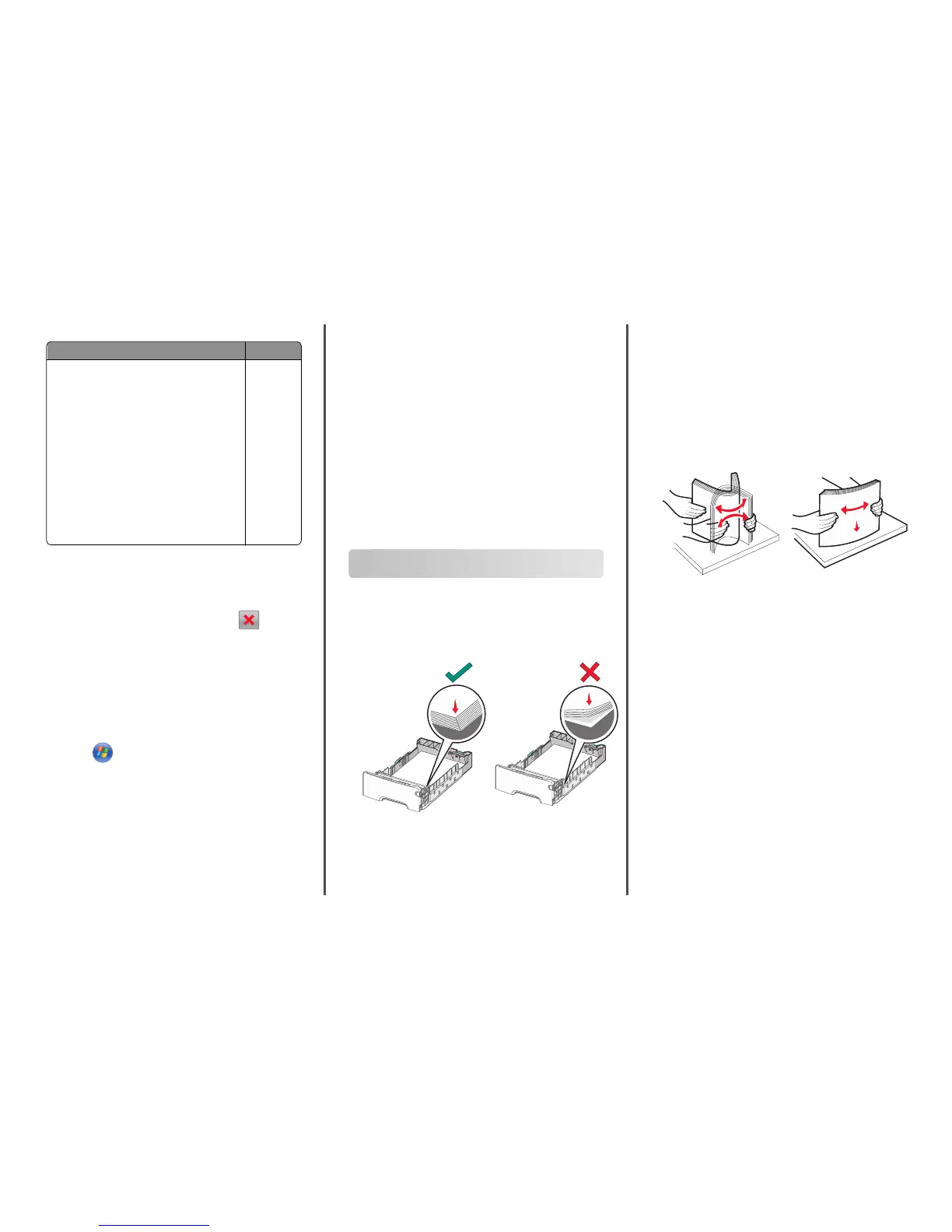Supported flash drives and file types
Flash drive File type
• Lexar JumpDrive 2.0 Pro (256MB, 512MB, or 1GB
sizes)
• SanDisk Cruzer Mini (256MB, 512MB, or 1GB sizes)
Notes:
• Hi‑Speed USB flash drives must support the
full‑speed standard. Devices supporting only USB
low‑speed capabilities are not supported.
• USB flash drives must support the File Allocation
Table (FAT) system. Devices formatted with New
Technology File System (NTFS) or any other file
system are not supported.
Documents:
• .pdf
• .xps
Images:
• .dcx
• .gif
• .JPEG
or .jpg
• .bmp
• .pcx
• .TIFF
or .tif
• .png
• .fls
Canceling a print job
Canceling a print job from the printer control panel
1 Touch Cancel Jobs on the touch screen, or press on the
keypad.
2 Touch the job you want to cancel, and then touch Delete Selected
Jobs.
Canceling a print job from the computer
For Windows users
1
Open the printers folder:
a Click , or click Start and then click Run.
b In the Start Search or Run dialog, type control printers.
c Press Enter, or click OK.
2 Double‑click the printer icon.
3 Select the print job you want to cancel.
4 From the keyboard, press Delete.
For Macintosh users
In Mac OS X version 10.5 or later:
1 From the Apple menu, choose System Preferences > Print & Fax >
Open Print Queue.
2 From the printer window, select the print job you want to cancel.
3 From the icon bar at the top of the window, click the Delete icon.
In Mac OS X version 10.4:
1 From the Finder, navigate to:
Go > Applications > Utilities
2 Double‑click Print Center or Printer Setup Utility.
3 Double‑click the printer icon.
4 From the printer window, select the print job you want to cancel.
5 From the icon bar at the top of the window, click Delete.
Clearing jams
Avoiding jams
Load paper properly
• Make sure paper lies flat in the tray.
Correct paper loading Incorrect paper loading
• Do not remove a tray while the printer is printing.
• Do not load a tray while the printer is printing. Load it before
printing, or wait for a prompt to load it.
• Do not load too much paper. Make sure the stack height does not
exceed the maximum paper fill indicator.
• Make sure the guides in the tray or the multipurpose feeder are
properly positioned and are not pressing too tightly against the
paper or envelopes.
• Push the tray in firmly after loading paper.
Use recommended paper
• Use only recommended paper or specialty media.
• Do not load wrinkled, creased, damp, bent, or curled paper.
• Flex and straighten paper before loading it.
• Do not use paper that has been cut or trimmed by hand.
• Do not mix paper sizes, weights, or types in the same stack.
• Make sure all paper sizes and types are set correctly in the printer
control panel menus.
• Store paper per manufacturer recommendations.
22
