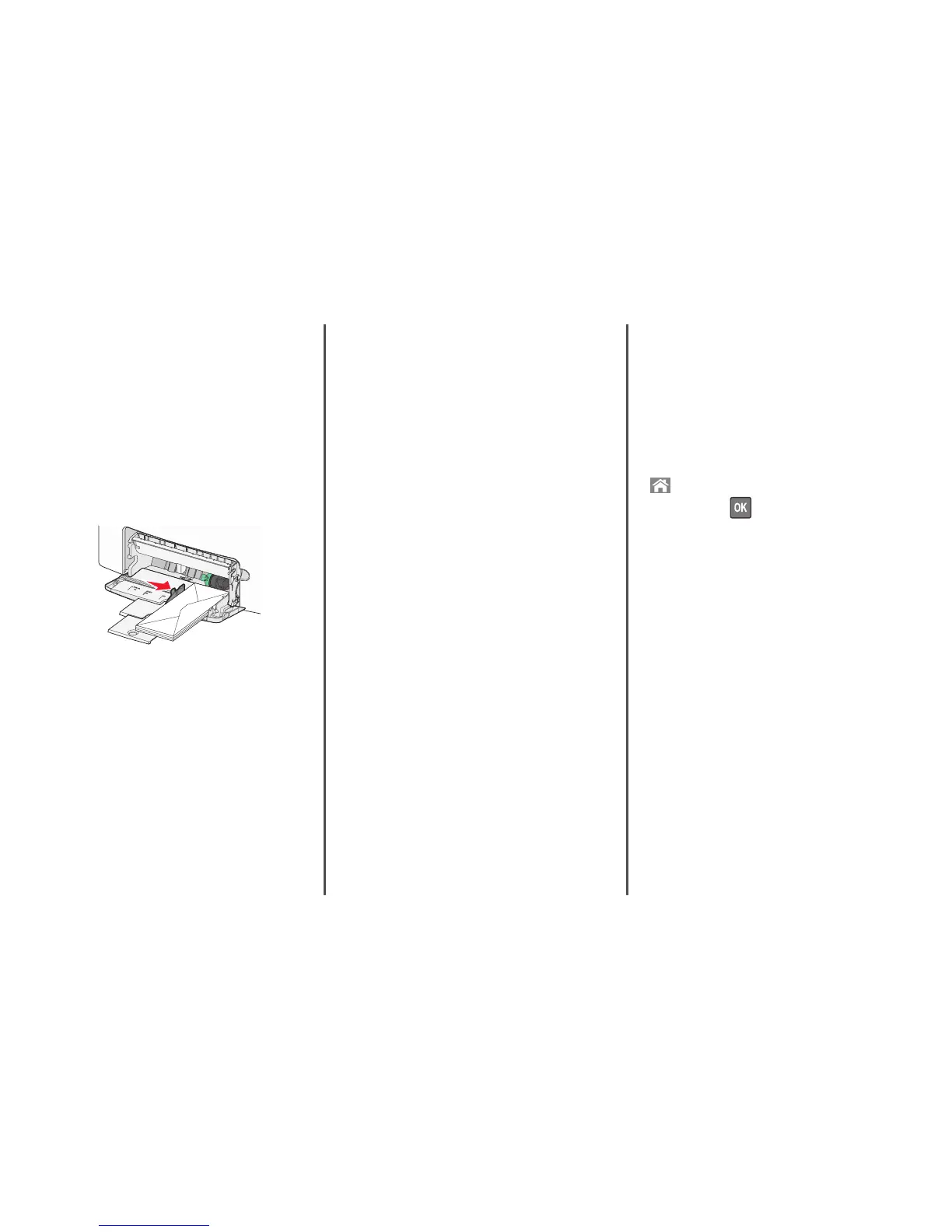Notes:
• Make sure paper or specialty media does not exceed the
maximum paper fill indicator.
• Load only one size and type of paper or specialty media at a
time.
• Paper or specialty media should lie flat and fit loosely in the
multipurpose feeder.
• If the paper or specialty media is pushed too far into the
multipurpose feeder, then press the paper release lever to
remove it.
• Load envelopes with the flap on the right side and the stamp
edge entering the printer first.
Warning—Potential Damage: Never use envelopes with stamps,
clasps, snaps, windows, coated linings, or self‑stick adhesives.
These envelopes may severely damage the printer.
Linking and unlinking trays
Unlinking trays
1 Open a Web browser, and then type the printer IP address in the
address field.
Notes:
• View the printer IP address in the TCP/IP section in the
Network/Reports menu. The IP address appears as four sets
of numbers separated by periods, such as 123.123.123.123.
• If you are using a proxy server, then temporarily disable it to
load the Web page correctly.
2 Click Settings > Paper Menu.
3 Change the paper size and type settings of the tray so that they do
not match the settings of any other tray, and then click Submit.
Warning—Potential Damage: The paper loaded in the tray should
match the paper type name assigned in the printer. The temperature
of the fuser varies according to the specified paper type. Printing
issues may occur if settings are not properly configured.
Linking trays
1 Open a Web browser, and then type the printer IP address in the
address field.
Notes:
• View the printer IP address in the TCP/IP section in the
Network/Reports menu. The IP address appears as four sets
of numbers separated by periods, such as 123.123.123.123.
• If you are using a proxy server, then temporarily disable it to
load the Web page correctly.
2 Click Settings > Paper Menu.
3 Change the paper size and type settings of the tray so that they
match the settings of any other tray, and then click Submit.
Printing
Printing a document
Printing a document
1 From the Paper menu on the printer control panel, set the paper
type and size to match the paper loaded.
2 Send the print job:
For Windows users
a With a document open, click File > Print.
b Click Properties, Preferences, Options, or Setup.
c Adjust the settings, if necessary.
d Click OK > Print.
For Macintosh users
a Customize the settings in the Page Setup dialog if necessary:
1 With a document open, choose File > Page Setup.
2 Choose a paper size or create a custom size to match the
paper loaded.
3 Click OK.
b Customize the settings in the Page Setup dialog if necessary:
1 With a document open, choose File > Print.
If necessary, click the disclosure triangle to see more
options.
2 From the Print dialog and pop‑up menus adjust the settings
if necessary.
Note: To print on a specific paper type, adjust the
paper type setting to match the paper loaded, or select
the appropriate tray or feeder.
3 Click Print.
Printing in black and white
From the printer control panel, navigate to:
> Settings > Settings > Print Settings > Quality Menu > Print
Mode > Black Only >
Adjusting toner darkness
1 Open a Web browser, and then type the IP address of the printer
in the address field.
Notes:
• View the printer IP address in the TCP/IP section in the
Network/Reports menu. The IP address appears as four sets
of numbers separated by periods, such as 123.123.123.123.
• If you are using a proxy server, then temporarily disable it to
load the Web page correctly.
2 Click Settings > Print Settings > Quality Menu > Toner Darkness.
3 Adjust the toner darkness setting.
4 Click Submit.
Using Max Speed and Max Yield
The Max Speed and Max Yield settings let you choose between a faster
print speed or a higher toner yield. Max Yield is the factory default
setting.
• Max Speed—This lets you print in either black or color depending
on what is set in the printer driver. The printer prints in color unless
Black Only is selected in the printer driver.
• Max Yield—This lets you switch from black to color based on the
color content found on each page. Frequent color mode switching
can result in slower printing if the content of pages is mixed.
8