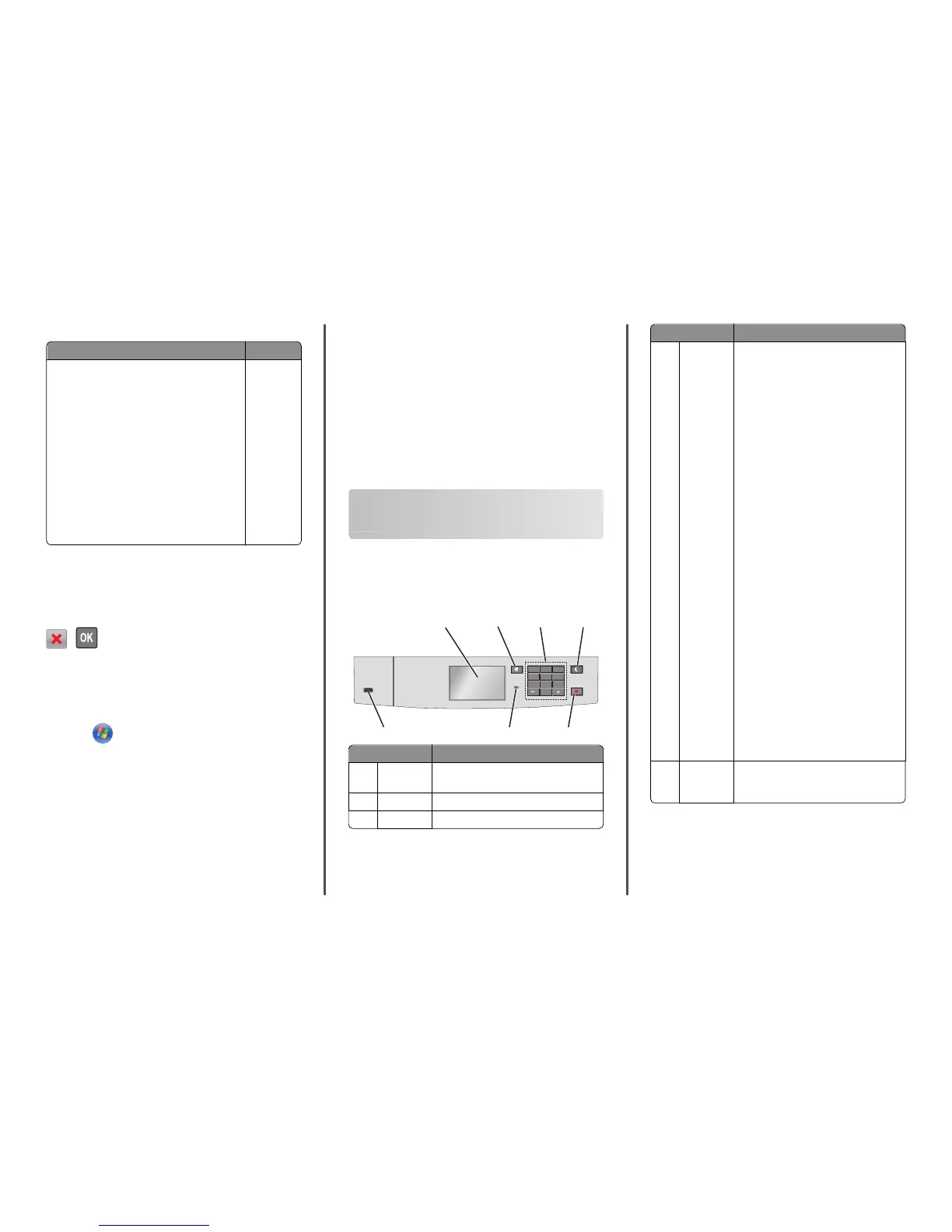Supported flash drives and file types
Flash drive File type
• Lexar JumpDrive 2.0 Pro (256MB, 512MB, or 1GB
sizes)
• SanDisk Cruzer Mini (256MB, 512MB, or 1GB sizes)
Notes:
• Hi‑Speed USB flash drives must support the
full‑speed standard. Devices supporting only USB
low‑speed capabilities are not supported.
• USB flash drives must support the File Allocation
Table (FAT) system. Devices formatted with New
Technology File System (NTFS) or any other file
system are not supported.
Documents:
• .pdf
• .xps
Images:
• .dcx
• .gif
• .JPEG
or .jpg
• .bmp
• .pcx
• .TIFF
or .tif
• .png
• .fls
Canceling a print job
Canceling a print job from the printer control panel
From the printer control panel, navigate to:
>
Canceling a print job from the computer
For Windows users
1
Open the printers folder:
a Click , or click Start and then click Run.
b In the Start Search or Run dialog, type control printers.
c Press Enter, or click OK.
2 Double‑click the printer icon.
3 Select the print job you want to cancel.
4 From the keyboard, press Delete.
For Macintosh users
In Mac OS X version 10.5 or later:
1 From the Apple menu, choose System Preferences > Print & Fax >
Open Print Queue.
2 From the printer window, select the print job you want to cancel.
3 From the icon bar at the top of the window, click the Delete icon.
In Mac OS X version 10.4:
1 From the Finder, navigate to:
Go > Applications > Utilities
2 Double‑click Print Center or Printer Setup Utility.
3 Double‑click the printer icon.
4 From the printer window, select the print job you want to cancel.
5 From the icon bar at the top of the window, click Delete.
Using the touch-screen printer
model
Learning about the printer
Using the touch‑screen printer control panel
1
2 34
67 5
Use the To
1 Display Show the printer status.
Allow printer setup and operation.
2 Home button Return to the home screen.
3 Keypad Enter numbers, letter, or symbols.
Use the To
4 Sleep button Enable Sleep mode.
The following are the statuses based on the
indicator light and the Sleep button:
• Entering or waking from Sleep mode
– The indicator light is illuminated solid
green.
– The sleep button is unilluminated.
• Operating in Sleep mode
– The indicator light is illuminated solid
green.
– The sleep button is illuminated solid
amber.
• Entering or waking from Hibernate mode
– The indicator light is illuminated solid
green.
– The sleep button is illuminated blinking
amber.
• Operating in Hibernate mode
– The indicator light is unilluminated.
– The sleep button is blinking amber for
0.1 of a second, then goes completely
unilluminated for 1.9 seconds in pulsing
pattern.
The following actions wake the printer from
Sleep mode:
• Touching the screen or pressing any hard
button
• Opening Tray 1 or loading paper in the
multipurpose feeder
• Opening a door or cover
• Sending a print job from the computer
• Performing a power‑on reset with the main
power switch
• Attaching a device to a USB port
5 Stop/Cancel
button
Stop all printer activity.
Note: A list of options is displayed when
Stopped appears on the display.
10
