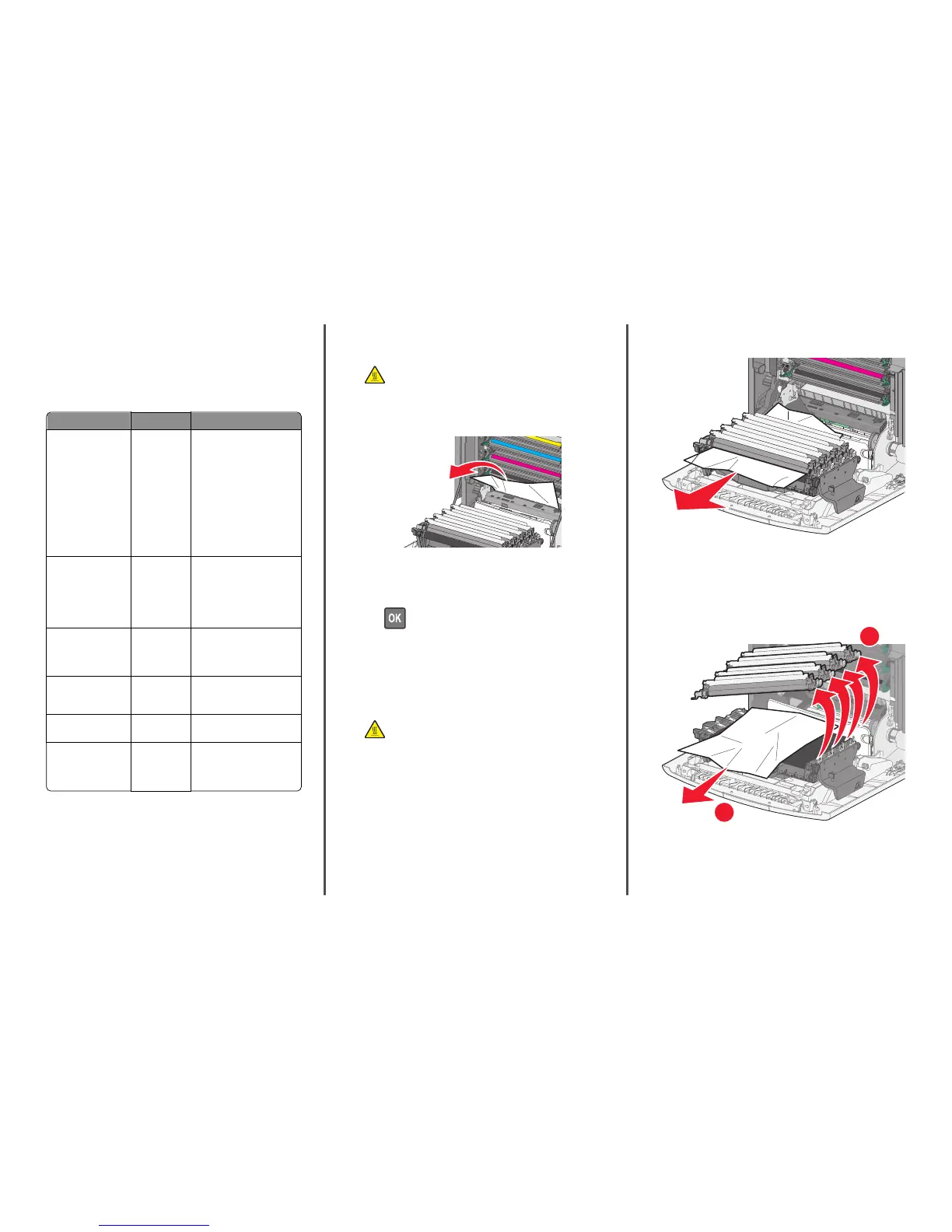Understanding jam numbers and
locations
When a jam occurs, a message indicating the jam location appears on
the printer display. Open doors and covers, and remove trays to access
jam locations. To resolve any paper jam message, you must clear all
jammed papers from all possible locations.
Area name Jam numbers What to do
Inside the printer 200–201 Open the front door, and then
remove the jammed paper
from behind the toner
cartridge area.
Open the front door, and then
remove the jammed paper
from under the
photoconductor units.
Open the front door, and then
remove the jammed paper
from under the fuser.
Inside the printer 202–203 Open the front door, and then
remove the jammed paper
from the fuser area.
Open the top access cover,
and then remove the jammed
paper.
Inside the printer 230 Open the front door, and then
remove the jammed paper
located between the front
door and Tray 1.
Standard output bin 202–203 Remove all paper from the
standard output bin, and then
remove the jammed paper.
Tray [x] 24x Open each tray, and then
remove any jams.
Multipurpose feeder 250 Remove all paper from the
multipurpose feeder, and
then remove the jammed
paper.
200–201 paper jams
Paper jam in the toner cartridge area
1 Open the front door.
Warning—Potential Damage: To avoid overexposing the
photoconductor units, do not leave the front door open for
more than 10 minutes.
CAUTION—HOT SURFACE: The inside of the printer might
be hot. To reduce the risk of injury from a hot component,
allow the surface to cool before touching it.
2 Firmly grasp the jammed paper on each side, and then gently pull
it up and out to remove it from behind the toner cartridge area.
Note: Make sure all paper fragments are removed.
3 Close the front door.
4 Depending on your printer model, touch Continue, jam cleared or
press
.
Paper jam under the photoconductor units
1 Open the front door.
Warning—Potential Damage: To avoid overexposing the
photoconductor units, do not leave the front door open for
more than 10 minutes.
CAUTION—HOT SURFACE: The inside of the printer might
be hot. To reduce the risk of injury from a hot component,
allow the surface to cool before touching it.
2 If lodged under the photoconductor units, then firmly grasp the
jammed paper on each side, and then gently pull it out .
3 If the jammed paper is lodged too tightly under the photoconductor
units, then remove the photoconductor units and place them on a
flat surface.
Warning—Potential Damage: Be careful not to touch the
photoconductor drum. Doing so may affect the print quality of
future print jobs.
2
1
4 Firmly grasp the jammed paper on each side, then gently pull it out,
and then reinstall each photoconductor unit.
Note: Make sure all paper fragments are removed.
5 Close the front door.
23
