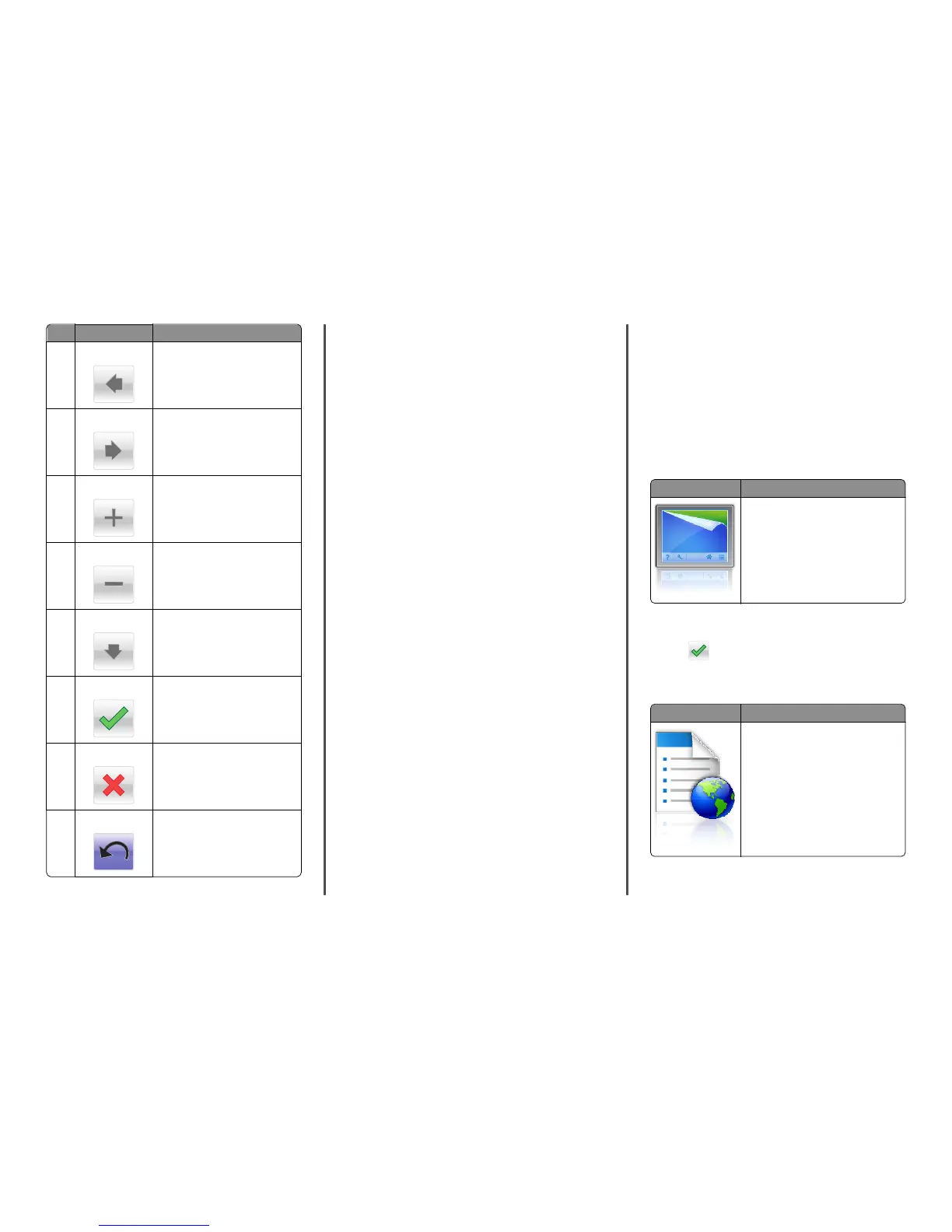Touch To
3 Left arrow
Scroll to the left.
4 Right arrow Scroll to the right.
5 Right scroll increase Scroll to another value in increasing
order.
6 Left scroll decrease
Scroll to another value in decreasing
order.
7 Down arrow
Scroll down.
8 Accept
Save a setting.
9 Cancel
• Cancel an action or a selection.
• Cancel out a screen and return to the
previous screen.
10 Back
Navigate back to the previous screen.
Setting up and using the home screen
applications
Notes:
• Your home screen, icons, and buttons may vary depending on
your home screen customization settings, administrative setup,
and active embedded applications. Some applications are
supported only on select printer models.
• There may be additional solutions and applications available for
purchase. To learn more, visit www.lexmark.com. Or, inquire at
your point of purchase.
Accessing the Embedded Web Server
The Embedded Web Server is the printer Web page that lets you view
and remotely configure printer settings even when you are not
physically near the printer.
1 Obtain the printer IP address:
• From the printer control panel home screen
• From the TCP/IP section in the Network/Ports menu
• By printing a network setup page or menu settings page, and
then finding the TCP/IP section
Note: An IP address appears as four sets of numbers separated
by periods, such as 123.123.123.123.
2 Open a Web browser, and then type the printer IP address in the
address field.
The Embedded Web Server page appears.
Showing or hiding icons on the home screen
1 Open a Web browser, and then type the printer IP address in the
address field.
Note: View the printer IP address on the printer control panel
home screen. The IP address appears as four sets of numbers
separated by periods, such as 123.123.123.123.
2 Click Settings > General Settings > Home screen customization.
A list of basic printer functions appears.
3 Select the check boxes to specify which icons appear on the printer
home screen.
Note: Cleared check box items are hidden.
4 Click Submit.
Activating the home screen applications
Your printer comes with preinstalled home screen applications. Before
you can use these applications, first activate and set up these
applications using the Embedded Web Server. For more information
about accessing the Embedded Web Server, see “Accessing the
Embedded Web Server” on page 12.
For detailed information about configuring and using the home screen
applications, visit the Lexmark Web site at
http://support.lexmark.com.
Using Background and Idle Screen
Icon Description
The application lets you customize the
background and idle screen of your printer
home screen.
1 From the home screen, navigate to:
Change Background > select background to use
2 Touch .
Setting up Forms and Favorites
Icon Description
The application helps you simplify and
streamline work processes by letting you
quickly find and print frequently used online
forms directly from the home screen.
Note: The printer must have permission to
access the network folder, FTP site, or Web
site where the bookmark is stored. From the
computer where the bookmark is stored, use
sharing, security, and firewall settings to
allow the printer at least a read access. For
help, see the documentation that came with
your operating system.
12
