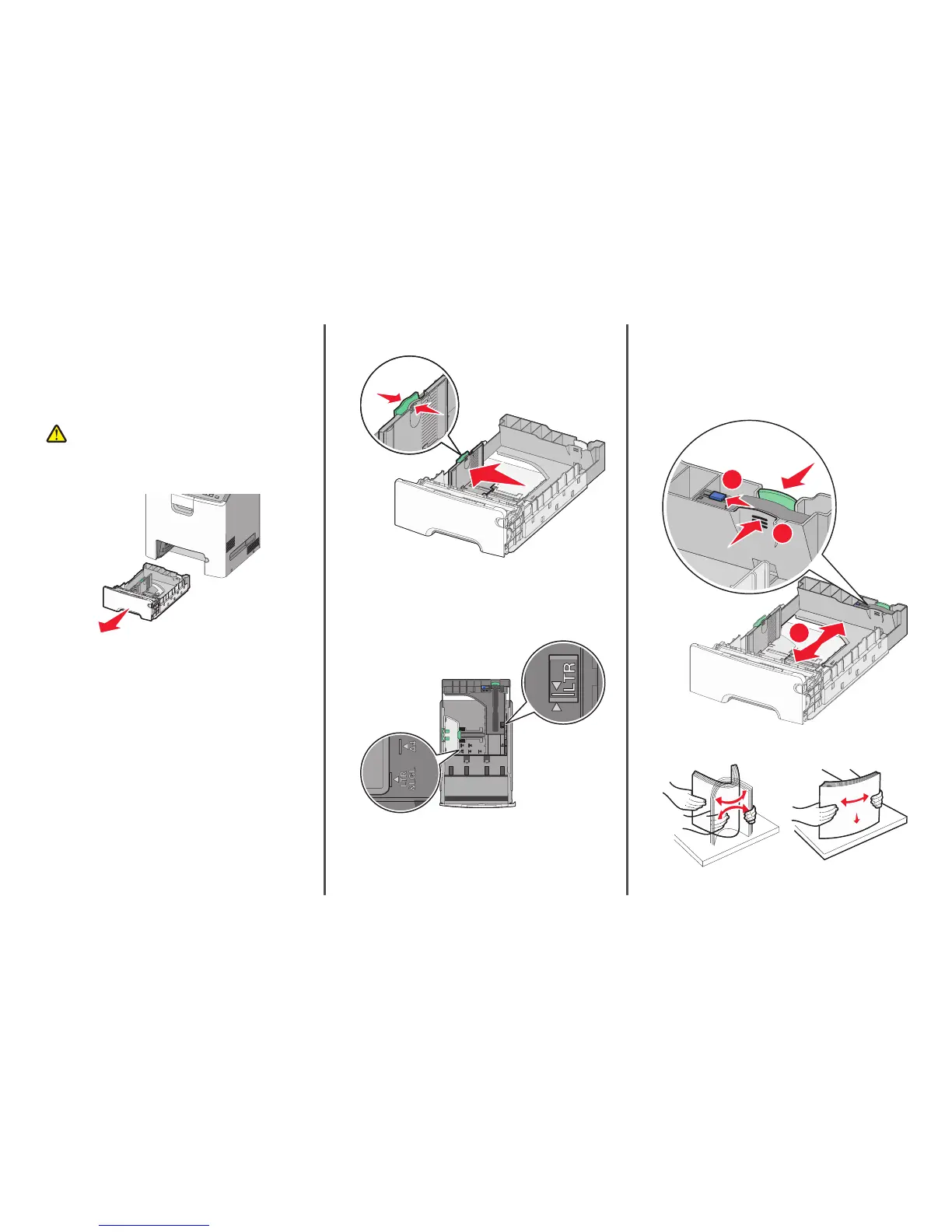Loading the standard or an optional 550‑sheet
tray
The printer has one standard 550‑sheet tray (Tray 1) and may have up
to four optional 550‑sheet trays including the special media tray. For
narrow paper sizes such as A6 and envelopes, use the special media
tray. For more information, see “Loading the optional 550‑sheet special
media tray” on page 3.
CAUTION—POTENTIAL INJURY: To reduce the risk of
equipment instability, load each paper drawer or tray
separately. Keep all other drawers or trays closed until
needed.
1 Pull the tray completely out.
Notes:
• Do not remove trays while a job prints or while Busy
appears on the printer display. Doing so may cause a jam.
• The standard 550‑sheet tray (Tray 1) does not automatically
detect the paper size.
2 Squeeze and slide the width guide to the correct position for the
paper size you are loading.
Notes:
• Use the paper size indicators at the bottom of the tray to
help position the length and width guides.
• Incorrect positioning of the width guide can cause paper
jams.
3 Squeeze and slide the length guide to the correct position for the
paper size you are loading.
Notes:
• For some paper sizes like letter, legal, and A4, squeeze and
slide the length guide backward to accommodate their
length.
• The length guide has a locking device. To unlock, slide to the
left the button on top of the length guide. To lock, slide the
button to the right when a length is selected.
3
1
2
4 Flex the sheets back and forth to loosen them. Do not fold or crease
the paper. Straighten the edges on a level surface.
5 Load the paper stack with the recommended printable side faceup.
2