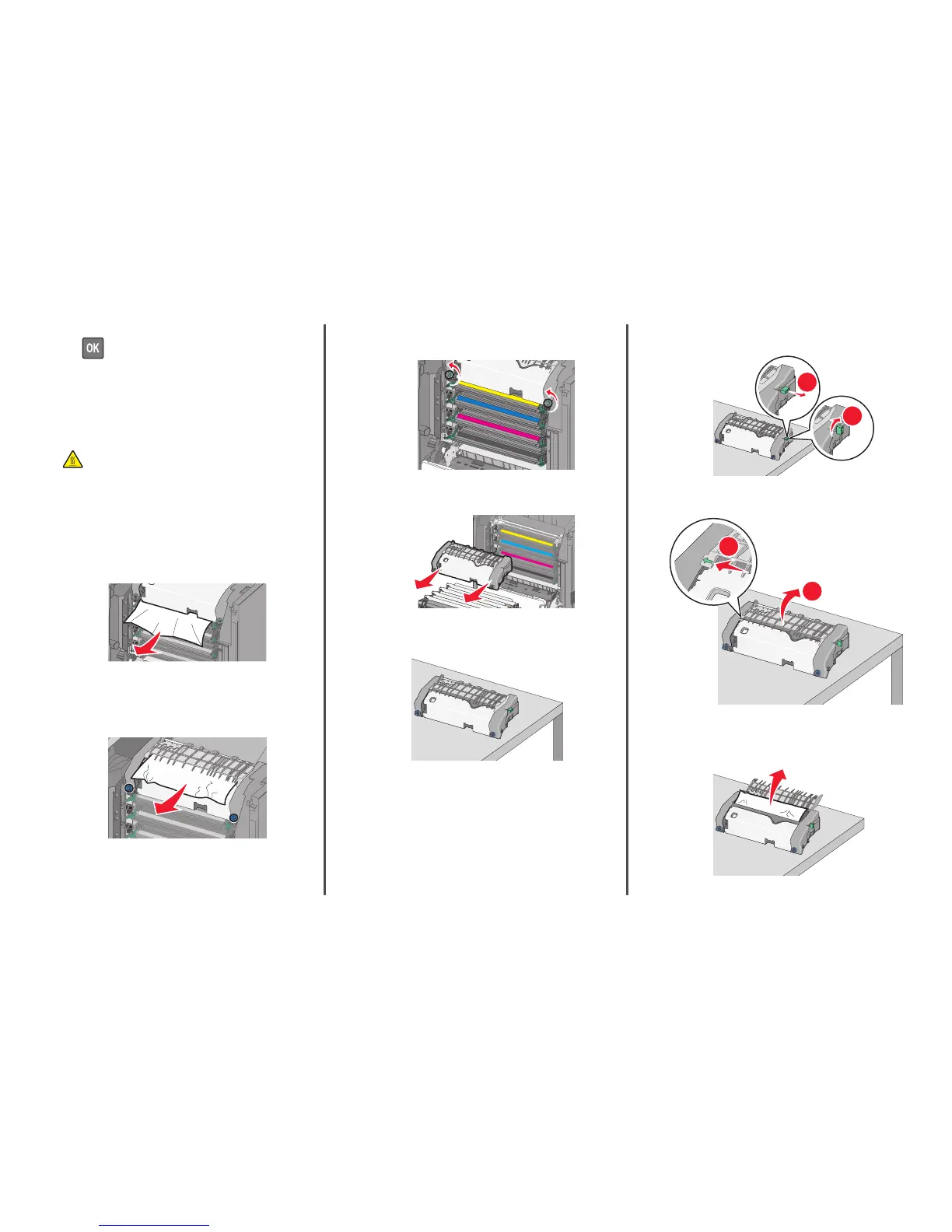6 Depending on your printer model, touch Continue, jam cleared or
press
.
Paper jam in the fuser area
1 Open the front door.
Warning—Potential Damage: To avoid overexposing the
photoconductor units, do not leave the front door open for
more than 10 minutes.
CAUTION—HOT SURFACE: The inside of the printer might
be hot. To reduce the risk of injury from a hot component,
allow the surface to cool before touching it.
2 Open the printer top access cover.
3 Determine where the jammed paper is located, and then remove
it:
a If the paper is visible under the fuser, then firmly grasp the
paper on each side, and then gently pull it out.
Note: Make sure all paper fragments are removed.
b If the paper is visible at the top paper guide in the fuser
assembly, then firmly grasp the jammed paper on each side,
and then gently pull it out.
Note: Make sure all paper fragments are removed.
c If paper is not visible, then remove the fuser unit:
Warning—Potential Damage: Do not touch the roller at the
center of the fuser unit. Doing so may damage the fuser.
1 Turn the screws on the fuser counterclockwise to loosen
them.
2 Using the handholds on each side, lift and pull the fuser out
of the printer.
d Place the fuser on a flat surface with the blue thumb screws
facing you.
e Pull and then rotate the green rectangular knob clockwise to
unlock the top paper guide.
1
2
f Press the green arrow tab to the left, and then lift the top paper
guide.
2
1
g Firmly grasp the jammed paper on each side, and then gently
pull it out.
Note: Make sure all paper fragments are removed.
24
