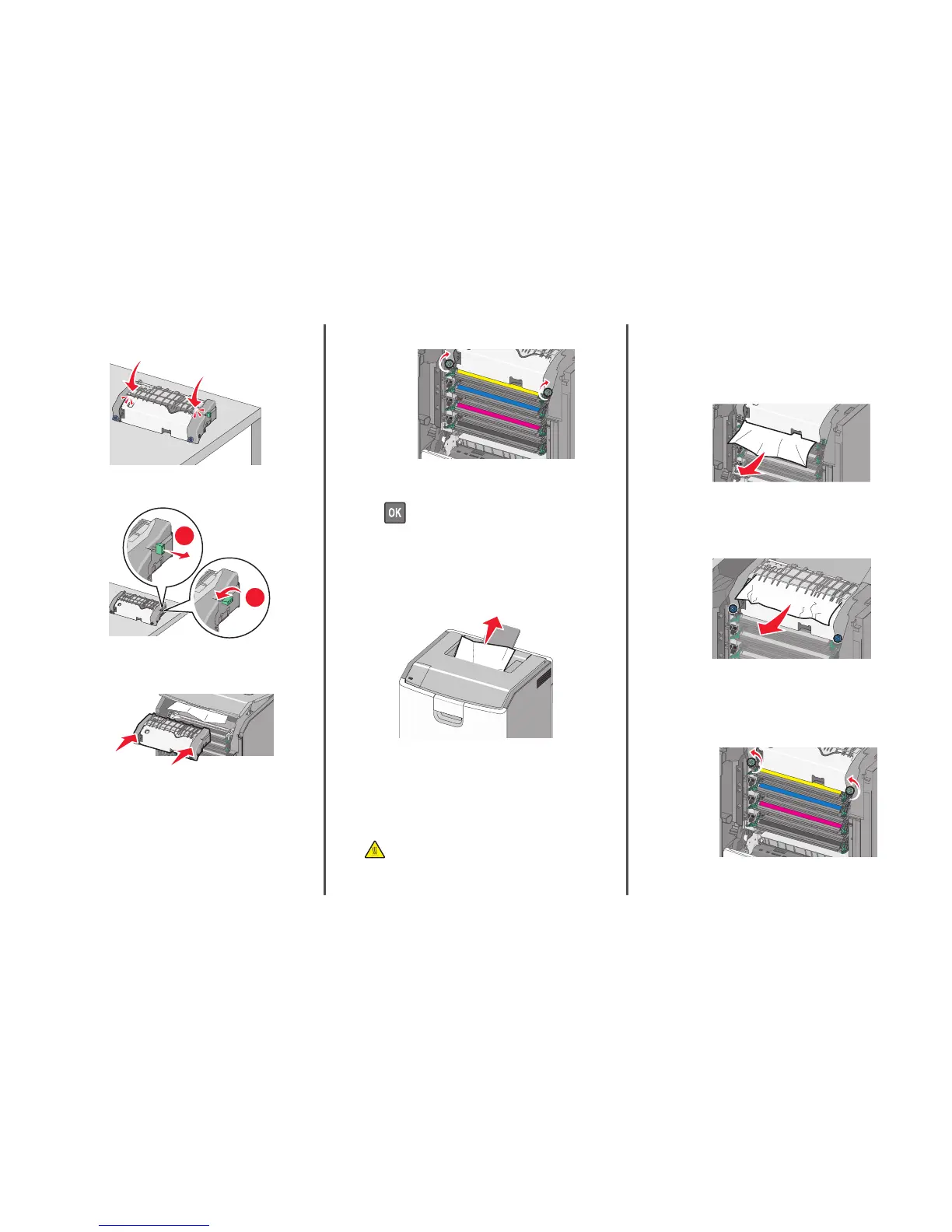h Close the top paper guide. Make sure both sides of the paper
guide are firmly seated.
i Pull and then rotate the green rectangular knob
counterclockwise to firmly secure the top paper guide.
1
2
j Reinstall the fuser unit:
1 Align the fuser unit using the handholds on each side, and
then insert it back into the printer.
2 Turn the screws clockwise to fasten the fuser securely.
4 Close the printer top access cover, and then close the front door.
5 Depending on your printer model, touch Continue, jam cleared or
press
.
202–203 paper jams
If the jammed paper is visible in the standard exit bin, then firmly grasp
the paper on each side, and then gently pull it out.
Note: Make sure all paper fragments are removed.
Paper jam in the fuser area
1 Open the front door.
Warning—Potential Damage: To avoid overexposing the
photoconductors, do not leave the front doors open for more
than 10 minutes.
CAUTION—HOT SURFACE: The inside of the printer might
be hot. To reduce the risk of injury from a hot component,
allow the surface to cool before touching it.
2 Open the printer top access cover.
3 Determine where the jammed paper is located, and then remove
it:
a If the jammed paper is visible under the fuser, then firmly grasp
the paper on each side, and then gently pull it out.
Note: Make sure all paper fragments are removed.
b If the jammed paper is visible at the top paper guide in the fuser
assembly, then firmly grasp the paper on each side, and then
gently pull it out.
Note: Make sure all paper fragments are removed.
c If the jammed paper is not visible, then remove the fuser unit:
Warning—Potential Damage: Do not touch the roller at the
center of the fuser unit. Doing so may damage the fuser.
1 Turn the screws on the fuser counterclockwise to loosen
them.
25
