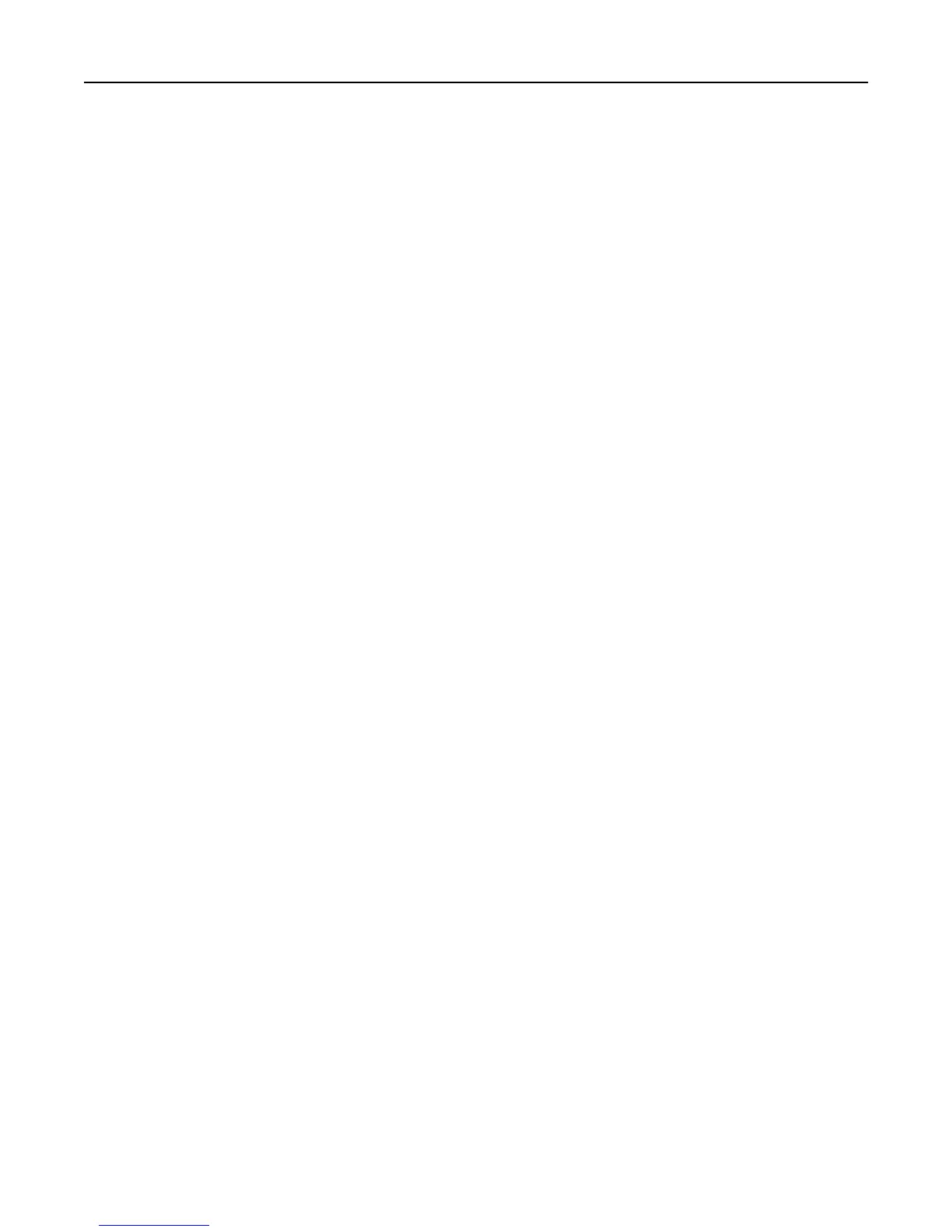8 Type the new IP address in the “Printer Name or IP Address” field.
Note: View the printer IP address in the TCP/IP section in the Network/Reports menu. The IP address appears as
four sets of numbers separated by periods, such as 123.123.123.123.
9 Click OK > Close.
For Macintosh users
Add the printer:
• For IP printing:
In Mac OS X version 10.5 or later
1 From the Apple menu, navigate to:
System Preferences > Print & Fax
2 Click +, and then click the IP tab.
3 Type the printer IP address in the address field, and then click Add.
Note: View the printer IP address in the TCP/IP section in the Network/Reports menu. The IP address
appears as four sets of numbers separated by periods, such as 123.123.123.123.
In Mac OS X version 10.4
1 From the Finder, navigate to:
Applications > Utilities
2 Double‑click Printer Setup Utility or Print Center.
3 From the Printer List, click Add, and then click IP Printer.
4 Type the printer IP address in the address field, and then click Add.
Note: View the printer IP address in the TCP/IP section in the Network/Reports menu. The IP address
appears as four sets of numbers separated by periods, such as 123.123.123.123.
• For AppleTalk printing:
Note: Make sure AppleTalk is activated on your printer.
In Mac OS X version 10.5
1 From the Apple menu, navigate to:
System Preferences > Print & Fax
2 Click +, and then navigate to:
AppleTalk > select the printer from the list > Add
In Mac OS X version 10.4
1 From the Finder, navigate to:
Applications > Utilities
2 Double‑click Printer Setup Utility or Print Center.
3 From the Printer List, click Add.
4 Click the Default Browser tab > More Printers.
5 From the first pop‑up menu, select AppleTalk.
Additional printer setup 43