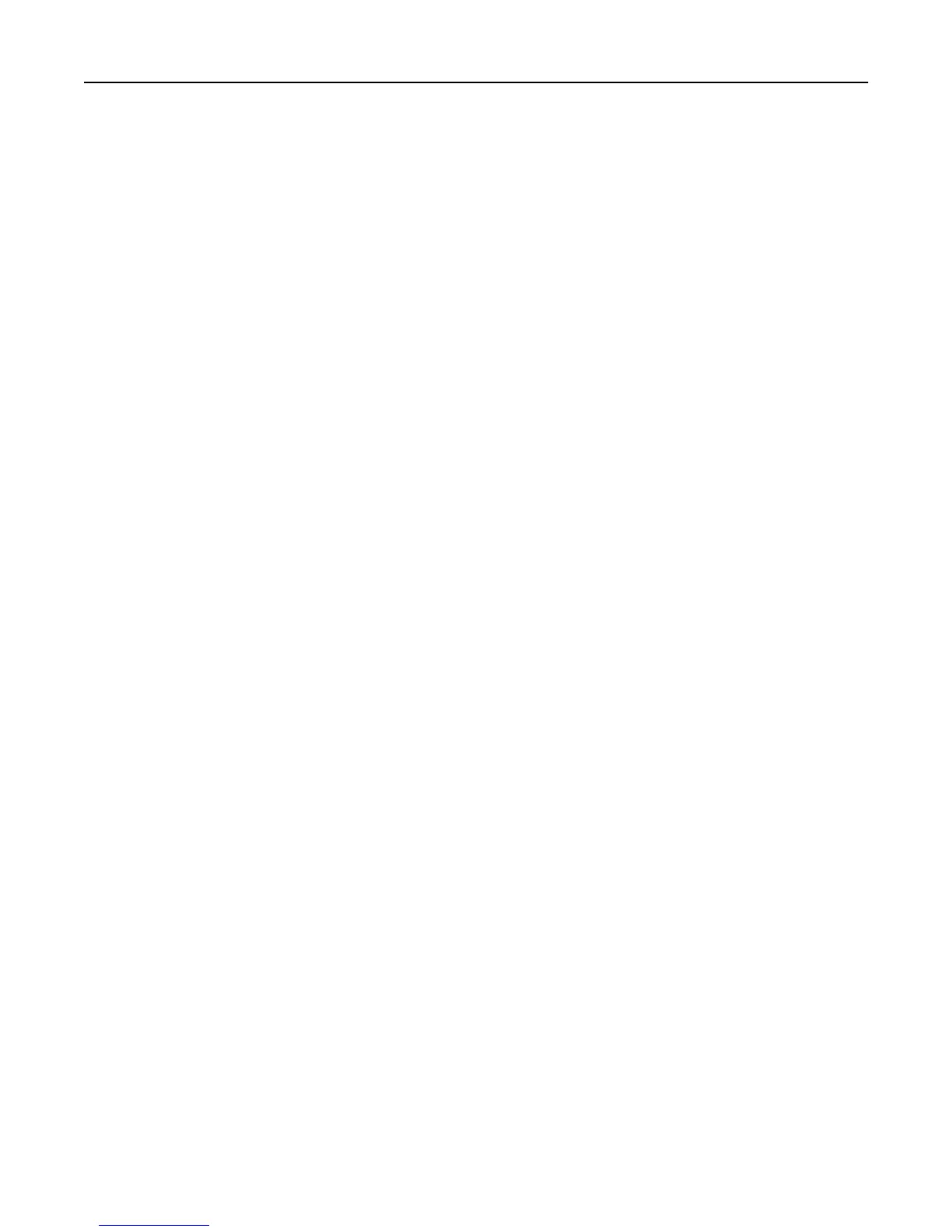Setting up Remote Operator Panel
This application shows the printer control panel on your computer screen and lets you interact with the printer control
panel, even when you are not physically near the network printer. From your computer screen, you can view the printer
status, release held print jobs, create bookmarks, and do other print-related tasks you might normally do while standing
at the network printer.
1 Open a Web browser, and then type the printer IP address in the address field.
Note: View the printer IP address on the printer control panel home screen. The IP address appears as four sets
of numbers separated by periods, such as 123.123.123.123.
2 Click Settings > Device Solutions > Solutions (eSF) > Remote Operator Panel.
3 Select the Enabled check box, and then customize the settings.
4 Click Apply.
To use the application, from the Embedded Web Server, click Applications > Remote Operator Panel > Launch VNC
Applet.
Exporting and importing a configuration
You can export configuration settings into a text file, and then import it to apply the settings to other printers.
Exporting a configuration to a file
1
Open a Web browser, and then type the printer IP address in the address field.
Note: View the printer IP address on the printer control panel home screen. The IP address appears as four sets
of numbers separated by periods, such as 123.123.123.123.
2 Click Settings or Configuration.
3 Click Device Solutions > Solutions (eSF), or click Embedded Solutions.
4 From Installed Solutions, click the name of the application you want to configure.
5 Click Configure > Export.
6 Follow the instructions on the computer screen to save the configuration file, and then type a unique file name or
use the default name.
Note: If a JVM Out of Memory error occurs, then repeat the export process until the configuration file is
saved.
Importing a configuration from a file
1
Open a Web browser, and then type the printer IP address in the address field.
Note: View the printer IP address on the printer control panel home screen. The IP address appears as four sets
of numbers separated by periods, such as 123.123.123.123.
2 Click Settings or Configuration.
3 Click Device Solutions > Solutions (eSF), or click Embedded Solutions.
4 From Installed Solutions, click the name of the application you want to configure.
Using C748x 89