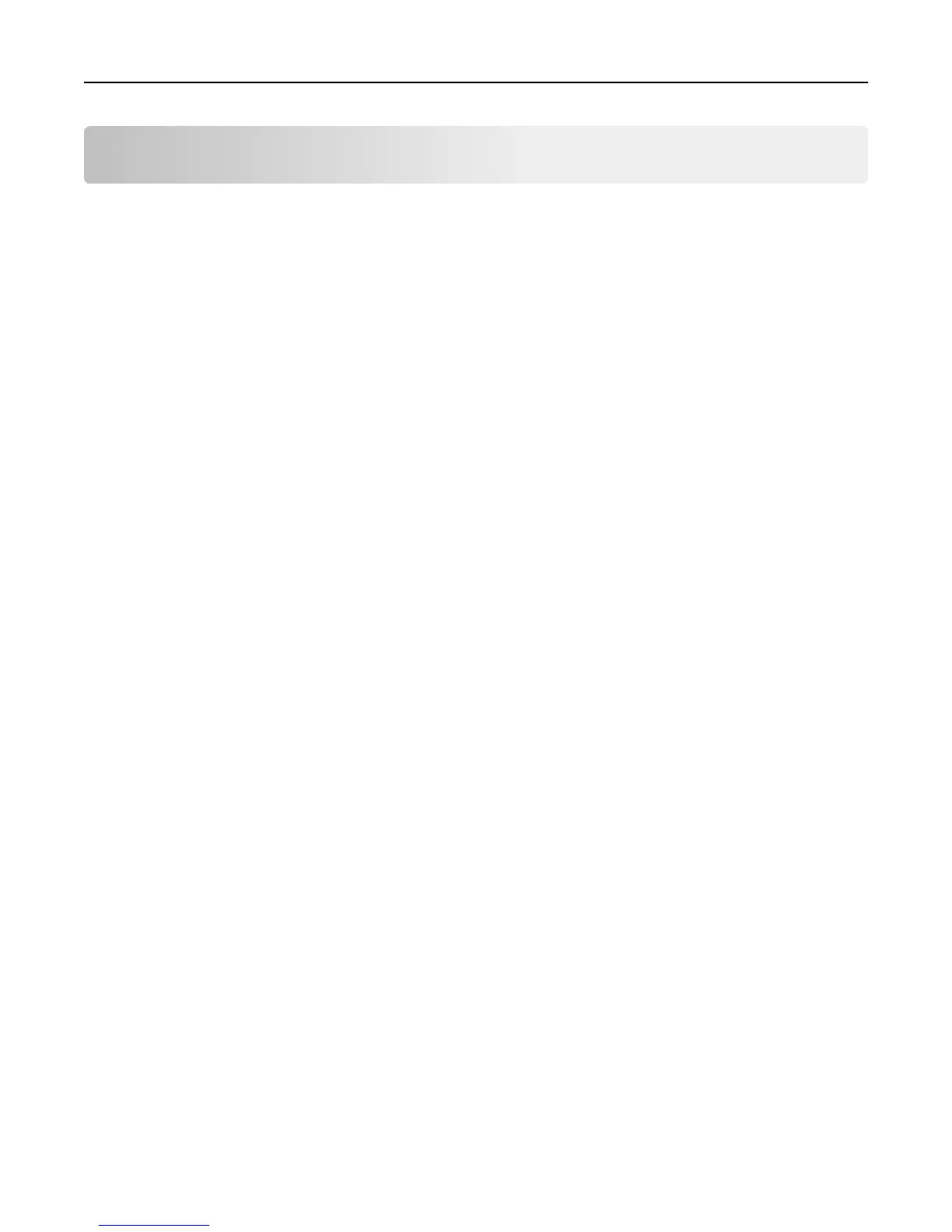SAP support
When used in PCL 5 emulation mode, SAP ERP software has built‑in support for many of the functions provided by
Forms and Bar Code Card.
SAP systems support the following device types:
• LEXT622
• LEXW820
• ZLXFORM2
Installing SAP device types
Note: You must be the SAP Basis administrator to install SAP devices.
1 Start transaction SE38.
2 Execute report RSTXSCRP to load the device type ZLXFORM2.
3 Type the name of the device type in the Object Name field.
Note: Do not include the .pri extension.
4 Select IMPORT mode, and then press the F8 button (execute).
5 Reset the SAPscript cache:
a Call transaction SE38.
b Execute the report RSTXDELL, using client = '*'.
6 Reset the character code cache:
a Start transaction SP12.
b Click character sets > Conf buffer (CCC) > Invalidate CCC.
Note: The reset procedure is valid only on the actual instance, so you must connect on the instance where the spool
work process is running.
7 Restart the spool work process:
a Highlight the spool work process SPO.
b Click Process > cancel without core.
Note: The spool work process should automatically restart after a few seconds or on the next interrupt.
Modifying device types format and default settings
1 Start transaction SPAD.
2 Click Full Administration > Device Types.
3 Double‑click the device type.
4 Click Format, and then double‑click the format you want to modify.
5 Click Change.
SAP support 10
