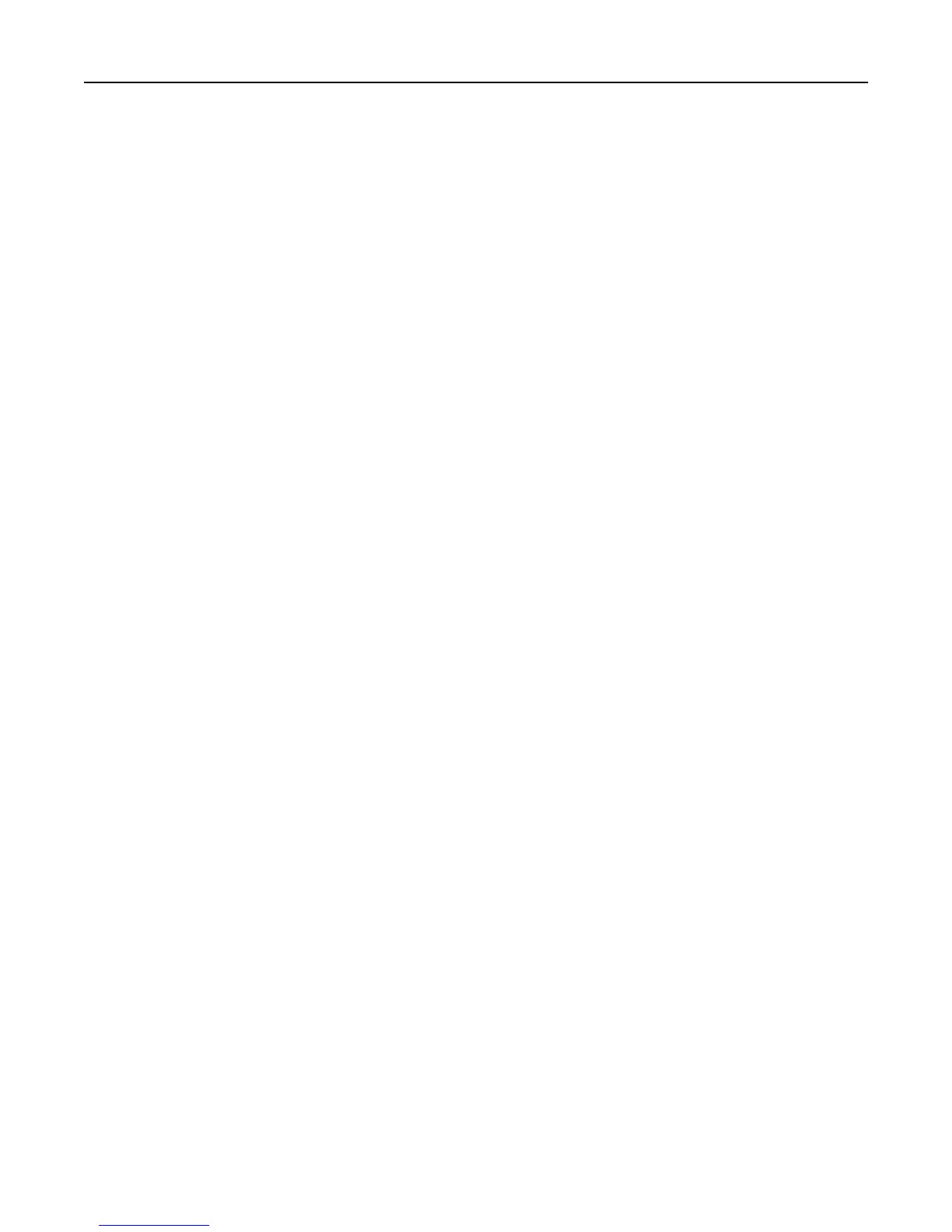INSTALL MATCHING FONTS ON THE FORMS AND BAR CODE CARD
For more information on installing fonts, see the Forms Manager documentation.
Form did not merge
REMOVE UNNECESSARY CHARACTERS FROM THE BEGINNING OF THE FORM
A blank page prints because the first element on the page is the character for form feed or carriage return. Form
feed or carriage return characters at the beginning of a data stream causes the printer to skip to the next page, so
that the print job or page activation conditions may be missed.
Form is printed in plain text
Try one or more of the following:
REVIEW THE ACTIVATION CONDITIONS IN FORMS COMPOSER
The form you are printing may not be activated. Use Forms Composer to set up activation conditions for the form.
MAKE SURE THE FORMSMERGE FUNCTION IS NOT DEACTIVATED BY FORMS MANAGER
From Forms Manager, open the Printer Properties menu to activate Formsmerge.
Cannot fax or e‑mail merged output
CHECK FORMS COMPOSER AND PRINTER SETTINGS
Make sure that workflow properties for the data stream have been properly configured. For more information, see
the Forms Composer documentation.
For information on configuring network settings, see the documentation that came with the printer.
Characters appear as boxes in PDFs viewed with Acrobat
Reader
Acrobat Reader may not correctly display all characters in archived and e‑mailed attachments.
USE A DIFFERENT PROGRAM TO VIEW PDFS
Merged output and preview output should match exactly. If boxes appear instead of characters in PDFs, switching
to a different PDF viewer (such as Foxit Reader, available from www.foxitsoftware.com) should solve the problem.
Troubleshooting 22
