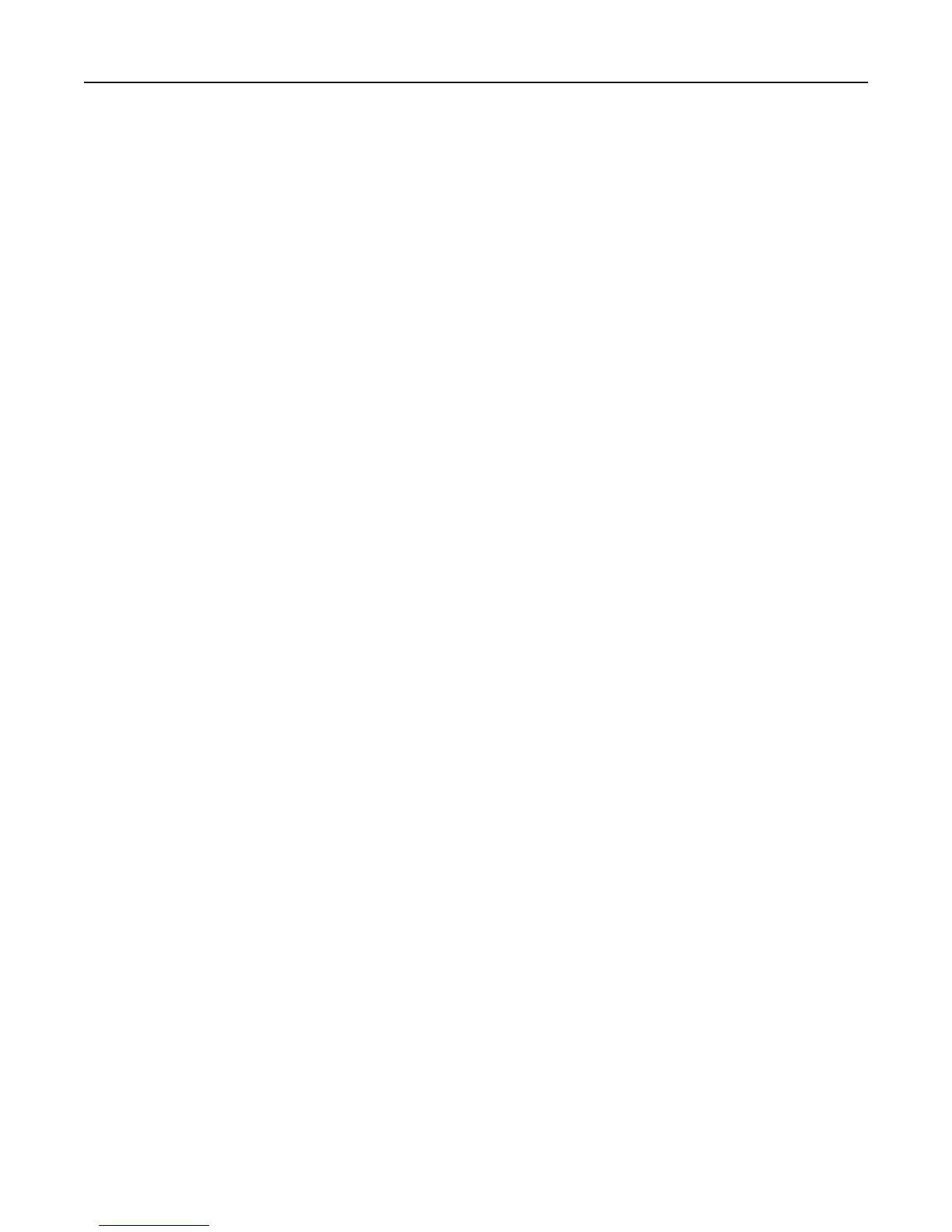DISABLE ADVANCED FEATURES USING A PCL XL EMULATION PRINTER DRIVER
1 From a Windows‑based application, open the Print Properties dialog.
2 Click the Graphics tab.
3 From the Graphic mode list, select Auto select.
Unexpected results after printing a bar code
Try one or more of the following:
MAKE SURE THE PCL 5 EMULATION ESCAPE SEQUENCES ARE COMPLETE
PCL 5 escape sequences that generate an embedded bar code should be immediately followed by an escape sequence
that fully specifies the text font to return to after printing the bar code. For example,
Esc
(s0p12h0s0b4099T
returns the text to 12‑pitch Courier with fixed pitch spacing immediately following the embedded bar code.
MAKE SURE ALL PARAMETERS NEEDED ARE FULLY SPECIFIED
Parameter values are not retained for subsequent bar code PCL 5 escape sequences. Each time a bar code is
generated, fully specify all parameters needed for each bar code.
Default values are used for any unspecified parameters.
Printed bar code is unreadable
MAKE SURE PRINT QUALITY SETTINGS ARE NOT TOO DARK OR TOO LIGHT
Print Resolution and Toner Darkness settings can affect the quality of printed bar codes. From Print Properties, adjust
the Print Quality settings before printing another bar code.
CHECK THE PAPER
Use only paper that meets printer specifications. For more information, see the documentation that came with the
printer.
Troubleshooting 24
