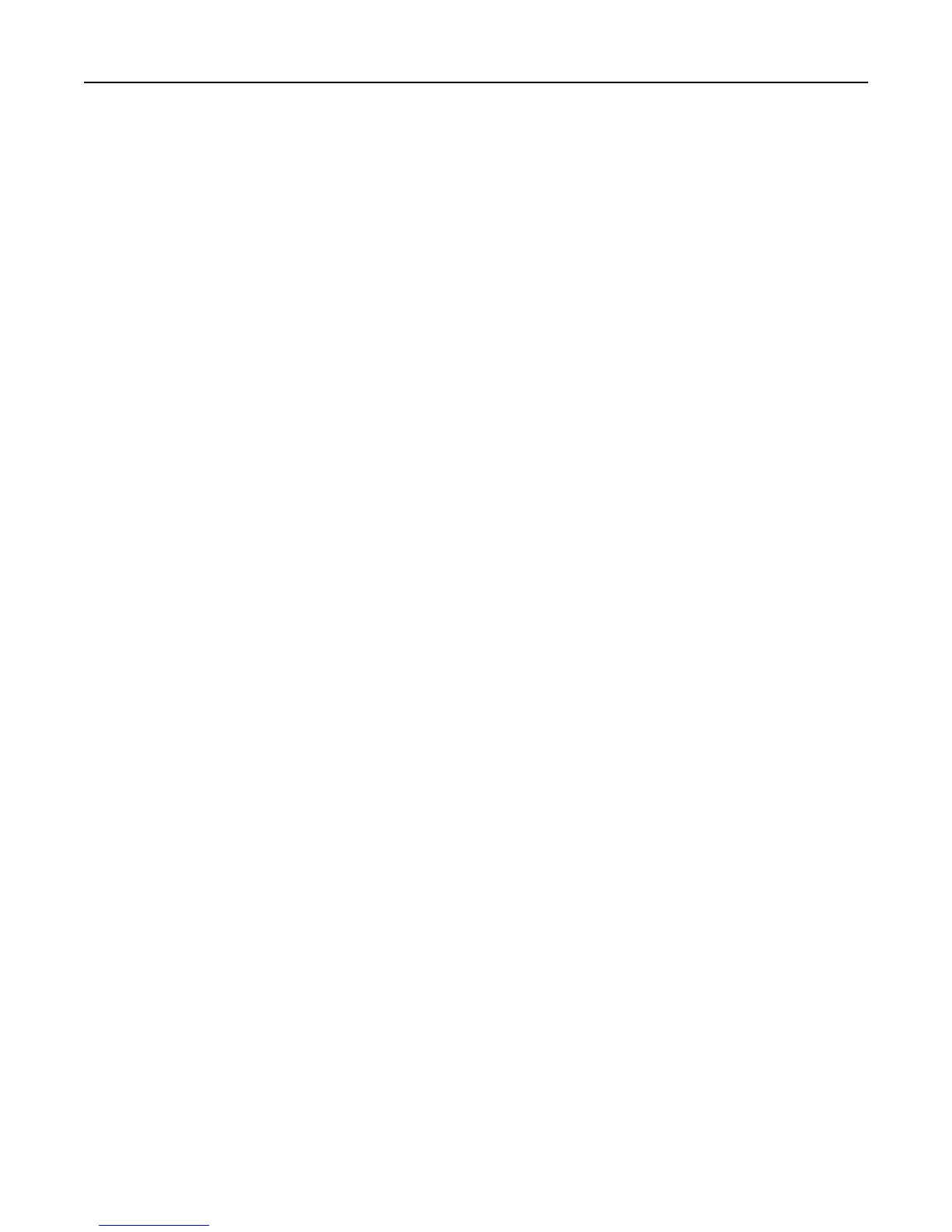Storing forms on the printer
To store forms on the printer, an optional flash memory or printer hard disk must be installed. When it is installed, use
Forms Manager to interact with the optional flash memory or printer hard disk.
Use Forms Manager to do the following:
• Store forms on the flash memory or printer hard disk.
• Erase all forms from the flash memory or printer hard disk.
• View all forms currently stored on the printer.
Capturing raw data for mapping
Capturing raw data is necessary to properly map data to forms. For additional information on capturing raw data, see
the documentation that came with Forms Manager.
1 In Forms Manager, select your printer from the Printer list.
2 Click Printer > Properties.
3 From the Mode section of the Printer Properties dialog, select Data Capture, and then click Apply.
4 Send the data file to the printer.
5 Refresh the printer in Forms Manager.
The data file is now listed, and you can select to retrieve it.
Printing forms from a flash drive
The Create Flash File option in Forms Manager is used to add one or more formsets to printers that are not attached
to the network. The flash file allows Forms Manager to communicate with these printers. The flash file created contains
everything needed to add the formset(s) to the printer. You can save the file to a flash drive and then access it through
the USB port on the printer.
For more information on creating flash files, see the Forms Manager documentation.
Notes:
• If formsets on the flash drive, the printer memory, or the printer hard disk contain the same activation
conditions, then the formsets on the flash drive are used when those conditions are met.
• This function is supported only on printers with a USB port.
Identifying the version of forms on the Forms and Bar Code
Card
Do one of the following:
• Print a Menu Settings page. The current version of forms is listed under Installed Features. For more information
on printing a menu settings page, see the printer User's Guide.
• Select the printer in Forms Manager, and then view the printer properties.
Note: Forms Manager is also used when upgrading the Forms and Bar Code Card firmware.
Creating and managing forms 18
