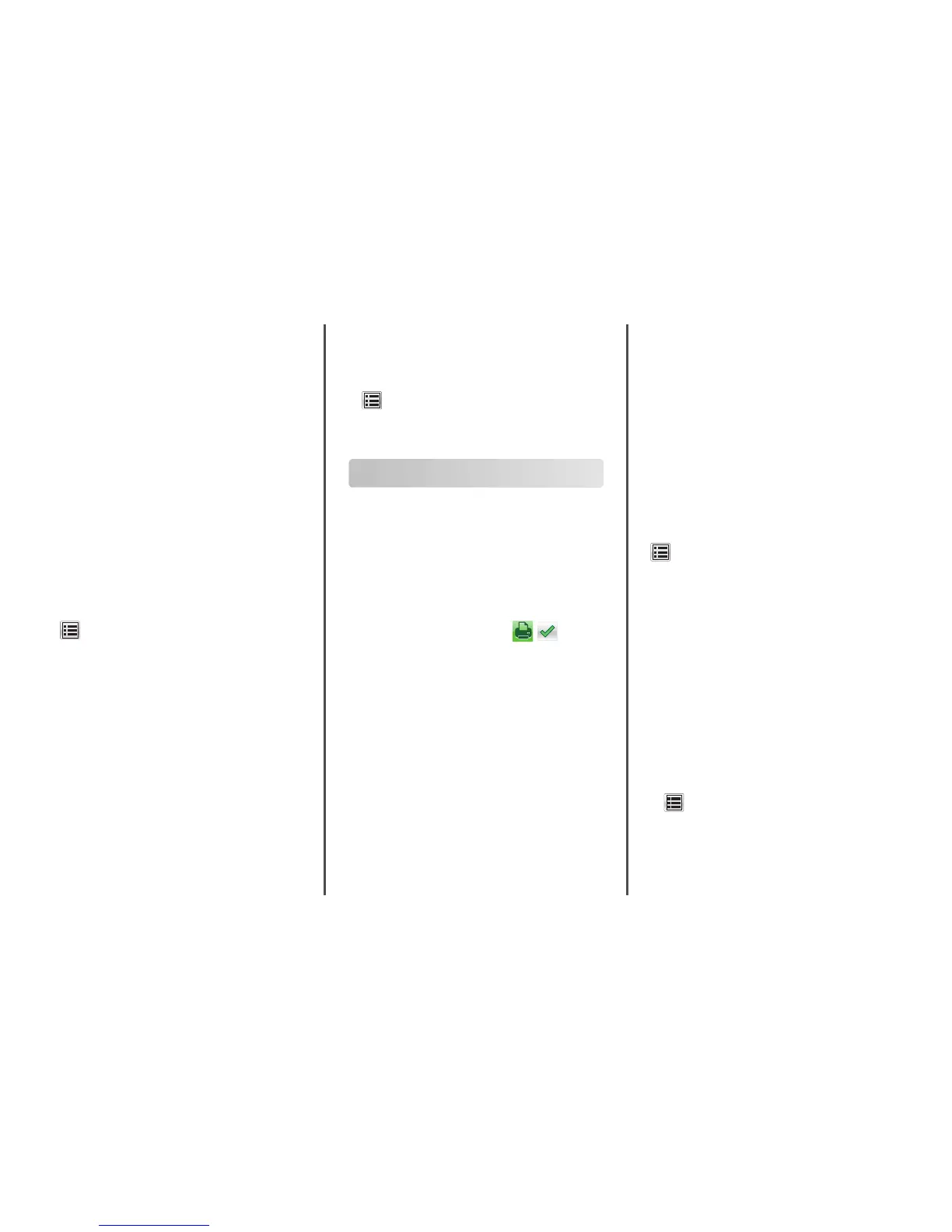Assigning a custom paper type
Using the Embedded Web Server
Assign a custom paper type name to a tray when linking or unlinking
trays.
1 Open a Web browser, and then type the printer IP address in the
address field.
Notes:
• View the printer IP address on the printer home screen. The
IP address appears as four sets of numbers separated by
periods, such as 123.123.123.123.
• If you are using a proxy server, then temporarily disable it to
load the Web page correctly.
2 Click Settings > Paper Menu > Custom Types.
3 Select a custom paper type name, and then select a paper type.
Note: Paper is the factory default paper type for all user‑defined
custom names.
4 Click Submit.
Using the printer control panel
1
From the home screen, navigate to:
> Paper Menu > Custom Types
2 Select a custom paper type name, and then select a paper type.
Note: Paper is the factory default paper type for all user‑defined
custom names.
3 Touch Submit.
Configuring a custom name
Using the Embedded Web Server
1
Open a Web browser, and then type the printer IP address in the
address field.
Notes:
• View the printer IP address on the printer home screen. The
IP address appears as four sets of numbers separated by
periods, such as 123.123.123.123.
• If you are using a proxy server, then temporarily disable it to
load the Web page correctly.
2 Click Settings > Paper Menu > Custom Types.
3 Select a custom name you want to configure, then select a paper
or specialty media type, and then click Submit.
Using the printer control panel
1
From the home screen, navigate to:
> Paper Menu > Custom Types
2 Select a custom name you want to configure, and then touch
Submit.
Printing
Printing forms
Use the Forms and Favorites application to quickly and easily access
frequently used forms or other information that is regularly printed.
Before you can use this application, first set it up on the printer. For
more information, see “Setting up Forms and Favorites” on page 3.
1 From the printer home screen, navigate to:
Forms and Favorites > select the form from the list > enter the
number of copies > adjust other settings
2 Depending on your printer model, touch , , or Submit.
Printing a document
Printing a document
1 From the printer control panel, set the paper type and size to match
the paper loaded.
2 Send the print job:
For Windows users
a
With a document open, click File > Print.
b Click Properties, Preferences, Options, or Setup.
c Adjust the settings, if necessary.
d Click OK > Print.
For Macintosh users
a
Customize the settings in the Page Setup dialog:
1 With a document open, choose File > Page Setup.
2 Choose a paper size or create a custom size to match the
paper loaded.
3 Click OK.
b Customize the settings in the Print dialog:
1 With a document open, choose File > Print.
If necessary, click the disclosure triangle to see more
options.
2 From the print options pop‑up menus, adjust the settings,
if necessary.
Note: To print on a specific paper type, adjust the
paper type setting to match the paper loaded, or select
the appropriate tray or feeder.
3 Click Print.
Printing in black and white
From the home screen, navigate to:
> Settings > Print Settings > Quality Menu > Print Mode > Black
Only > Submit
Adjusting toner darkness
1 Open a Web browser, and then type the printer IP address in the
address field.
Notes:
• View the printer IP address on the printer home screen. The
IP address appears as four sets of numbers separated by
periods, such as 123.123.123.123.
• If you are using a proxy server, then temporarily disable it to
load the Web page correctly.
2 Click Settings > Print Settings > Quality Menu > Toner Darkness.
3 Adjust the toner darkness, and then click Submit.
Using the printer control panel
1
From the home screen, navigate to:
> Settings > Print Settings > Quality Menu > Toner Darkness
2 Adjust the setting, and then touch Submit.
10
