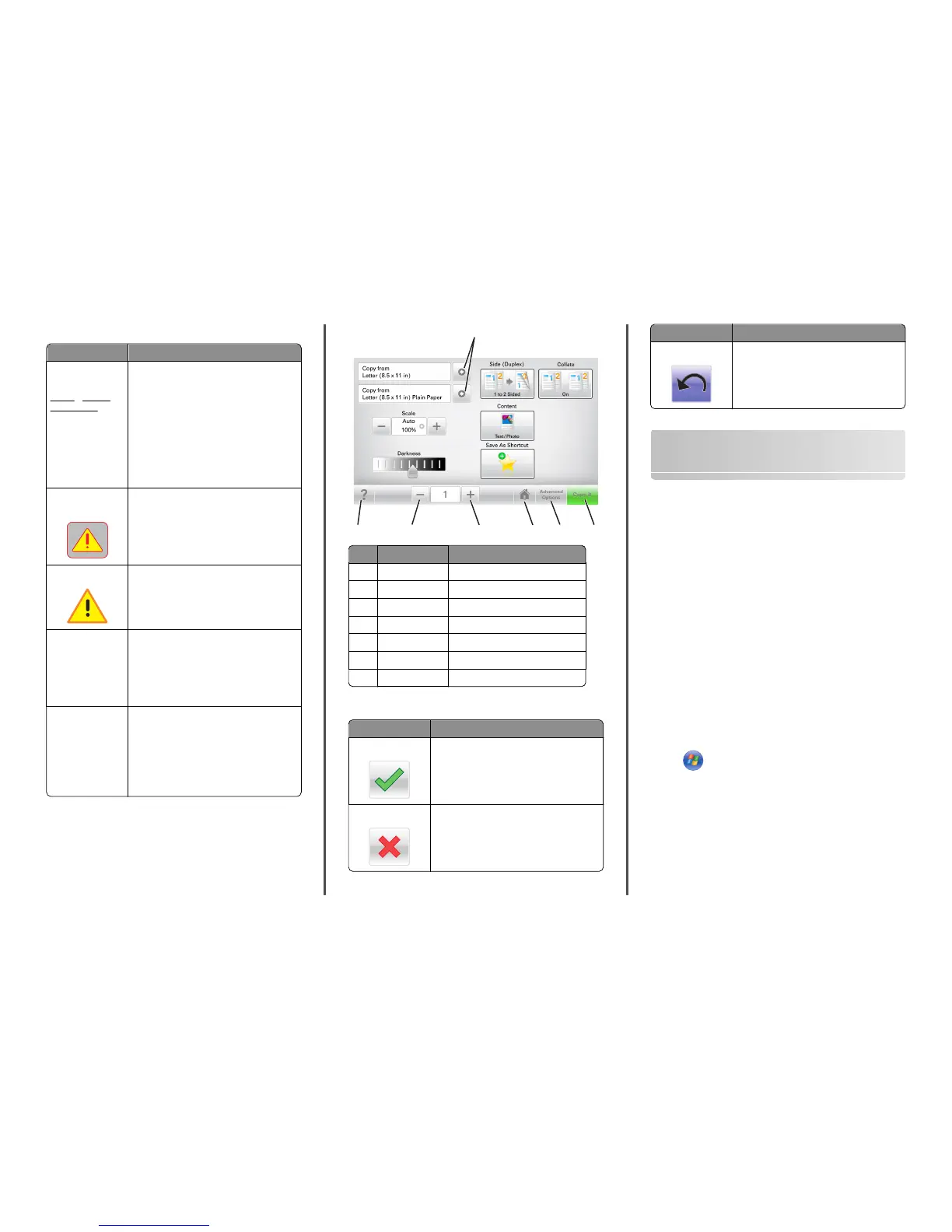Features
Feature Description
Menu trail line
Example:
Menus > Settings >
Copy Settings >
Number of Copies
A menu trail line is located at the top of each
menu screen. This feature shows the path taken
to arrive at the current menu.
Touch any of the underlined words to return to
that menu.
Number of Copies is not underlined because it is
the current screen. If you touch an underlined
word on the “Number of Copies” screen before
the number of copies is set and saved, then the
selection is not saved, and it does not become
the default setting.
Attendance message
alert
If an attendance message affects a function,
then this icon appears and the red indicator light
blinks.
Warning
If an error condition occurs, then this icon
appears.
Status message bar
• Show the current printer status such as
Ready or Busy.
• Show printer conditions such as Toner
Low or Cartridge Low.
• Show intervention messages so the printer
can continue processing.
Printer IP address
Example:
123.123.123.12
3
The IP address of your network printer is located
at the upper left corner of the home screen and
appears as four sets of numbers separated by
periods. You can use the IP address when
accessing the Embedded Web Server so you can
view and remotely configure printer settings
even when you are not physically near the
printer.
Using the touch-screen buttons
Note: Your home screen, icons, and buttons may vary, depending on
your home screen customization settings, administrative setup, and
active embedded solutions.
7
6
3
4
1
5
2
Touch To
1 Arrows View a list of options.
2 Copy It Print a copy.
3 Advanced Options Select a copy option.
4 Home Go to the home screen.
5 Increase Select a higher value.
6 Decrease Select a lower value.
7 Tips Open a context-sensitive Help dialog.
Other touch-screen buttons
Touch To
Accept
Save a setting.
Cancel
• Cancel an action or a selection.
• Exit a screen and return to the previous
screen without saving changes.
Touch To
Reset
Reset values on the screen.
Setting up and using the home
screen applications
Notes:
• Your home screen may vary, depending on your home screen
customization settings, administrative setup, and active
embedded applications. Some applications are supported only in
select printer models.
• There may be additional solutions and applications available for
purchase. For more information, inquire at your point of
purchase.
Finding the IP address of the computer
Note: Make sure that you know how your printer and computer are
connected to the network (Ethernet or wireless).
The computer IP address is required when setting up home screen
applications, such as:
• Forms and Favorites
• Multi Send
• Scan to Network
For Windows users
1 Click , or click Start and then click Run.
2 In the Start Search or Run dialog, type cmd.
3 Press Enter, or click OK.
4 Type ipconfig, and then press Enter.
Note: Type ipconfig /all to see additional useful
information.
5 Look for IP Address.
The IP address appears as four sets of numbers separated by
periods, such as 123.123.123.123.
2
