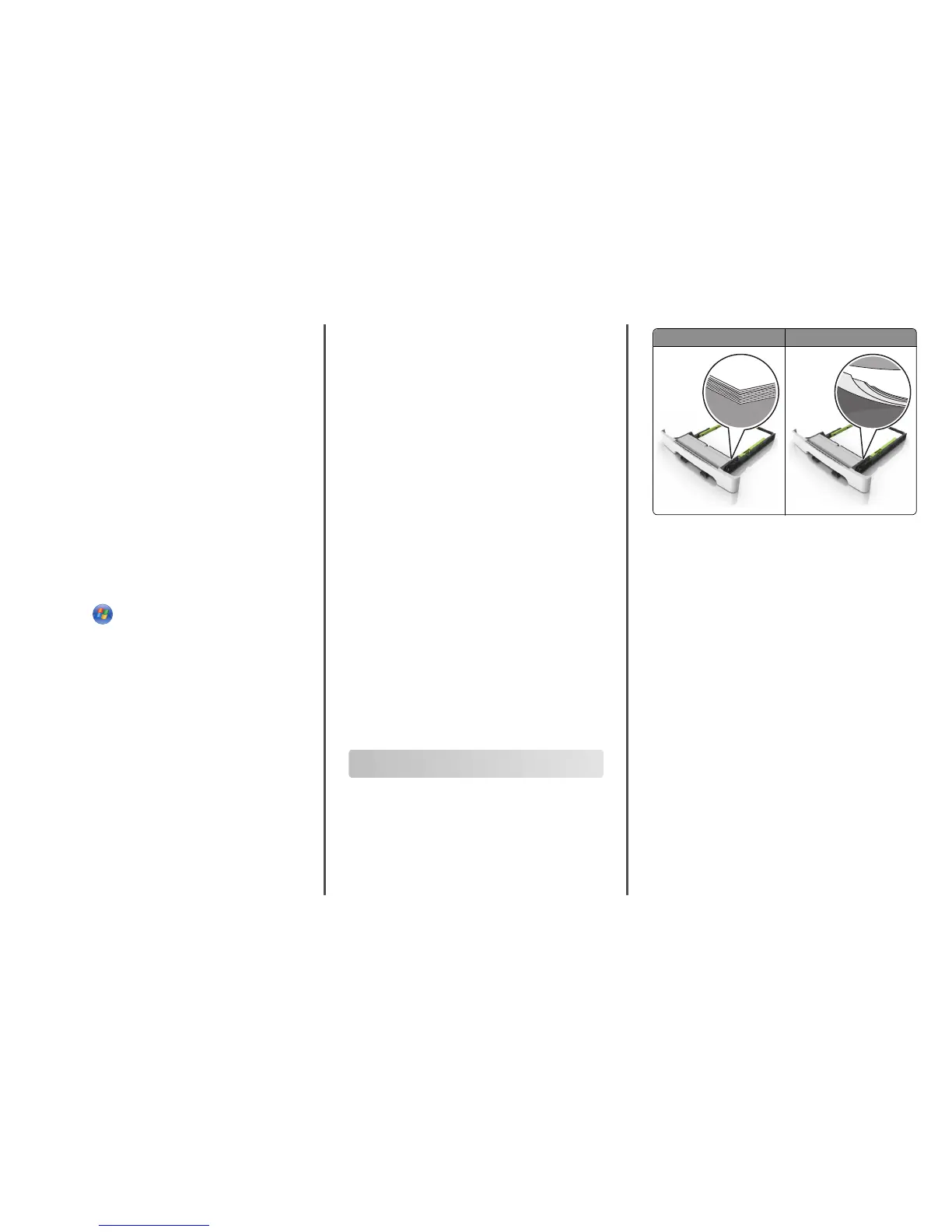b If you are loading a document into the ADF tray, then adjust the
paper guides.
c Do either of the following:
• Press #, and then enter the shortcut number using the
keypad.
• From the home screen, navigate to:
Held Jobs > Profiles > select your shortcut on the list
Note: The scanner scans and sends the document to the
directory you specified.
8 View the file from the computer.
Note: The output file is saved in the location or launched in the
program you specified.
Setting up Scan to Computer
Notes:
• This feature is supported only in Windows Vista or later.
• Make sure that your computer and printer are connected to the
same network.
1 Open the printers folder.
a Click .
b In the Start Search dialog, type Run.
c In the Run dialog, type control printers.
d Press Enter, or click OK.
2 Depending on your operating system, click Add a device or Add a
printer.
3 Select your printer from the list.
Note: To identify your printer, print a network setup page, and
then look for “Fully Qualified Domain Name” in the TCP/IP
section.
4 Click Next > Close.
5 From the printers folder, right‑click the printer, and then click Scan
Properties or Properties to configure the scan settings.
6 From the printer control panel, touch Scan to Computer >
Options.
7 Select from the following options:
• Scan—Scan and save the document directly to a selected
location on the computer.
• Scan for Print—Scan and automatically print the document.
• Scan for E‑mail—Attach a scanned document to an e‑mail.
• Scan for Fax—Attach a scanned document to be sent through
fax.
• Scan for OCR—Scan the document using an optical character
recognition (OCR) software that turns your printed documents
into various electronic formats, including Microsoft Word,
Microsoft Excel, and searchable PDF. For help, see the
documentation that came with the OCR software.
8 Touch Send It.
Remote scan in progress appears on the printer display.
The scanned image opens automatically on the computer screen.
Scanning to a flash drive
1 Load an original document faceup, short edge first into the ADF
tray or facedown on the scanner glass.
Notes:
• Do not load postcards, photos, small items, transparencies,
photo paper, or thin media (such as magazine clippings) into
the ADF tray. Place these items on the scanner glass.
• The ADF indicator light comes on when the paper is loaded
properly.
2 If you are loading a document into the ADF tray, then adjust the
paper guides.
3 Insert the flash drive into the USB port on the front of the printer.
Note: The USB Drive home screen appears.
4 Select the destination folder, and then touch Scan to USB drive.
Note: The printer goes back to the home screen after 30
seconds of inactivity.
5 Adjust the scan settings, and then touch Scan It.
Clearing jams
Avoiding jams
Load paper properly
• Make sure paper lies flat in the tray.
Correct loading of paper Incorrect loading of paper
• Do not remove a tray while the printer is printing.
• Do not load a tray while the printer is printing. Load it before
printing, or wait for a prompt to load it.
• Do not load too much paper. Make sure the stack height is below
the maximum paper fill indicator.
16
