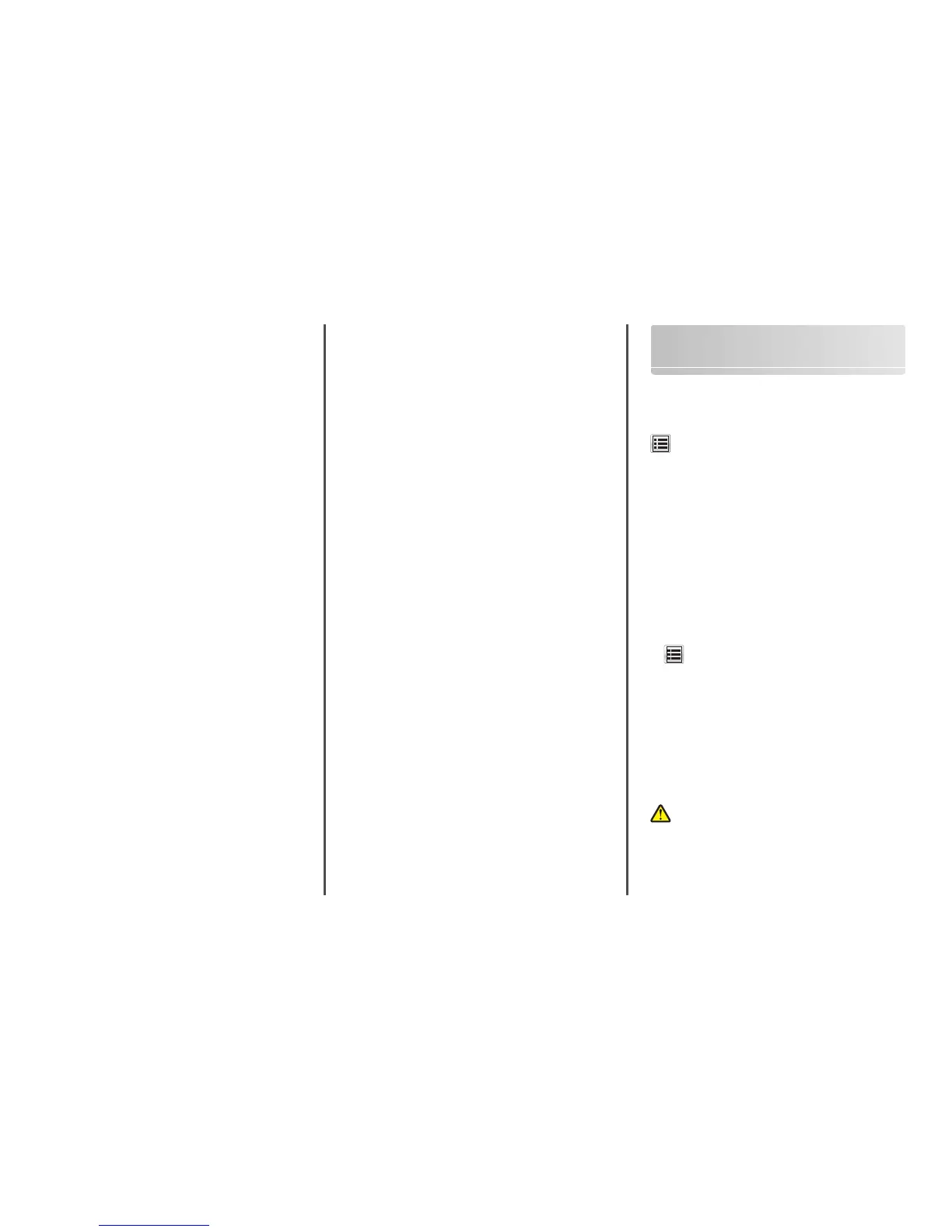Notes:
• See the mouse-over help beside some of the fields for a
description of the setting.
• To make sure the location settings of the destination are
correct, type the correct IP address of the host computer
where the specified destination is located. For more
information on obtaining the IP address of the host
computer, see “Finding the IP address of the computer” on
page 2.
• Make sure the printer has access rights to the folder where
the specified destination is located.
4 Click Apply.
To use the application, touch Scan to Network on the printer home
screen, and then follow the instructions on the printer display.
Setting up Remote Operator Panel
This application shows the printer control panel on your computer
screen and lets you interact with the printer control panel, even when
you are not physically near the network printer. From your computer
screen, you can view the printer status, release held print jobs, create
bookmarks, and do other print-related tasks you might normally do
while standing at the network printer.
1 Open a Web browser, and then type the printer IP address in the
address field.
Note: View the printer IP address on the printer home screen.
The IP address appears as four sets of numbers separated by
periods, such as 123.123.123.123.
2 Click Settings > Remote Operator Panel Settings.
3 Select the Enabled check box, and then customize the settings.
4 Click Submit.
To use the application, click Remote Operator Panel > Launch VNC
Applet.
Exporting and importing a configuration
You can export configuration settings into a text file, and then import
the file to apply the settings to other printers.
1 Open a Web browser, and then type the printer IP address in the
address field.
Note: View the printer IP address on the printer home screen.
The IP address appears as four sets of numbers separated by
periods, such as 123.123.123.123.
2 To export or import a configuration for one application, do the
following:
a Click Settings > Apps > Apps Management.
b From the list of installed applications, click the name of the
application you want to configure.
c Click Configure, and then do either of the following:
• To export a configuration to a file, click Export, and then
follow the instructions on the computer screen to save the
configuration file.
Notes:
– When saving the configuration file, you can type a
unique file name or use the default name.
– If a "JVM Out of Memory” error occurs, then repeat
the export process until the configuration file is
saved.
• To import a configuration from a file, click Import, and then
browse to the saved configuration file that was exported
from a previously configured printer.
Notes:
– Before importing the configuration file, you can
choose to preview it first or load it directly.
– If a timeout occurs and a blank screen appears, then
refresh the Web browser, and then click Apply.
3 To export or import a configuration for multiple applications, do
the following:
a Click Settings > Import/Export.
b Do either of the following:
• To export a configuration file, click Export Embedded
Solutions Settings File, and then follow the instructions on
the computer screen to save the configuration file.
• To import a configuration file, do the following:
1 Click Import Embedded Solutions Settings File >
Choose File, and then browse to the saved
configuration file that was exported from a previously
configured printer.
2 Click Submit.
Loading paper and specialty
media
Setting the paper size and type
From the home screen navigate to:
> Paper Menu > Paper Size/Type > select a tray > select the paper
size or type > Submit
Configuring Universal paper settings
The Universal paper size is a user‑defined setting that lets you print on
paper sizes that are not preset in the printer menus.
Notes:
• The smallest supported Universal size is 76 x 127 mm
(3 x 5 inches) and is loaded only in the multipurpose feeder and
manual feeder.
• The largest supported Universal size is 215.9 x 359.9 mm
(8.5 x 14.17 inches) and is loaded only in the multipurpose
feeder and manual feeder.
1 From the home screen, navigate to:
> Paper Menu > Universal Setup > Units of Measure > select
a unit of measure
2 Touch Portrait Width or Portrait Height.
3 Select the width or height, and then touch Submit.
Loading the 250‑ and 550‑sheet tray
The printer has one 250-sheet tray (Tray 1) with an integrated manual
feeder. The 250-sheet tray, the 650-sheet duo tray, and the 550-sheet
tray support the same paper sizes and types and are loaded in the same
way.
CAUTION—POTENTIAL INJURY: To reduce the risk of
equipment instability, load each tray separately. Keep all other
trays closed until needed.
1 Pull out the tray completely.
Note: Do not remove trays while a job is printing or while Busy
appears on the display. Doing so may cause a jam.
5
