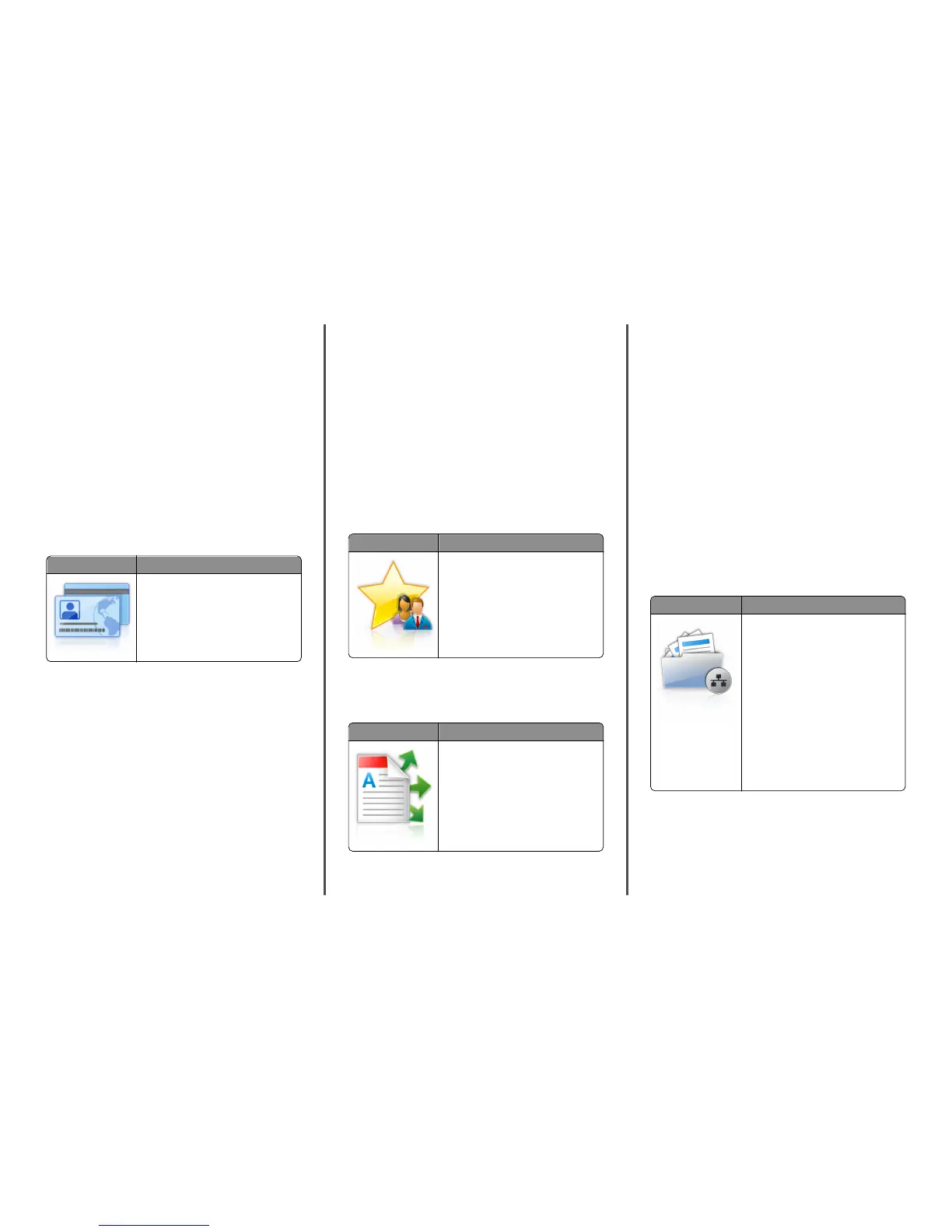3 Click Add, and then customize the settings.
Notes:
• See the mouse-over help beside each field for a description
of the setting.
• To make sure the location settings of the bookmark are
correct, type the correct IP address of the host computer
where the bookmark is located. For more information on
obtaining the IP address of the host computer, see “Finding
the IP address of the computer” on page 2.
• Make sure the printer has access rights to the folder where
the bookmark is located.
4 Click Apply.
To use the application, touch Forms and Favorites on the printer home
screen, and then navigate through form categories, or search for forms
based on a form number, name, or description.
Setting up Card Copy
Use To
Quickly and easily copy insurance,
identification, and other wallet‑size cards.
You can scan and print both sides of a card on
a single page, saving paper and showing the
information on the card in a more convenient
manner.
1 Open a Web browser, and then type the printer IP address in the
address field.
Note: View the printer IP address on the printer home screen.
The IP address appears as four sets of numbers separated by
periods, such as 123.123.123.123.
2 Click Settings > Apps > Apps Management > Card Copy.
3 Change the default scanning options, if necessary.
• Default tray—Select the default tray to be used for printing
scan images.
• Default number of copies—Specify the number of copies that
should automatically print when the application is used.
• Default contrast setting—Specify a setting to increase or
decrease the level of contrast when a copy of the scanned card
is printed. Select Best for Content if you want the printer to
adjust the contrast automatically.
• Default scale setting—Set the size of the scanned card when
printed. The default setting is 100% (full size).
• Resolution setting—Adjust the quality of the scanned card.
Notes:
– When scanning a card, make sure the scan resolution is
not more than 200 dpi for color, and 400 dpi for black
and white.
– When scanning multiple cards, make sure the scan
resolution is not more than 150 dpi for color, and 300 dpi
for black and white.
• Print Borders—Select the check box to print the scan image
with a border around it.
4 Click Apply.
To use the application, touch Card Copy on the printer home screen,
and then follow the instructions.
Using MyShortcut
Use To
Create shortcuts on the printer home screen,
with settings for up to 25 frequently used
copy, fax, or e-mail jobs.
To use the application, touch MyShortcut, and then follow the
instructions on the printer display.
Setting up Multi Send
Use To
Scan a document, and then send the scanned
document to multiple destinations.
Note: Make sure there is enough space in
the printer hard disk.
1 Open a Web browser, and then type the printer IP address in the
address field.
Note: View the printer IP address on the printer home screen.
The printer IP address appears as four sets of numbers
separated by periods, such as 123.123.123.123.
2 Click Settings > Apps > Apps Management > Multi Send.
3 From the Profiles section, click Add, and then customize the
settings.
Notes:
• See the mouse‑over help beside each field for a description
of the setting.
• If you select FTP or Share Folder as a destination, then make
sure the location settings of the destination are correct. Type
the correct IP address of the host computer where the
specified destination is located. For more information on
obtaining the IP address of the host computer, see “Finding
the IP address of the computer” on page 2.
4 Click Apply.
To use the application, touch Multi Send on the printer home screen,
and then follow the instructions on the printer display.
Setting up Scan to Network
Use To
Scan a document and send it to a shared
network folder. You can define up to 30
unique folder destinations.
Notes:
• The printer must have permission to
write to the destinations. From the
computer where the destination is
specified, use sharing, security, and
firewall settings to allow the printer at
least a write access. For help, see the
documentation that came with your
operating system.
• The Scan to Network icon appears only
when one or more destinations are
defined.
1 Open a Web browser, and then type the printer IP address in the
address field.
Note: View the printer IP address on the printer home screen.
The IP address appears as four sets of numbers separated by
periods, such as 123.123.123.123.
2 Click Settings > Apps > Apps Management > Scan to Network.
3 Specify the destinations, and then customize the settings.
4
