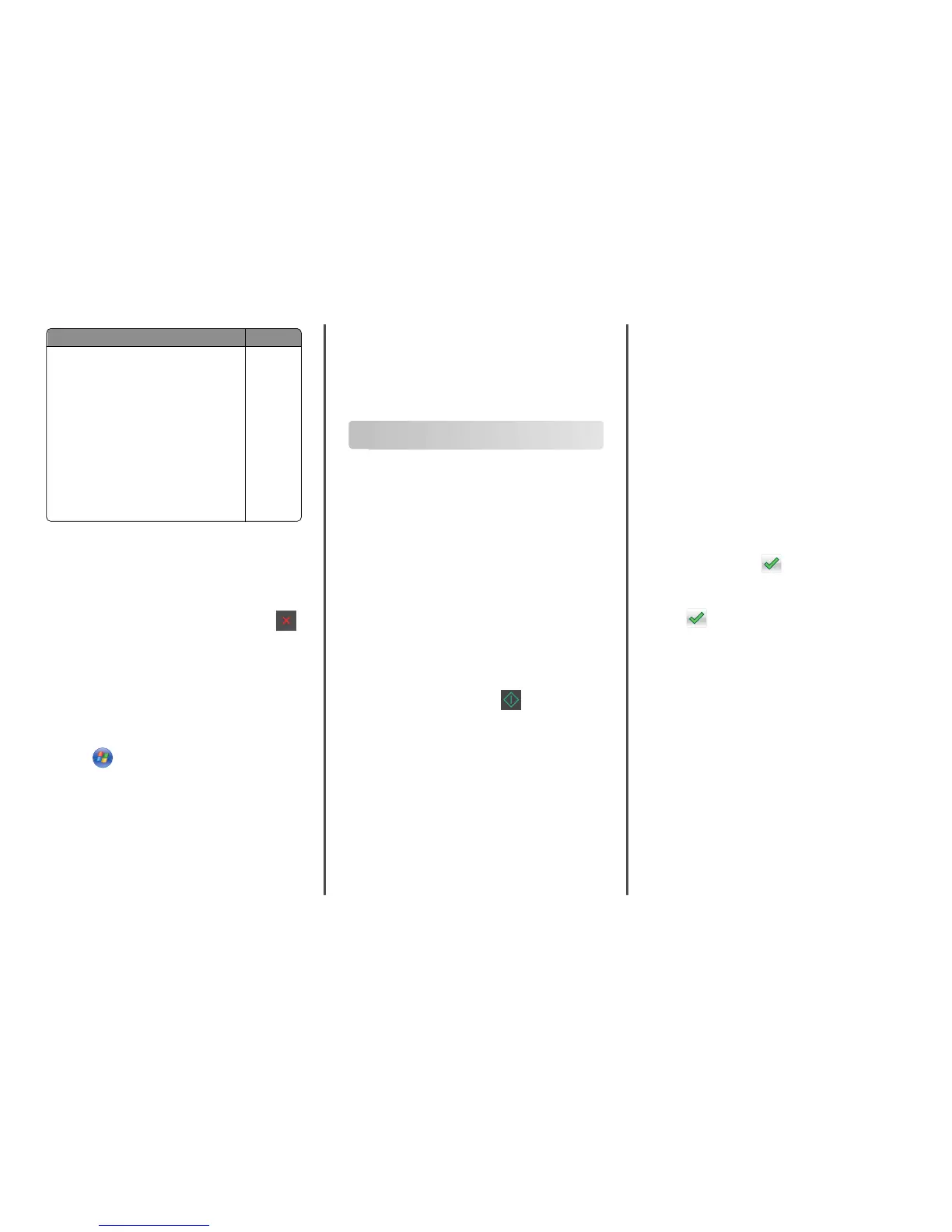Recommended flash drives File type
Many flash drives are tested and approved for use with
the printer. For more information, contact the place
where you purchased the printer.
Documents:
• .pdf
• .xps
Images:
• .dcx
• .gif
• .jpeg
or .jpg
• .bmp
• .pcx
• .tiff or .tif
• .png
• .fls
Canceling a print job
Canceling a print job from the printer control
panel
1 From the printer control panel, touch Cancel Jobs or press
on the keypad.
2 Touch the print job you want to cancel, and then touch Delete
Selected Jobs.
Canceling a print job from the computer
For Windows users
1 Open the printers folder.
a Click , or click Start and then click Run.
b In the Start Search or Run dialog, type control printers.
c Press Enter, or click OK.
2 Double‑click the printer icon.
3 Select the print job you want to cancel.
4 Click Delete.
For Macintosh users
1 From the Apple Menu, navigate to either of the following:
• System Preferences > Print & Scan > select a printer > Open
Print Queue
• System Preferences > Print & Fax > select a printer > Open Print
Queue
2 From the printer window, select the print job you want to cancel,
and then click Delete.
Copying
Making copies
Making a quick copy
1 Load an original document faceup, short edge first into the ADF
tray or facedown on the scanner glass.
Notes:
• Do not load postcards, photos, small items, transparencies,
photo paper, or thin media (such as magazine clippings) into
the ADF tray. Place these items on the scanner glass.
• The ADF indicator light comes on when the paper is loaded
properly.
2 If you are loading a document into the ADF tray, then adjust the
paper guides.
Note: To avoid a cropped image, make sure the size of the
original document and the size of the copy paper are the same.
3 From the printer control panel, press .
Copying using the ADF
1 Load an original document faceup, short edge first into the ADF
tray.
Notes:
• Do not load postcards, photos, small items, transparencies,
photo paper, or thin media (such as magazine clippings) into
the ADF tray. Place these items on the scanner glass.
• The ADF indicator light comes on when the paper is loaded
properly.
2 Adjust the paper guides.
3 From the home screen, navigate to:
Copy > specify the copy settings > Copy It
Copying using the scanner glass
1 Place an original document facedown on the scanner glass in the
upper left corner.
2 From the home screen, navigate to:
Copy > specify the copy settings > Copy It
If you have more pages to scan, then place the next document on
the scanner glass, and then touch Scan the next page.
3 Touch Finish the Job.
Copying photos
1 Place a photo facedown on the scanner glass in the upper left
corner.
2 From the home screen, navigate to:
Copy > Content > Photo >
3 From the Content Source menu, select the appropriate setting that
best matches the original photo.
4 Touch > Copy It
Note: If you have more photos to copy, then place the next
photo on the scanner glass, and then touch Scan the next page.
5 Touch Finish the Job.
Canceling a copy job
Canceling a copy job while the original
document is in the ADF
When the ADF begins processing a document, touch Cancel Job on the
printer control panel.
Canceling a copy job while copying pages using
the scanner glass
From the home screen, touch Cancel Job.
Canceling appears on the display. When the job is canceled, the
Copy screen appears.
12
