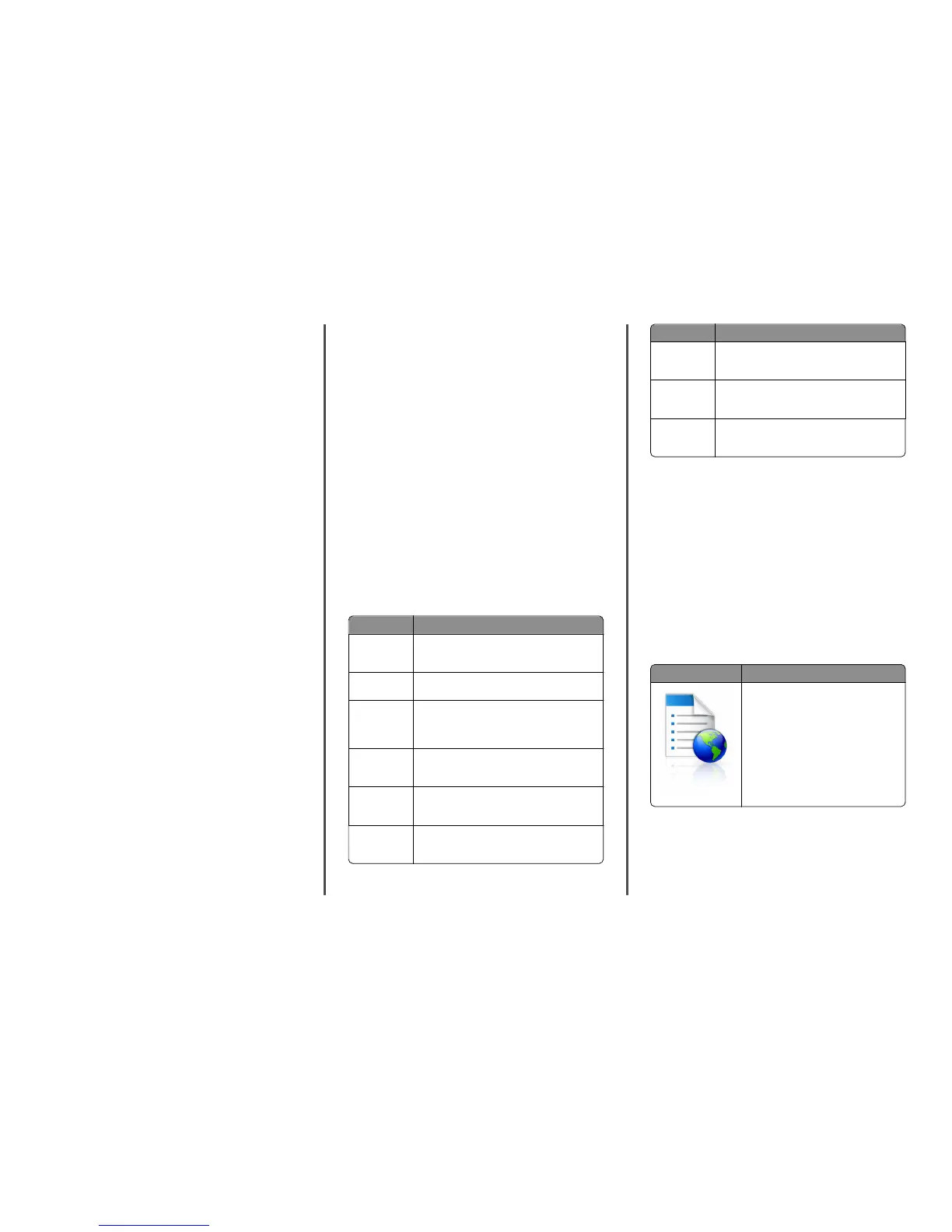For Macintosh users
Note: This is applicable only in Mac OS X version 10.5 or later.
1 From the Apple menu, navigate to:
System Preferences > Network
2 Click Ethernet, Wi‑Fi, or AirPort.
3 Click Advanced > TCP/IP.
4 Look for IPv4 Address.
Finding the IP address of the printer
Note: Make sure your printer is connected to a network or to a print
server.
You can find the printer IP address:
• From the top left corner of the printer home screen.
• From the TCP/IP section in the Network/Ports menu.
• By printing a network setup page or menu settings page, and then
finding the TCP/IP section.
Note: An IP address appears as four sets of numbers separated by
periods, such as 123.123.123.123.
Accessing the Embedded Web Server
The Embedded Web Server is the printer Web page that lets you view
and remotely configure printer settings even when you are not
physically near the printer.
1 Obtain the printer IP address:
• From the printer control panel home screen
• From the TCP/IP section in the Network/Ports menu
• By printing a network setup page or menu settings page, and
then finding the TCP/IP section
Note: An IP address appears as four sets of numbers separated
by periods, such as 123.123.123.123.
2 Open a Web browser, and then type the printer IP address in the
address field.
3 Press Enter.
Note: If you are using a proxy server, then temporarily disable it
to load the Web page correctly.
Customizing the home screen
1 Open a Web browser, and then type the printer IP address in the
address field.
Note: View the printer IP address on the printer home screen.
The IP address appears as four sets of numbers separated by
periods, such as 123.123.123.123.
2 Do one or more of the following:
• Show or hide the icons of basic printer functions.
a Click Settings > General Settings > Home screen
customization.
b Select the check boxes to specify which icons appear on the
home screen.
Note: If you clear a check box beside an icon, then the
icon does not appear on the home screen.
c Click Submit.
• Customize the icon for an application. For more information,
see “Finding information about the home screen applications”
on page 3 or see the documentation that came with the
application.
Understanding the different applications
Use To
Card Copy Scan and print both sides of a card on a single page.
For more information, see “Setting up Card Copy” on
page 4.
Fax Scan a document, and then send it to a fax number.
For more information, see “Faxing” on page 13.
Forms and
Favorites
Quickly find and print frequently used online forms
directly from the printer home screen. For more
information, see “Setting up Forms and Favorites” on
page 3.
Multi Send Scan a document, and then send it to multiple
destinations. For more information, see “Setting up
Multi Send” on page 4.
MyShortcut Create shortcuts directly on the printer home screen.
For more information, see “Using MyShortcut” on
page 4.
Scan to E‑mail Scan a document, and then send it to an e‑mail
address. For more information, see “E-mailing” on
page 13.
Use To
Scan to
Computer
Scan a document, and then save it to a predefined
folder on a host computer. For more information, see
“Setting up Scan to Computer” on page 16.
Scan to FTP Scan documents directly to a File Transfer Protocol
(FTP) server. For more information, see “Scanning to
an FTP address” on page 15.
Scan to
Network
Scan a document, and then send it to a network
shared folder. For more information, see “Setting up
Scan to Network” on page 4.
Activating the home screen applications
Finding information about the home screen
applications
Your printer comes with preinstalled home screen applications. Before
you can use these applications, you must first activate and set up these
applications using the Embedded Web Server. For more information
on accessing the Embedded Web Server, see “Accessing the Embedded
Web Server” on page 3.
For detailed information on configuring and using the home screen
applications, contact the place where you purchased the printer.
Setting up Forms and Favorites
Use To
Streamline work processes by letting you
quickly find and print frequently used online
forms directly from the printer home screen.
Note: The printer must have permission to
access the network folder, FTP site, or Web
site where the bookmark is stored. From the
computer where the bookmark is stored,
use sharing, security, and firewall settings to
allow the printer at least a read access. For
help, see the documentation that came with
your operating system.
1 Open a Web browser, and then type the printer IP address in the
address field.
Note: View the printer IP address on the printer home screen.
The IP address appears as four sets of numbers separated by
periods, such as 123.123.123.123.
2 Click Settings > Apps > Apps Management > Forms and Favorites.
3
