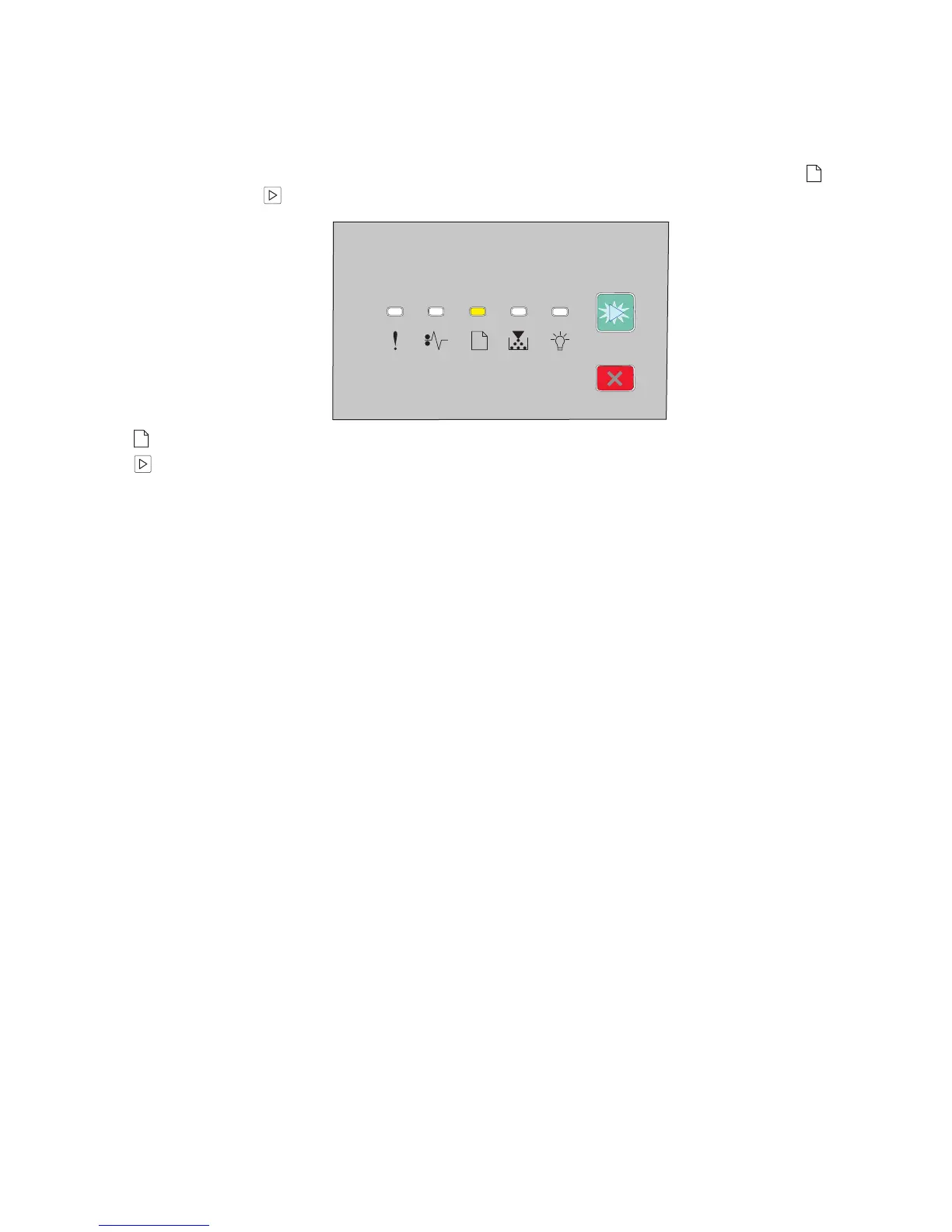6 Select the appropriate Input options for your print job.
7 Click OK.
8 Click OK on the Print window.
The printer prints every other page of the document first. Once the first side of your job prints, the
light
comes on, and the
l button light blinks.
- On
- Blinking
9 Load the paper back into the printer with the already-printed side up and the top of the page toward the
front of the tray.
For Macintosh users
1 With a document open, choose File Print.
2 From the print options pop-up menu, choose Paper Handling.
3 From the “Pages to print” or Print menu, select to print the odd-numbered pages.
4 Click Print.
5 After printing the first set of pages, flip and reload the stack of printouts.
6 Repeat steps 1 and 2.
7 From the “Pages to print” or Print menu, select to print the even-numbered pages.
8 Click Print.
Printing
57
