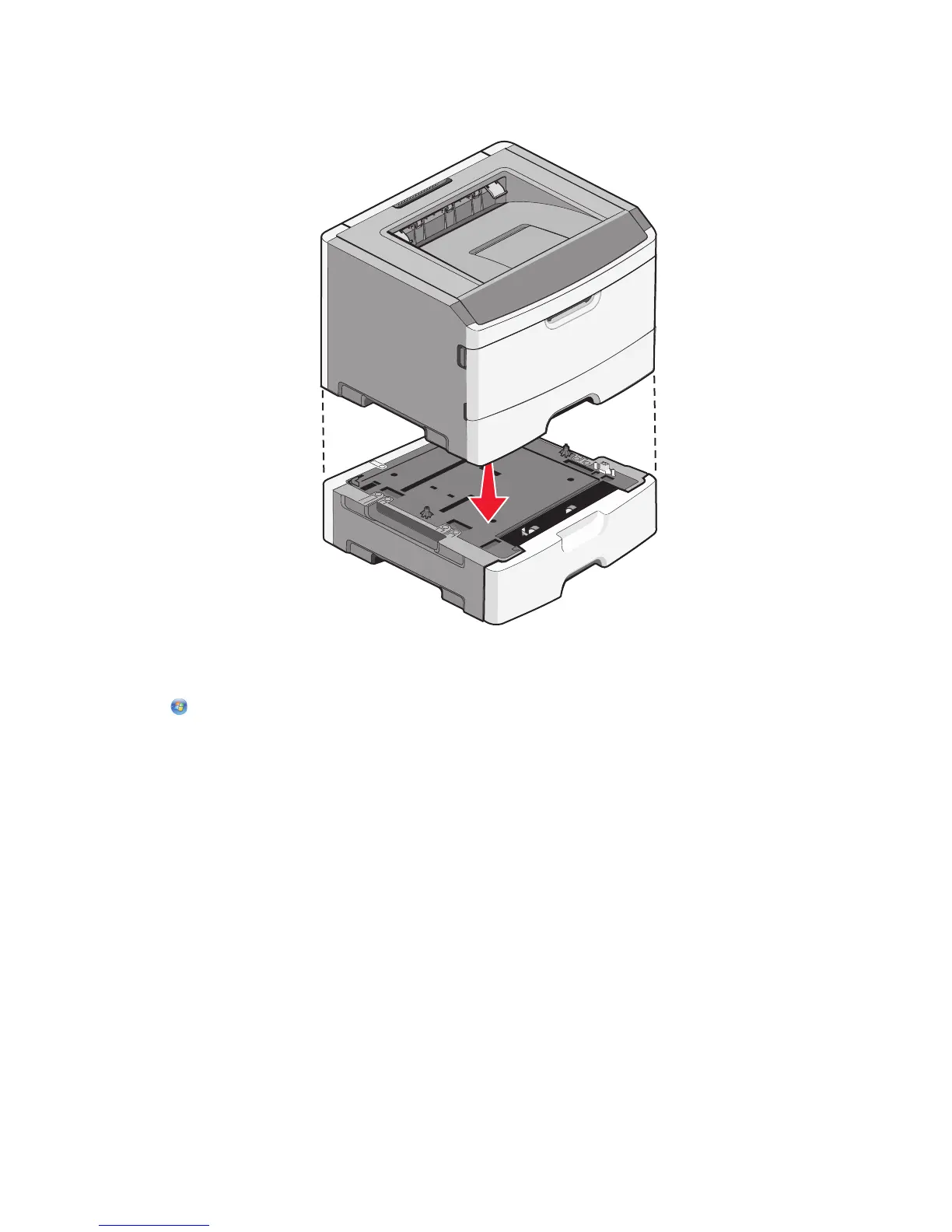6 Align the outer edges of the printer with the outer edges of the drawer, and then slowly lower the printer into
place.
7 Turn the printer back on.
8 Open the printers folder:
a Click , or click Start and then click Run.
b In the Start Search or Run box, type control printers.
c Press Enter, or click OK.
The printers folder opens.
9 Right-click the icon of your printer.
10 Click Properties.
11 Click Install Options.
12 Click Ask Printer.
13 Click OK.
14 Click OK, and then close the printers folder.
Additional printer setup
21
