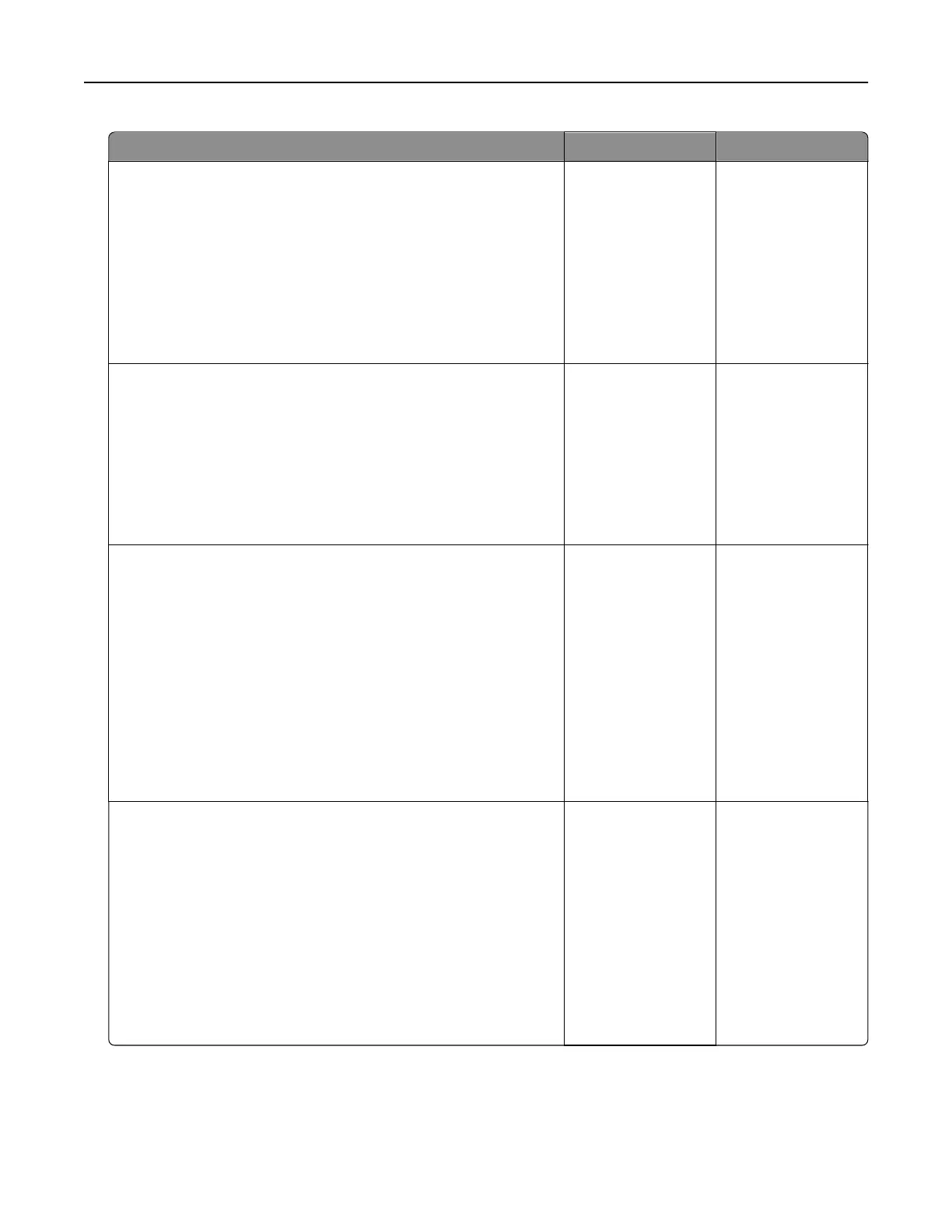Action Yes No
Step 1
a Turn o the printer, wait for 10 seconds, and then turn on the
printer.
b Decrease toner darkness.
From the home screen, touch Settings > Print > Quality > Toner
Darkness.
c Print the document.
Does gray background appear on prints?
Go to step 2. The problem is
solved.
Step 2
a Check if the printer is using a genuine and supported Lexmark
toner cartridge.
Note: If the cartridge is not supported, then install a
supported one.
b Print the document.
Does gray background appear on prints?
Go to step 3. The problem is
solved.
Step 3
a Depending on your operating system, specify the paper type
from the Printing Preferences or Print dialog.
Notes:
• Make sure that the setting matches the paper loaded.
• You can also change the setting from the printer control
panel. From the home screen, touch Settings > Paper >
Tray Configuration > Paper Size/Type.
b Print the document.
Does gray background appear on prints?
Go to step 4. The problem is
solved.
Step 4
a Remove, and then insert the imaging unit.
Warning—Potential Damage: Do not expose the imaging unit
to direct light. Extended exposure to light may cause print
quality problems.
Warning—Potential Damage: Do not touch the
photoconductor drum. Doing so may aect the quality of
future print jobs.
b Print the document.
Does gray background appear on prints?
Go to step 5. The problem is
solved.
Troubleshoot a problem 135