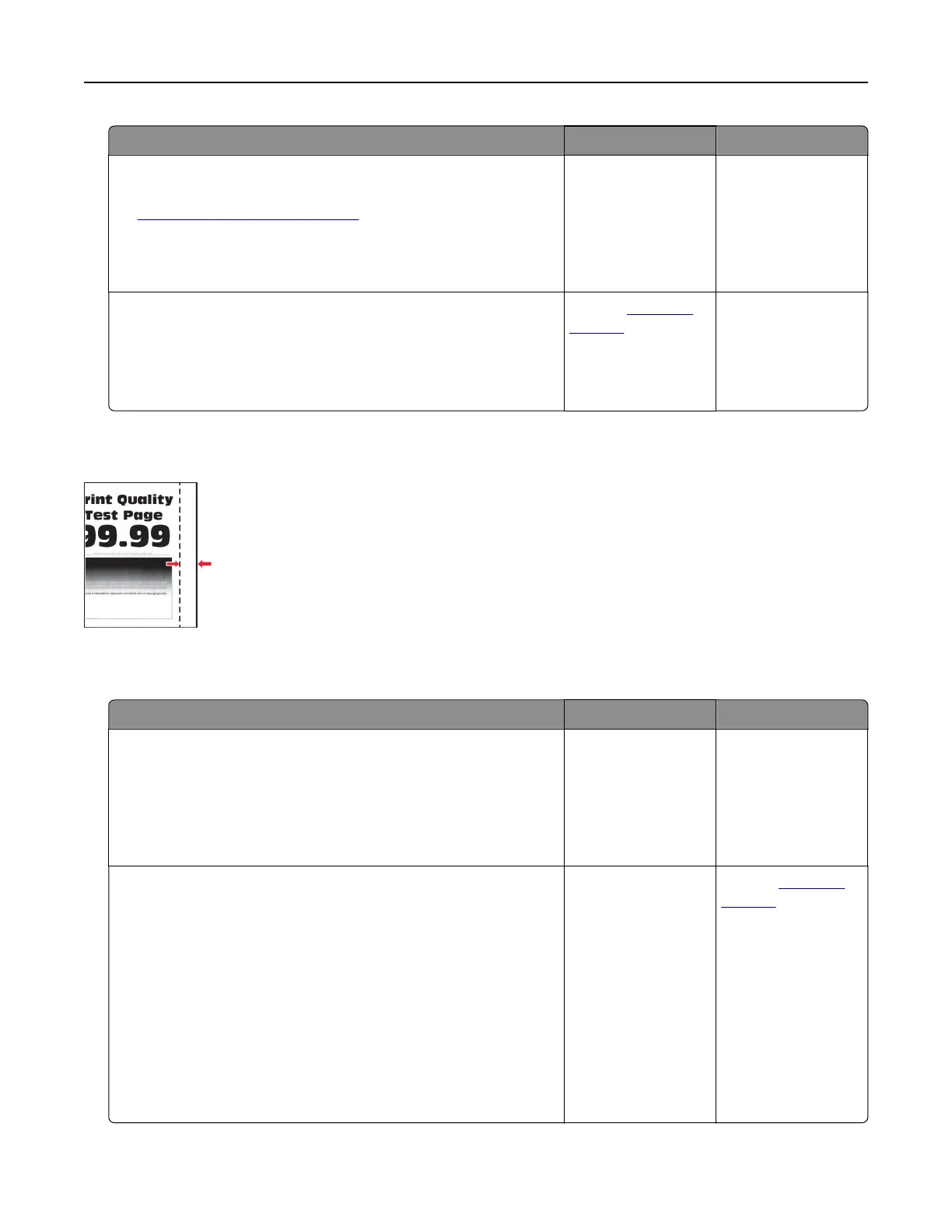Action Yes No
Step 5
a Update the printer firmware. For more information, see
“Updating firmware” on page 32.
b Print the document.
Does gray background appear on prints?
Go to step 6. The problem is
solved.
Step 6
a Replace the imaging unit.
b Print the document.
Does gray background appear on prints?
Contact
customer
support.
The problem is
solved.
Incorrect margins
Note: Before solving the problem, print the Print Quality Test Pages. From the home screen, touch Settings >
Troubleshooting > Print Quality Test Pages.
Action Yes No
Step 1
a Adjust the paper guides in the tray to the correct position for
the paper loaded.
b Print the document.
Are the margins correct?
The problem is
solved.
Go to step 2.
Step 2
a Depending on your operating system, specify the paper size
from the Printing Preferences or Print dialog.
Notes:
• Make sure that the setting matches the paper loaded.
• You can also change the setting on the printer control
panel. From the home screen, touch Settings > Paper >
Tray Configuration > Paper Size/Type.
b Print the document.
Are the margins correct?
The problem is
solved.
Contact
customer
support.
Troubleshoot a problem 136