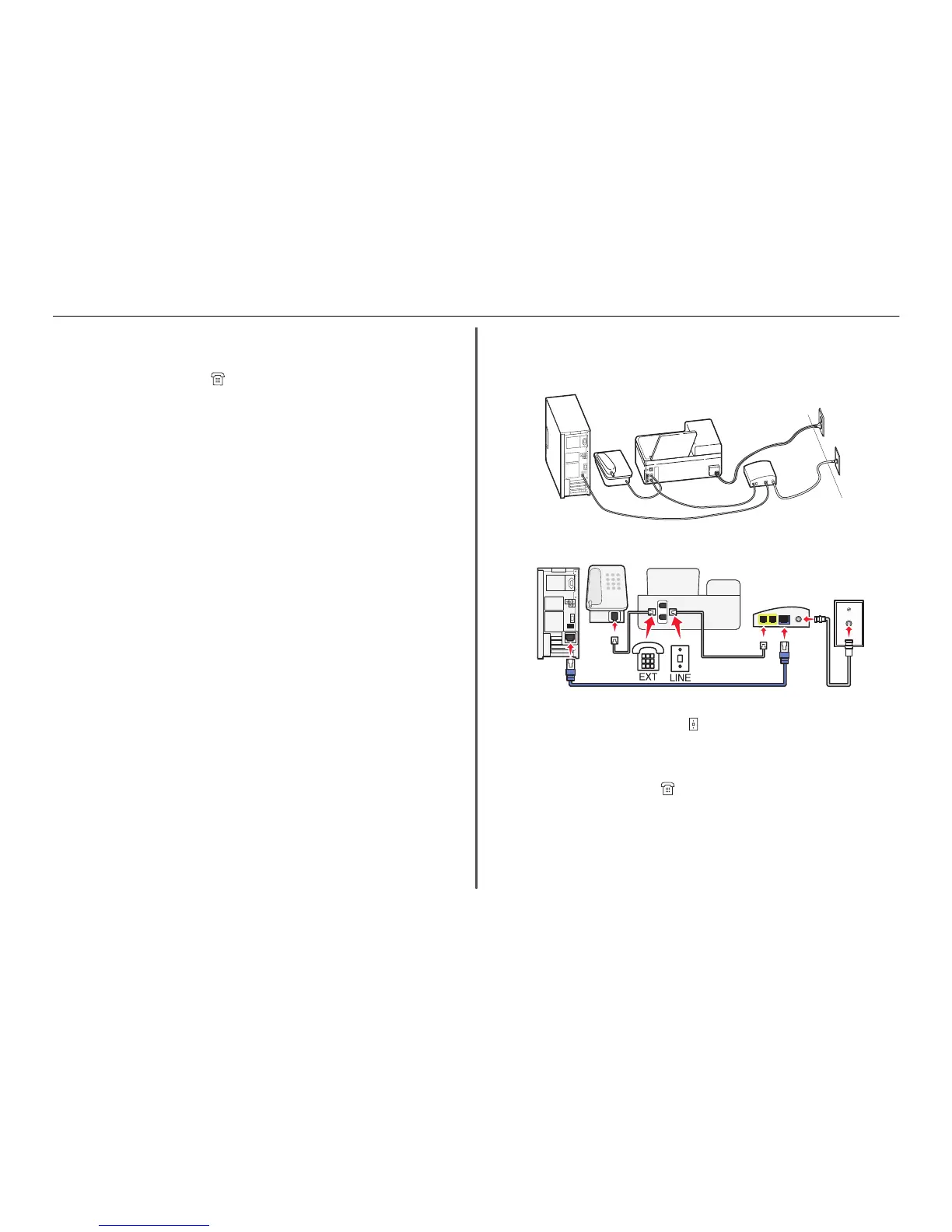2 Connect the other end of the cable to the port labeled Phone Line 1 or Phone Port on the VoIP adapter.
The port labeled Phone Line 2 or Fax Port is not always active. You may need to pay extra to your VoIP
provider if you want to activate the second phone port.
3 Remove the protective plug from the port of the printer, and then connect the telephone to the
port.
Tips for this setup:
•
To make sure that the phone port on the VoIP adapter is active, plug an analog telephone into the
phone port, and then listen for a dial tone. If you hear a dial tone, then the port is active.
• If you need two phone ports for your devices but do not want to pay extra, then do not plug the printer
into the second phone port. You can use a phone splitter. Plug the phone splitter into the Phone Line
1 or Phone Port, and then plug the printer and telephone into the splitter.
Make sure you use a phone splitter, not a line splitter. To make sure that you are using the correct
splitter, plug an analog telephone into the splitter and then listen for a dial tone.
Scenario 4: Digital telephone service through a cable provider
Setup 1: Printer is connected directly to a cable modem
Follow this setup if you normally connect your telephone to a cable modem.
To connect:
1 Connect one end of a telephone cable to the port of the printer.
2 Connect the other end of the cable to the port labeled Phone Line 1 or Phone Port on the cable modem.
The port labeled Phone Line 2 or Fax Port is not always active. You may need to pay extra to your
cable provider if you want to activate the second phone port.
3 Remove the protective plug from the port of the printer, and then connect the telephone to the
port.
Tips for this setup:
• To make sure that the phone port on the cable modem is active, plug an analog telephone into the
phone port, and then listen for a dial tone. If you hear a dial tone, then the port is active.
Setting up the printer to fax 33