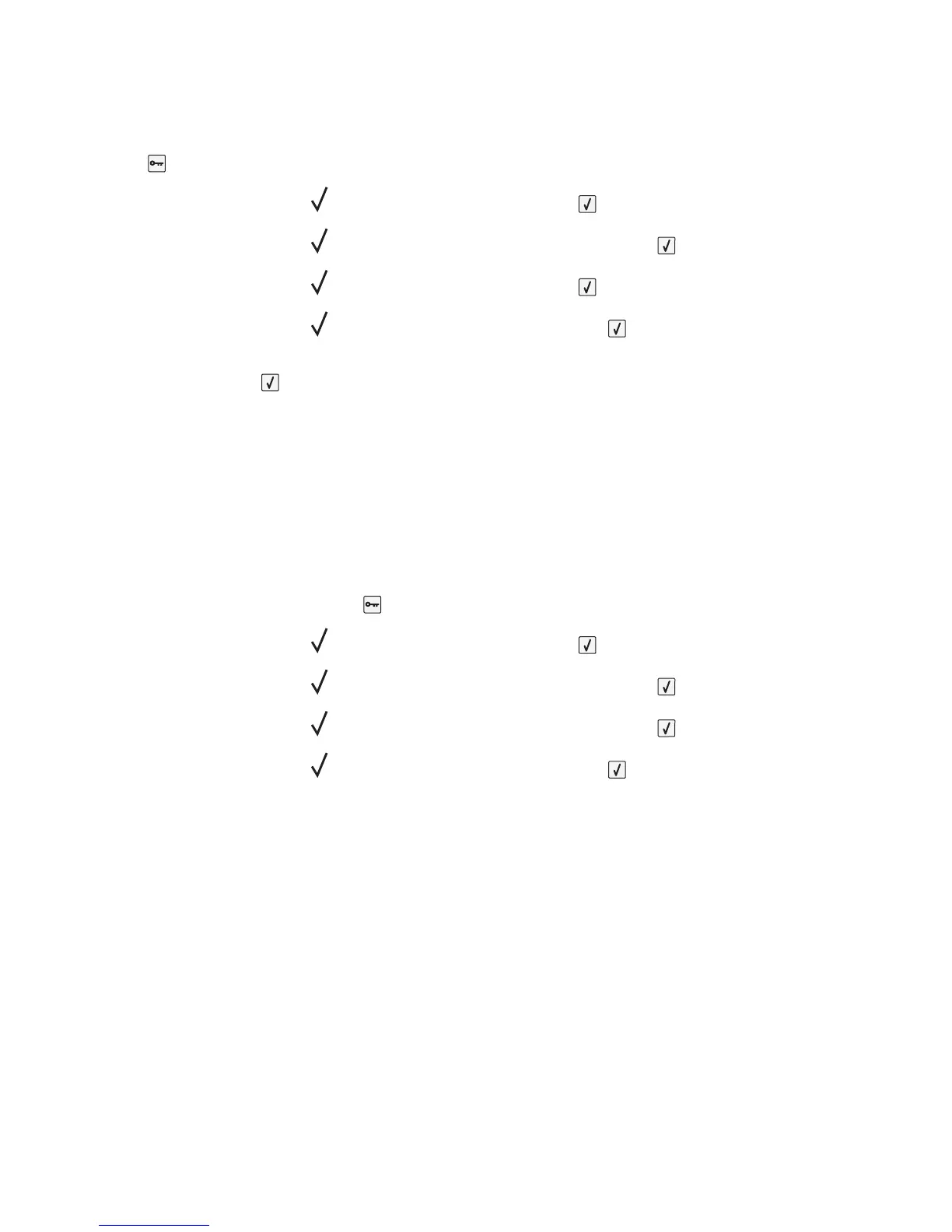Using the printer control panel
1 Make sure the printer is on and Ready appears.
2 Press .
3 Press the arrow buttons until Settings appears, and then press .
4 Press the arrow buttons until General Settings appears, and then press .
5 Press the arrow buttons until Timeouts appears, and then press .
6 Press the arrow buttons until Power Saver appears, and then press .
7 Press the arrow buttons to increase or decrease the number of minutes before the printer enters Power Saver
mode, and then press
.
Restoring the factory default settings
If you want to retain a list of the current menu settings for reference, then print a menu settings page before you
restore the factory default settings. For more information, see “Printing a menu settings page” on page 37.
Warning—Potential Damage: Restoring factory defaults returns most printer settings to the original factory default
setting. Exceptions include the display language, custom sizes and messages, and Network/Port menu settings. All
downloads stored in RAM are deleted. Downloads stored in flash memory or on a printer hard disk are not affected.
1 From the printer control panel, press .
2 Press the arrow buttons until Settings appears, and then press .
3 Press the arrow buttons until General Settings appears, and then press .
4 Press the arrow buttons until Factory Defaults appears, and then press .
5 Press the arrow buttons until Restore Now appears, and then press .
Restoring Factory Defaults appears.
Administrative support
177