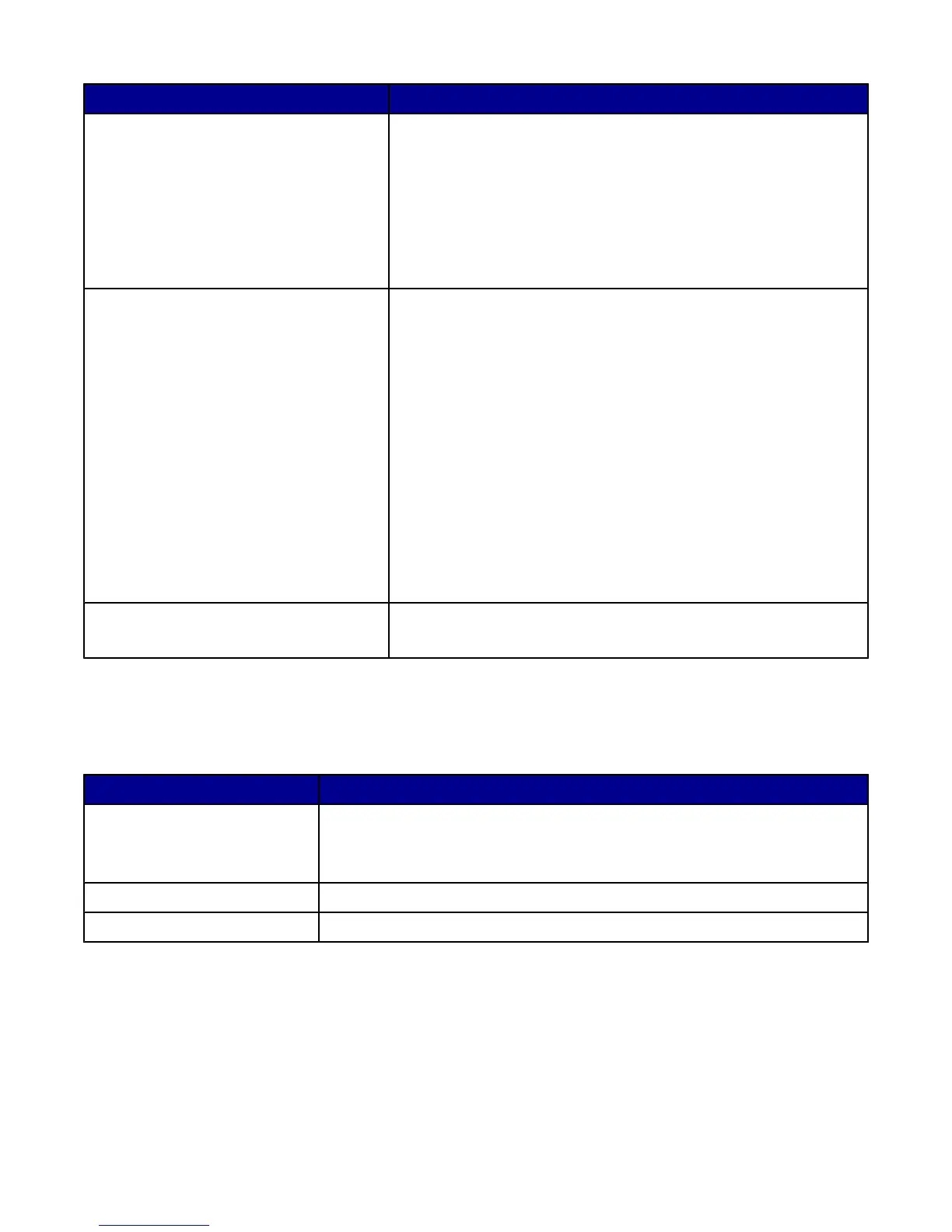From here You can
Copy
• Select the quantity and color of copies.
• Select a quality setting for copies.
• Select a blank paper size.
• Select the size of the original document.
• Lighten or darken copies.
• Enlarge or reduce copies.
Note: Click Display Advanced Copy Settings to view all settings.
Creative Tasks
• Print
– Repeat an image several times on one page.
– Enlarge or reduce an image.
– Print an image as a multiple-page poster.
• Share
– E-mail an image.
– Fax using your computer modem.
• Save
– Save an image on your computer.
– MagiChop—Save multiple photos.
• Edit
– Edit text found in a scanned document (OCR).
– Modify an image with a photo editor.
Preview
• Select a region of the previewed image to scan or copy.
• View an image of what will be printed or copied.
Note: For more information about the Scanning & Copying tab, click Help in the top center of the screen.
Using the Saved Images tab
Use the Saved Images tab to perform tasks with images that are saved on the computer.
From here You can
Preview
• Show or create folders.
• Preview and select images.
• Rename, delete, or edit selected images.
Open With Select where to send the saved images.
Photo Prints
Click Next to print selected photos in Fast Pics.
14
