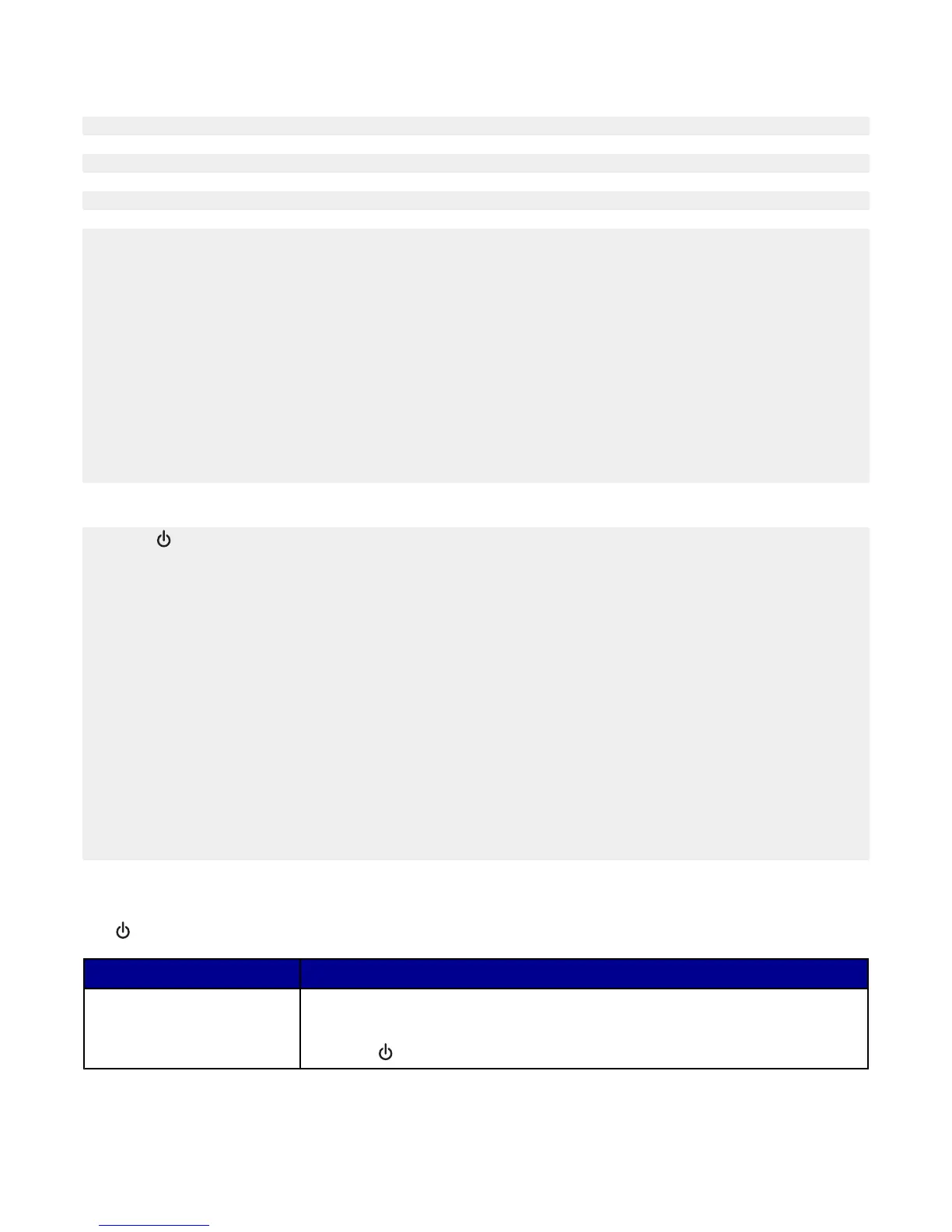Printer does not feed paper, envelopes, or specialty media
If there is a paper jam, see the appropriate paper jam section.
Verify that the specialty media is loaded correctly.
Try loading one page, envelope, or sheet of specialty media at a time.
Make sure the printer is set as the default printer and is not on hold or paused.
1 Click:
• For Windows XP Pro: Start Settings Printers and Faxes.
• For Windows XP Home: Start Control Panel Printers and Faxes.
• For Windows 2000: Start Settings Printers.
• For Windows 98/Me: Start Settings Printers.
2 Double-click the name of your printer.
3 Click Printer.
• Make sure no check mark appears next to Pause Printing.
• Make sure a check mark does appear next to Set As Default.
Banner paper jams
1 Press to turn off the printer.
2 Remove the jammed banner paper from the printer.
To keep a banner print job from jamming:
• Use only the number of sheets needed for the banner.
• Select the following settings to enable the printer to feed paper continuously without jamming:
1 With a document open, click File Print.
2 Click Properties, Preferences, Options, or Setup.
3 Select the Paper Setup tab.
4 From the Paper Size area, select Banner.
5 Select Letter Banner or A4 Banner as the paper size.
6 Select Portrait or Landscape.
7 Click OK.
8 Click OK or Print.
Error messages
The light blinks to report an error condition.
Power light blinks Solutions
Slow The printer is out of paper.
1 Load paper.
2 Press .
60
