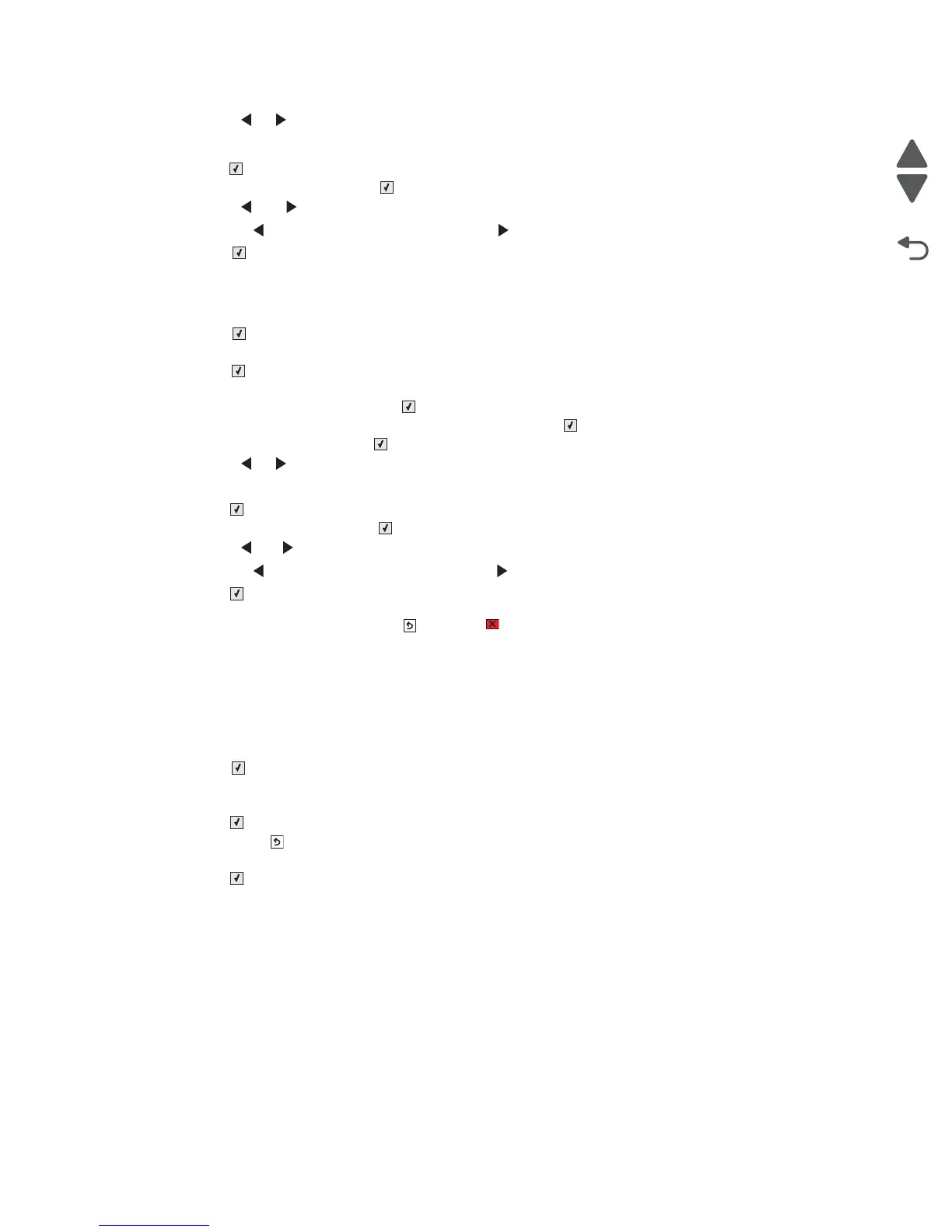3-36 Service Manual
7525-xxx
16. Use the or to increase or decrease the settings value.
Note: Each button press moves the margin values one pixel in the respective direction.
17. Press to accept the value.
18. Scroll to Top Edge, and press .
19. Use the or to increase or decrease the settings value.
Note: Pressing moves the margin up, and pressing moves the margin down.
20. Press to accept the value.
To manually register the flatbed, perform the following steps:
1. In the Configuration Menu, scroll to the Scanner Manual Registration menu item.
2. Press .
3. Scroll to the Print Quick Test Page menu item.
4. Press .
5. To view and adjust the flatbed registration, place the quick test page into the flatbed, scroll to the Copy
Quick Test Page item, and press .
6. After the quick test page copies, scroll to Flatbed, and press .
7. Scroll toLeft Edge, and press .
8. Use the or to increase or decrease the settings value.
Note: Each button press moves the margin values one pixel in the respective direction.
9. Press to accept the value.
10. Scroll to Top Edge, and press .
11. Use the or to increase or decrease the settings value.
Note: Pressing moves the margin up, and pressing moves the margin down.
12. Press to accept the value.
To exit RESGISTRATION press BACK or STOP .
Disable Scanner
This menu item is used to disable the MFP scanner if it is malfunctioning. The MFP must be powered off and on
for the new settings to take effect. To change the setting, perform the following steps:
1. In the configuration menu, use the arrow keys to scroll to the Disable Scanner menu item.
2. Press .
3. Use the arrow key to scroll to the desired setting. The options are Enable ADF/FB, Disable ADF/FB,
Disable ADF only, Auto Disabled.
4. Press .
5. Press BACK .
6. Scroll to Exit Config Menu.
7. Press . The device restarts.
