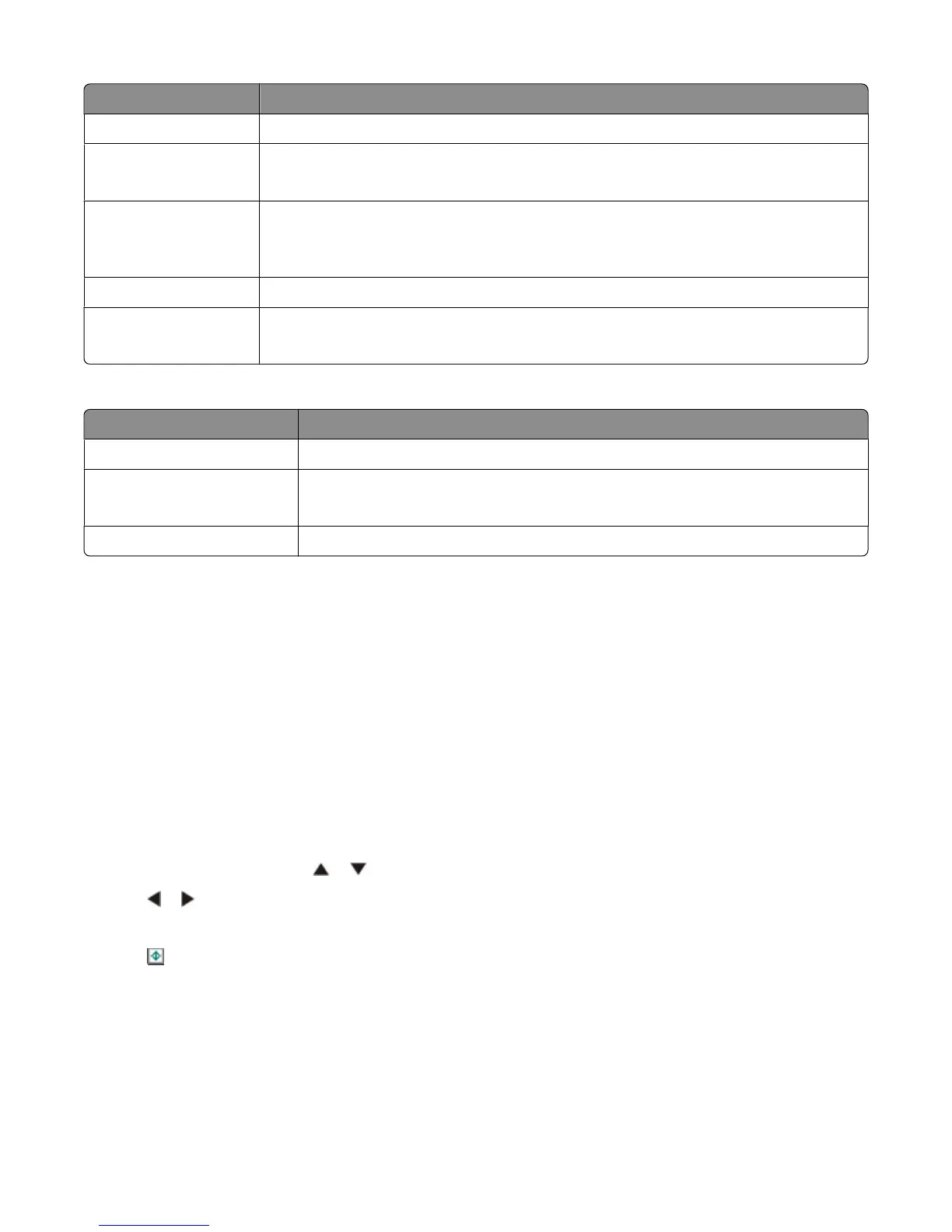Use the To
All-In-One-Center Customize settings for scan jobs.
Fax Setup Utility
• Customize settings for fax jobs.
• Create and edit the Speed Dial list.
Network Card Reader
• View photos from a memory device inserted into a network printer.
• Transfer photos and documents from a memory device to the computer over a
wireless network.
Wireless Setup Assistant Set up the printer on a wireless network.
Printer Utility
• Install print cartridges and perform other maintenance tasks.
• Contact customer support.
The following dialogs are available from any program that allows you to print a document.
Use the To
Page Setup dialog Choose a paper size, orientation, and scaling value.
Print dialog
• Adjust print settings and schedule print jobs.
• Print on both sides of the paper (duplex).
Printer Services Access helpful Web links and information.
Performing basic printer functions
Making a copy
You can make a copy using the Automatic Document Feeder or the scanner glass. Use the scanner glass for copies
requiring optimal reproduction.
1 Load paper.
2 Load an original document faceup into the Automatic Document Feeder (ADF) or facedown on the scanner glass
in the upper left corner.
Note: Do not load postcards, photos, small items, transparencies, photo paper, or thin media (such as magazine
clippings) into the Automatic Document Feeder (ADF). Place these items on the scanner glass.
3 From the control panel, press or repeatedly until Copy is highlighted.
4 Press or to select the number of copies.
The number of copies is automatically set to 1.
5 Press .
Using the printer
18