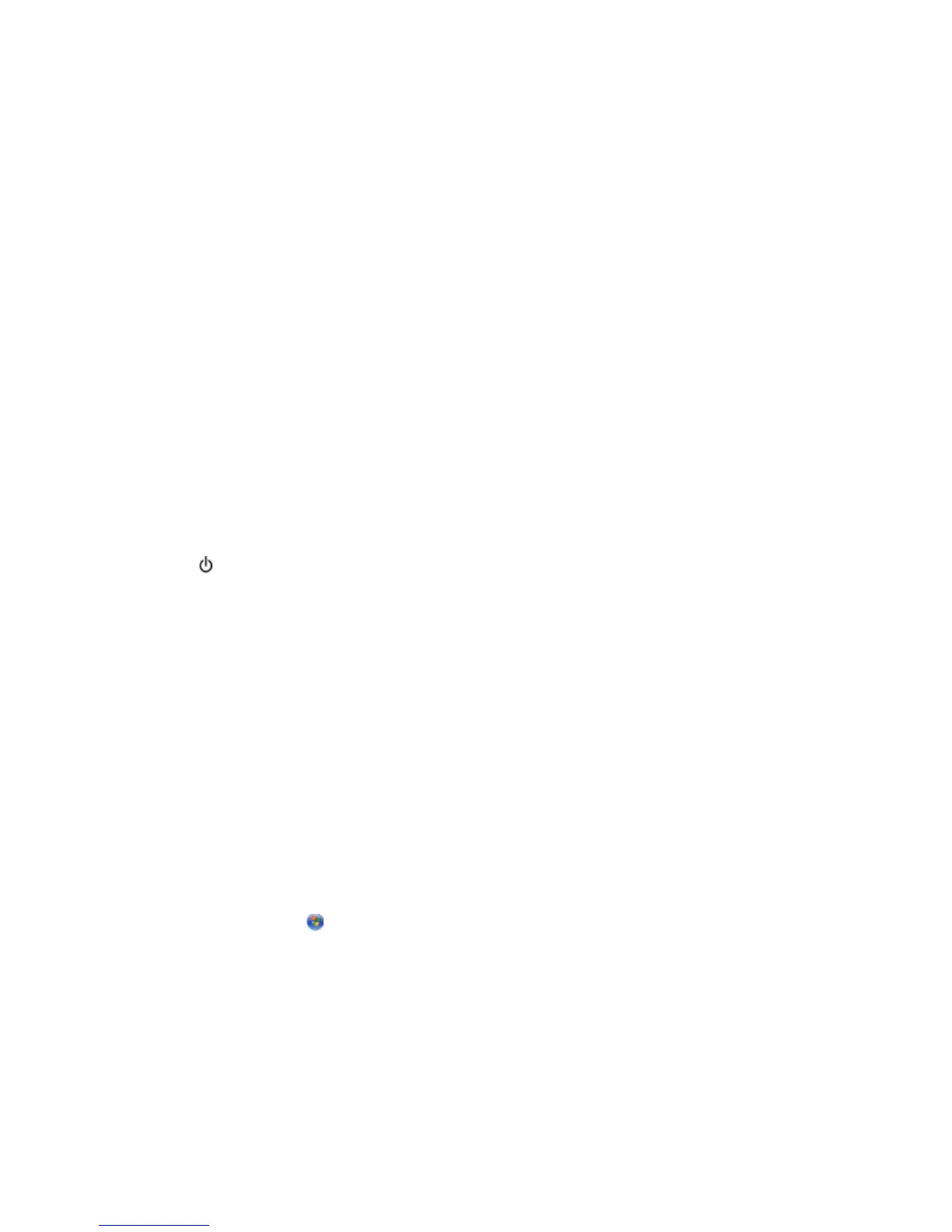4 On the main page, click Wireless or another selection where settings are stored. The SSID will be displayed.
5 Write down the SSID, security type, and the security keys if they are shown.
Notes:
• Make sure you copy them down exactly, including any capital letters.
• Store the SSID and the security keys in a safe place for future reference.
CHECK YOUR ADVANCED SECURITY SETTINGS
• If you are using MAC address filtering to limit access to your wireless network, you must add the printer MAC
address to the list of addresses allowed to connect to your wireless access point (wireless router).
• If you set your wireless access point (wireless router) to issue a limited number of IP addresses, you must change
this so that the printer can be added.
Note: If you do not know how to make these changes, see the documentation that came with the wireless network,
or contact the person who set up your wireless network.
Wireless network printer does not print
These are possible solutions. Try one or more of the following:
CHECK POWER
Make sure the
light is on.
CHECK CABLE
• Make sure the power cable is connected to the printer and to the electrical outlet.
• Make sure the USB cable or the installation cable is not connected.
CHECK WI-FI INDICATOR LIGHT
Make sure the Wi-Fi indicator light is green.
CHECK IF PRINTER DRIVER IS INSTALLED
Make sure the printer driver is installed on the computer from which you are sending the print job.
Windows users only
1 Do one of the following:
• In Windows Vista, click ª Control Panel ª Printers.
• In Windows XP, click Start ª Settings ª Printers and Faxes.
• In Windows 2000 and earlier, click Start ª Settings ª Printers.
If you cannot find the icon for your printer, then the printer driver is not installed.
2 If the printer driver is not installed, insert the installation software CD into your computer.
3 Follow the instructions on the computer screen.
Troubleshooting
48