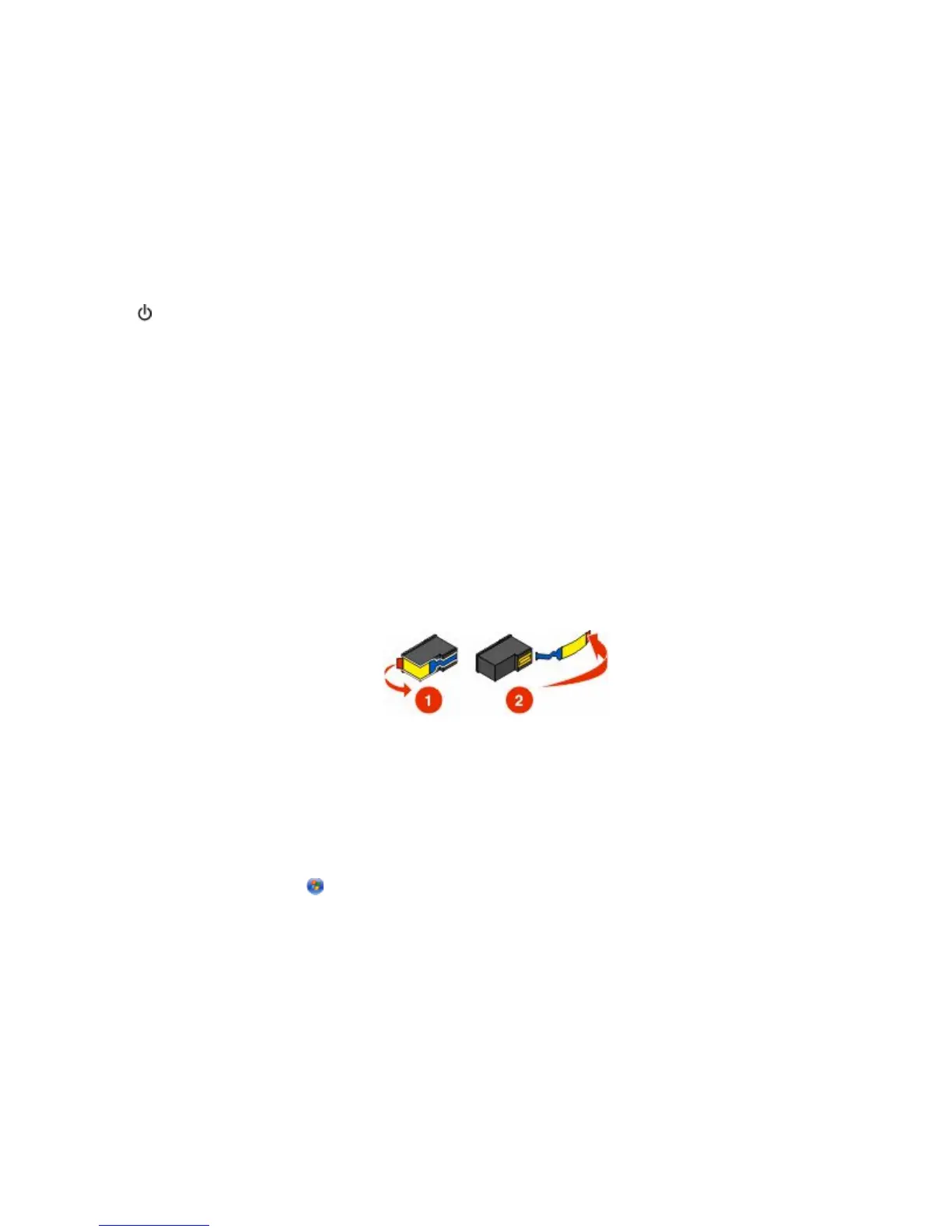Page does not print
These are possible solutions. Try one or more of the following:
CHECK MESSAGES
If an error message appears on the printer display or on the computer screen, resolve the error before trying to
print again.
CHECK POWER
If the
light is not on, make sure the printer is plugged into a properly grounded outlet. Make sure the power
cord is properly connected to the printer.
RELOAD PAPER
Remove the paper from the paper support, and then load the paper again.
CHECK INK
Check the ink levels, and install new print cartridges if necessary.
CHECK CARTRIDGES
1 Remove the print cartridges.
2 Make sure the sticker and tape have been removed.
3 Reinsert the cartridges.
MAKE SURE THE PRINTER IS SET AS THE DEFAULT PRINTER AND IS NOT ON HOLD OR PAUSED
Windows users only
1 Do one of the following:
• In Windows Vista, click ª Control Panel ª Printers.
• In Windows XP, click Start ª Settings ª Printers and Faxes.
• In Windows 2000 and earlier, click Start ª Settings ª Printers.
2 Double-click the printer queue device.
3 Click Printer.
• Make sure no check mark appears next to Pause Printing.
• If a check mark does not appear next to Set As Default Printer, you must select the print queue device for
each file you want to print.
Troubleshooting
40