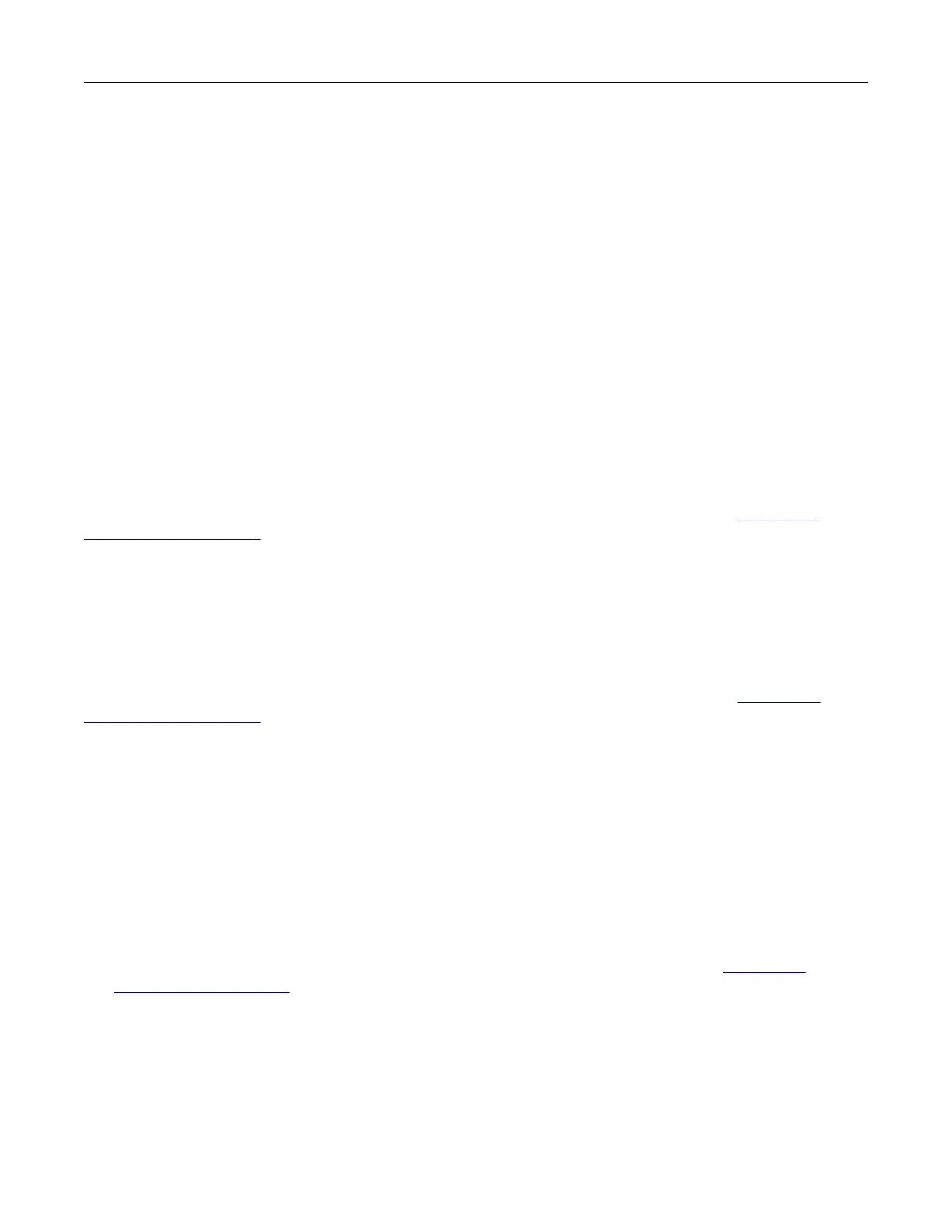Changing the wallpaper image
1 From the home screen, touch Change Wallpaper.
2 Select an image to use.
3 Apply the changes.
Running a slide show from a flash drive
1 Insert a flash drive into the USB port.
2 From the home screen, touch Slideshow.
Images appear in alphabetical order.
Note: You c a n r e m o v e t h e
flash
drive after the slide show starts, but the images are not stored in the
printer. If the slide show stops, then insert the flash drive again to view the images.
Configuring Eco‑Settings
Note: This application is supported only in some printer models. For more information, see “Supported
applications” on page 19.
1 From the home screen, touch Eco‑Settings.
2 Configure the Eco‑Mode settings or schedule a power-saving mode.
Using Customer Support
Note: This application is supported only in some printer models. For more information, see “Supported
applications” on page 19.
1 From the home screen, touch Customer Support.
2 Print or e‑mail the information.
Note: For information on configuring the application settings, see the Customer Support Administrator’s
Guide.
Using QR Code Generator
Notes:
• This application is supported only in some printer models. For more information, see “Supported
applications” on page 19.
• You may need administrative rights to access the application.
1 Open a web browser, and then type the printer IP address in the address field.
Notes:
• View the printer IP address on the printer home screen. The IP address appears as four sets of
numbers separated by periods, such as 123.123.123.123.
Setting up and using the home screen applications 21
