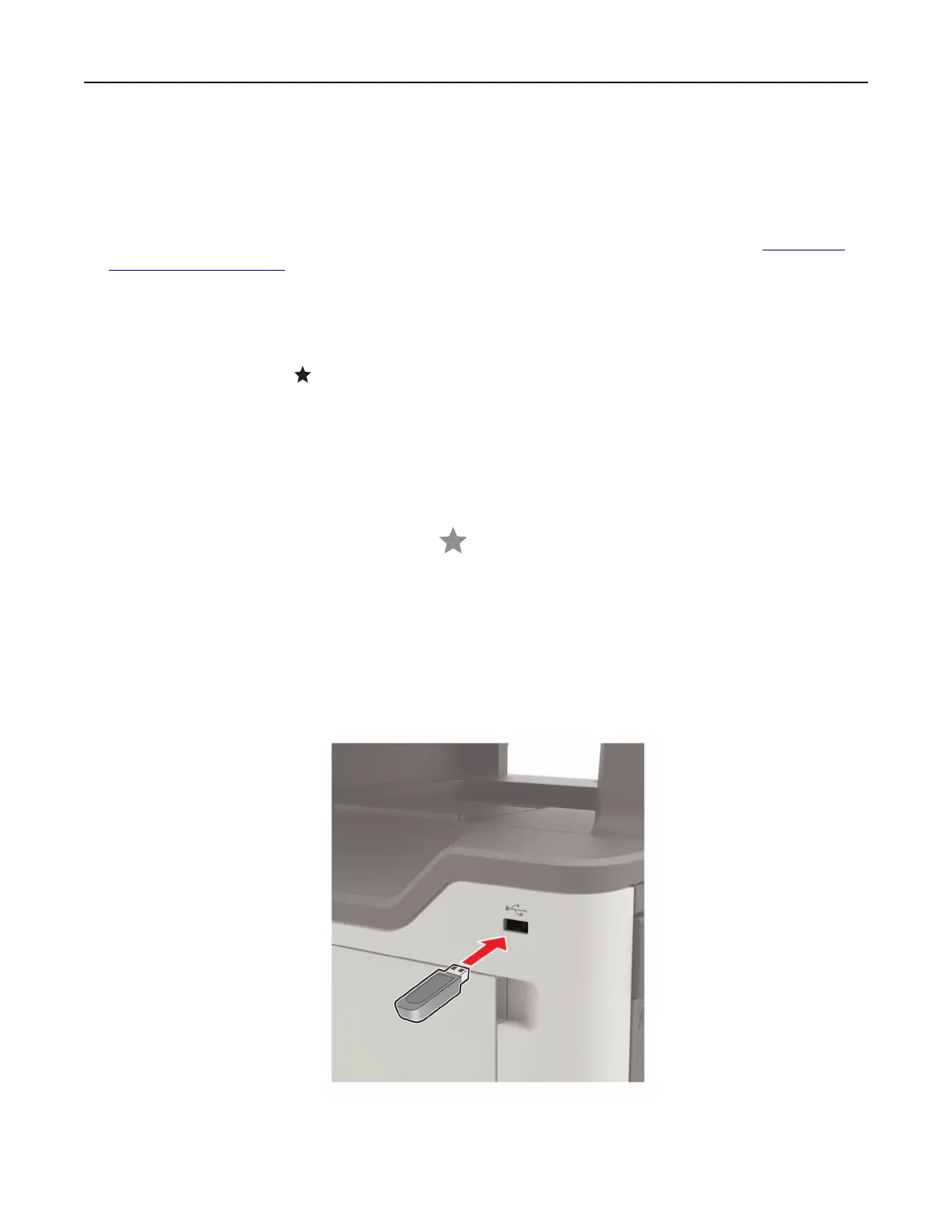Scanning to a network folder
1 Load the document into the ADF tray or on the scanner glass.
2 From the home screen, touch Scan Center.
Note: This application is supported only in some printer models. For more information, see
“Supported
applications” on page 19.
3 Do either of the following:
• Select a destination.
Note: For SFTP, set the port number to 22.
• Use a shortcut. Touch , and then select the shortcut from the list.
4 Scan the document.
Creating an FTP shortcut
1 From the home screen, touch FTP.
2 Enter the FTP server address, and then touch .
3 Create a shortcut.
Scanning to a flash drive
1 Load an original document into the ADF tray or on the scanner glass.
2 Insert the flash drive.
3 Touc h Scan to USB and adjust the settings if necessary.
Scanning 69
