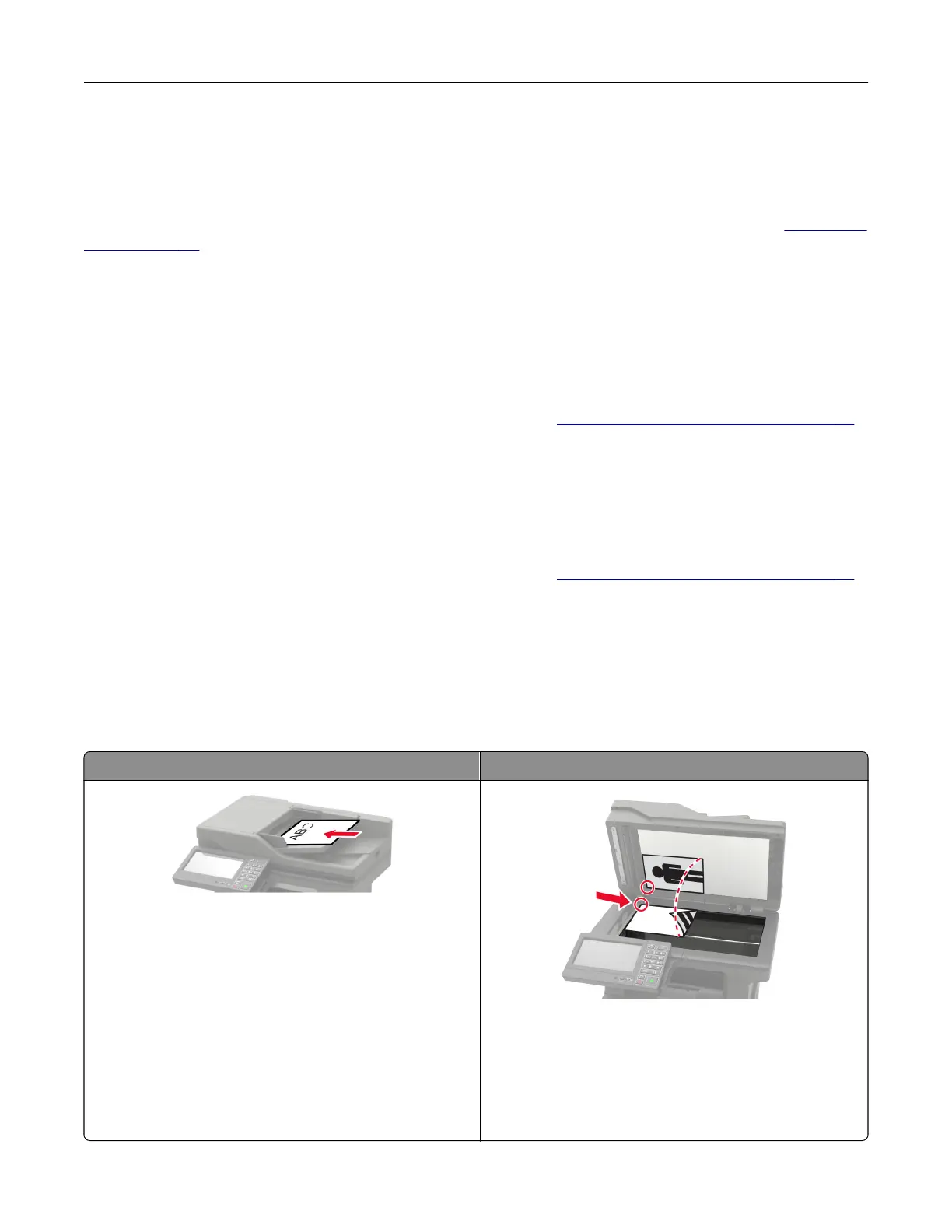Connecting to a distinctive ring service
A distinctive ring service lets you have multiple telephone numbers on one telephone line. Each telephone
number is assigned a dierent ring pattern.
Note: These instructions apply only to printers that support analog fax. For more information, see
“Supported
fax” on page 55.
1 From the home screen, touch Settings > Fax > Fax Setup > Fax Receive Settings > Admin Controls >
Answer On.
2 Select a ring pattern.
Setting the fax date and time
Note: Make sure that fax is configured. For more information, see “Setting up the printer to fax” on page 55.
1 From the home screen, touch Settings > Device > Preferences > Date and Time >
Configure
.
2 Configure the settings.
Configuring
daylight saving time
Note: Make sure that fax is configured. For more information, see “Setting up the printer to fax” on page 55.
1 From the home screen, touch Settings > Device > Preferences > Date and Time >
Configure
.
2 In the Time Zone menu, select (UTC+user) Custom.
3 Configure the settings.
Using the automatic document feeder and scanner glass
Automatic document feeder (ADF) Scanner glass
• Use the ADF for multiple‑page or two-sided
documents.
• Load an original document faceup. For multiple‑page
documents, make sure to align the leading edge
before loading.
• Make sure to adjust the ADF guides to match the width
of the paper that you are loading.
• Use the scanner glass for single‑page documents,
book pages, small items (such as postcards or
photos), transparencies, photo paper, or thin media
(such as magazine clippings).
• Place the document facedown in the corner with the
arrow.
Faxing 63