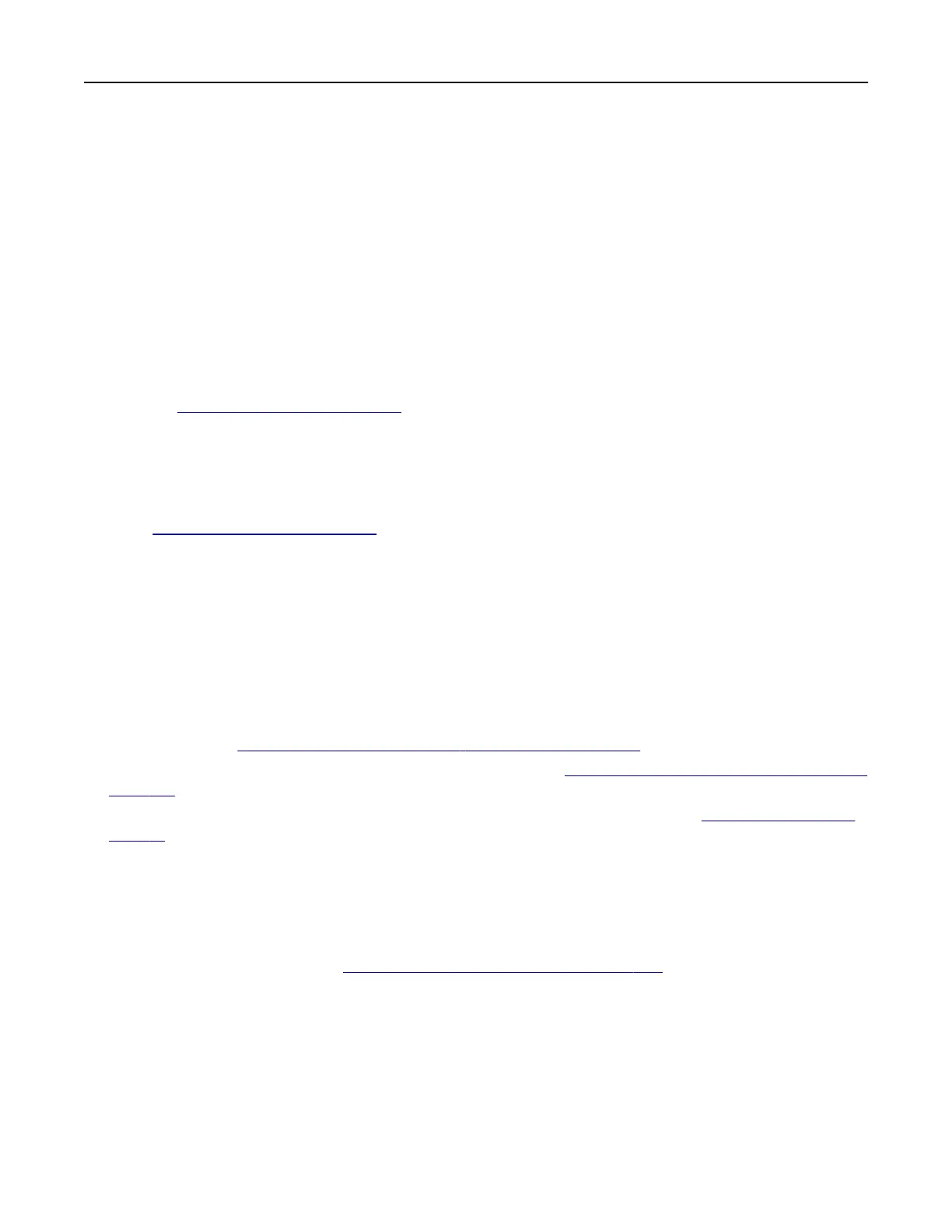Software
Installing the printer software
Notes:
• The print driver is included in the software installer package.
• For Macintosh computers with macOS version 10.7 or later, you do not need to install the driver to print
on an AirPrint-certified printer. If you want custom printing features, then download the print driver.
1 Obtain a copy of the software installer package.
• From the software CD that came with your printer.
• Go to www.lexmark.com/downloads.
2 Run the installer, and then follow the instructions on the computer screen.
Installing the fax driver
1 Go to www.lexmark.com/downloads, search for your printer model, and then download the appropriate
installer package.
2 From your computer, click Printer Properties, and then navigate to the Configuration tab.
3 Select Fax, and then click Apply.
Adding printers to a computer
Before you begin, do one of the following:
• Connect the printer and the computer to the same network. For more information on connecting the printer
to a network, see
“Connecting the printer to a Wi‑Fi network” on page 154.
• Connect the computer to the printer. For more information, see “Connecting a computer to the printer” on
page 156.
• Connect the printer to the computer using a USB cable. For more information, see “Attaching cables” on
page 14.
Note: The USB cable is sold separately.
For Windows users
1
From a computer, install the print driver.
Note: For more information, see
“Installing the printer software” on page 265.
2 Open Printers & scanners, and then click Add a printer or scanner.
3 Depending on your printer connection, do one of the following:
• Select a printer from the list, and then click Add device.
• Click Show Wi‑Fi Direct printers, select a printer, and then click Add device.
• Click The printer that I want isn’t listed, and then from the Add Printer window, do the following:
a Select Add a printer using a TCP/IP address or hostname, and then click Next.
b In the “Hostname or IP address”
field,
type the printer IP address, and then click Next.
Upgrading and migrating 265
