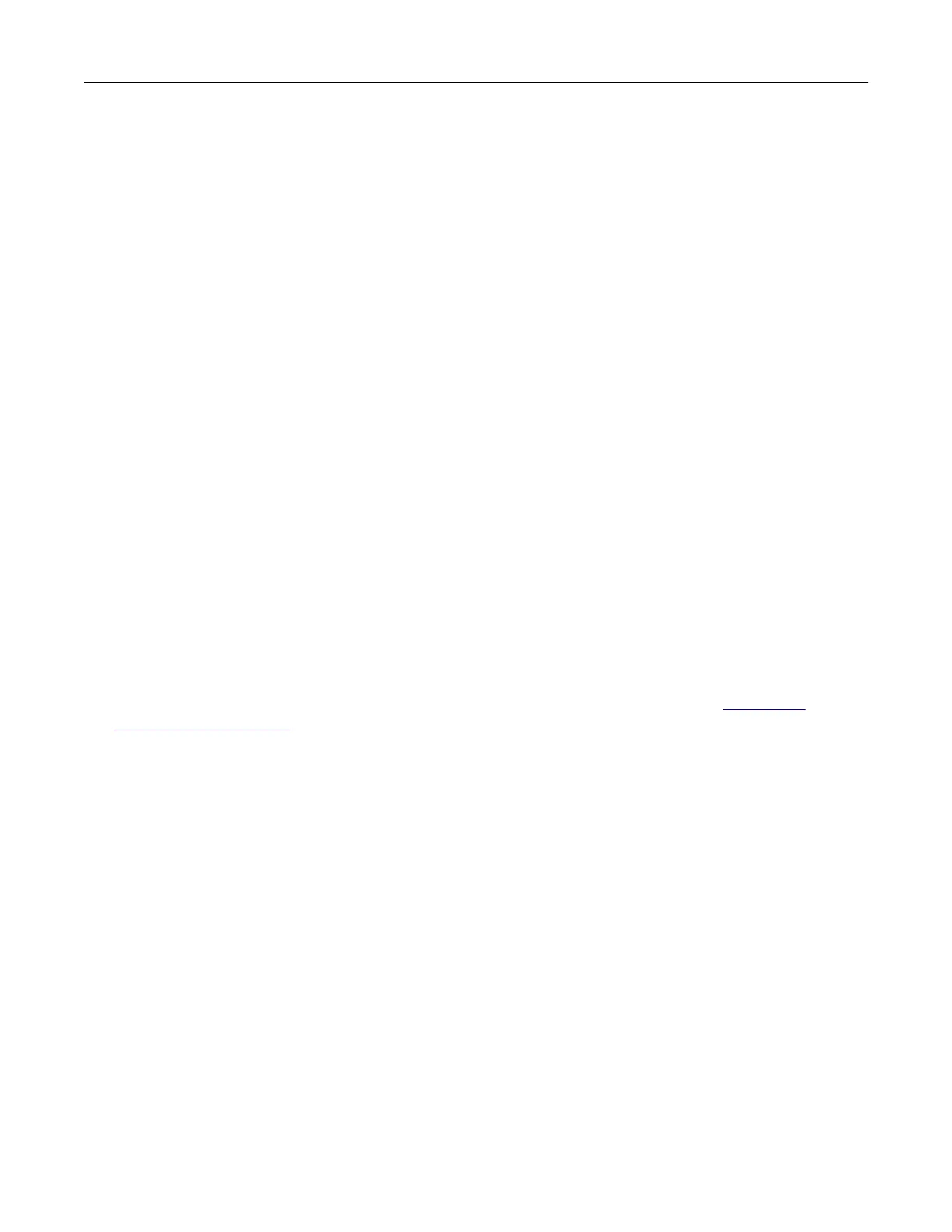• If you are using a proxy server, then temporarily disable it to load the web page correctly.
2 Click Apps > QR Code Generator >
Configure
.
3 Do either of the following:
• Select a default QR code value.
• Type a QR code value.
4 Apply the changes.
Setting up Scan Center
1 From the home screen, touch Scan Center.
2 Select and create a destination, and then configure the settings.
Notes:
• When creating a network destination, make sure to validate and adjust the settings until no errors
occur.
• Only destinations created from the Embedded Web Server are saved. For more information, see the
documentation that came with the solution.
3 Apply the changes.
Setting up Device Quotas
Notes:
• This application is supported only in some printer models. For more information, see “Supported
applications” on page 19.
• You may need administrative rights to access the application.
1 Open a web browser, and then type the printer IP address in the address field.
Notes:
• View the printer IP address on the printer home screen. The IP address appears as four sets of
numbers separated by periods, such as 123.123.123.123.
• If you are using a proxy server, then temporarily disable it to load the web page correctly.
2 Click Apps > Device Quotas > Configure.
3 In the User Accounts section, add or edit a user, and then set the user quota.
4 Apply the changes.
Note: For information on how to
configure
the application and its security settings, see the Device
Quotas Administrator’s Guide.
Setting up and using the home screen applications 22