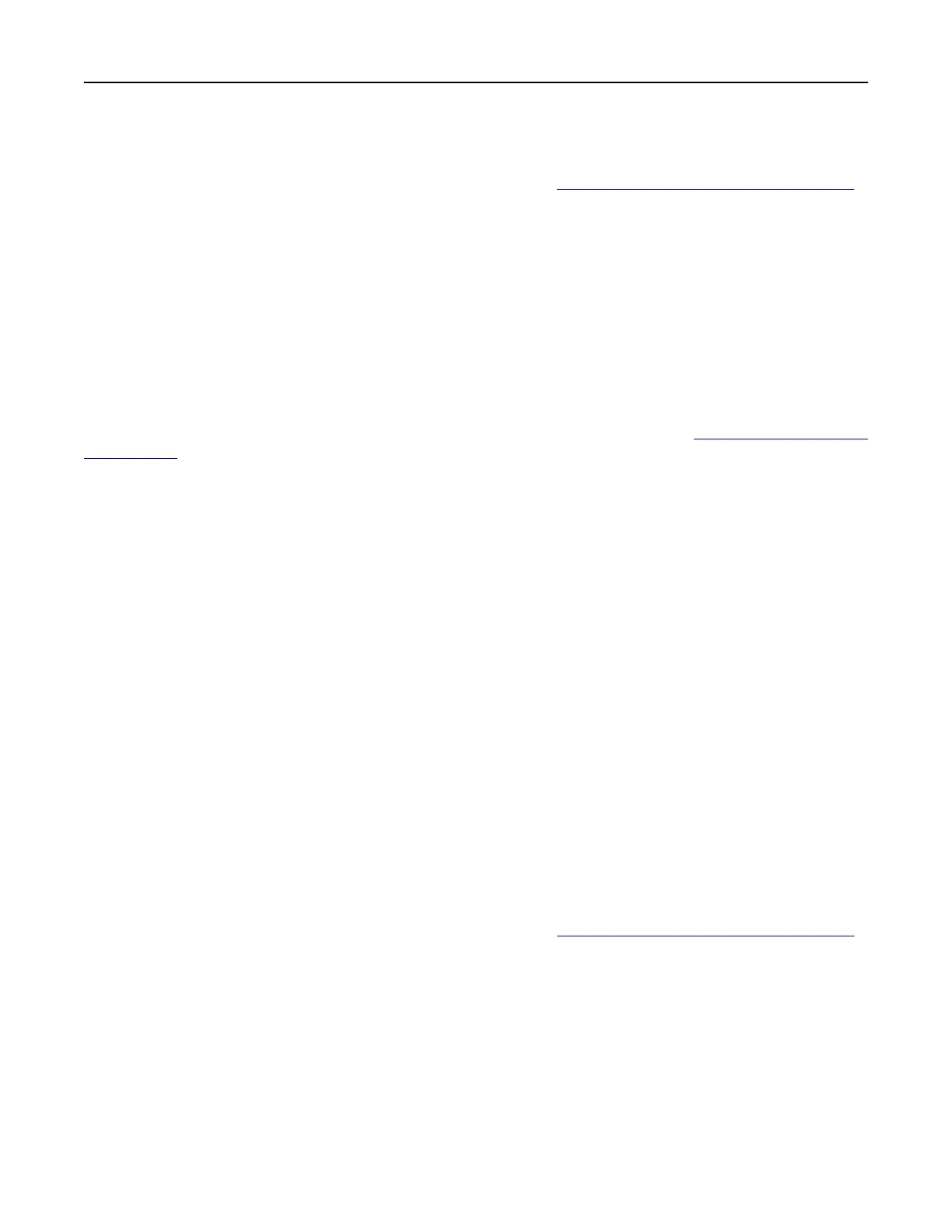Sending a fax
Note: Make sure that fax is
configured.
For more information, see “Setting up the printer to fax” on page 55.
Using the control panel
1 Load an original document into the ADF tray or on the scanner glass.
2 From the home screen, touch Fax, and then enter the needed information.
If necessary, adjust the settings.
3 Send the fax.
Using the computer
Before you begin, make sure that the fax driver is installed. For more information, see “Installing the fax driver”
on page 265.
For Windows users
1
From the document that you are trying to fax, open the Print dialog.
2 Select the printer, and then click Properties, Preferences, Options, or Setup.
3 Click Fax > Enable fax > Always display settings prior to faxing, and then enter the recipient number.
If necessary, configure other fax settings.
4 Send the fax.
For Macintosh users
1
With a document open, choose File > Print.
2 Select the printer that has ‑ Fax added after its name.
3 In the To field, enter the recipient number.
If necessary,
configure
other fax settings.
4 Send the fax.
Scheduling a fax
Note: Make sure that fax is
configured.
For more information, see “Setting up the printer to fax” on page 55.
1 Load an original document into the ADF tray or on the scanner glass.
2 From the home screen, touch Fax > To > enter the fax number > Done.
3 Touc h Send Time,
configure
the date and time, and then touch OK.
4 Send the fax.
Faxing 64