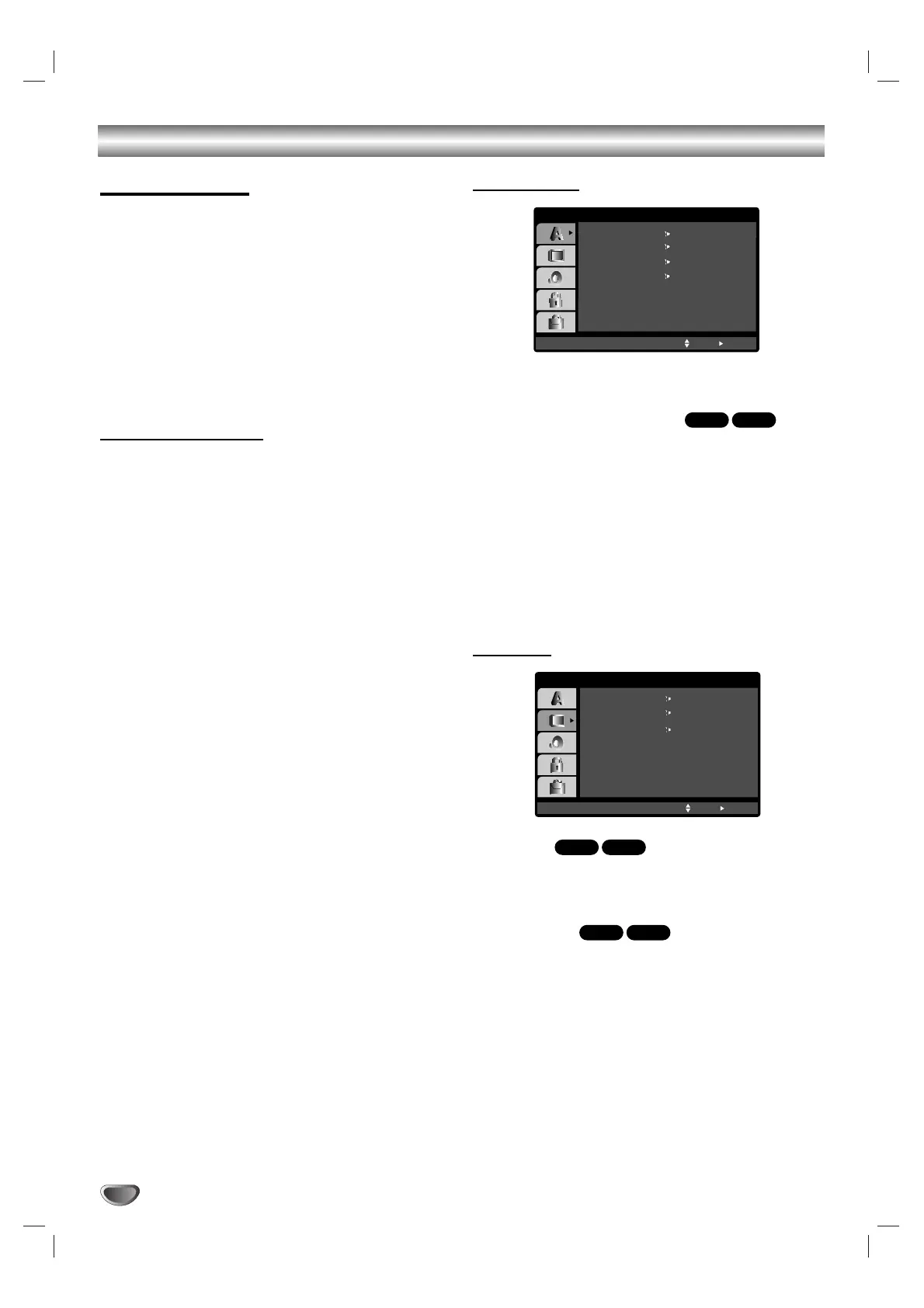16
Before Operation (Continued)
Initial Settings
By using the Setup menu, you can make various adjust-
ments to items such as picture and sound. You can also
set a language for the subtitles and the Setup menu,
among other things. For details on each Setup menu
item, see pages 16 to 19.
To display and exit the Menu:
Press SET UP to display the menu. A second press of
SET UP will take you back to initial screen.
To go to the next level:
Press B on the remote control.
To go back to the previous level:
Press b on the remote control.
General Operation
11
Press SET UP.
The setup menu appears.
22
Use
vv
/
VV
to select the desired option then
press
BB
to move to the second level.
The screen will be shown the current setting for the
selected item, as well as alternate setting(s).
33
Use
vv
/
VV
to select the second desired option
then press
BB
to move to the third level.
44
Use
vv
/
VV
to select the desired setting then press
ENTER
to confirm your selection.
Some items require additional steps.
55
Press SET UP or PLAY to exit the setup menu.
LANGUAGE
OSD
Select a language for the Setup menu and on-screen display.
Disc Audio / Subtitle / Menu
Select the language you prefer for the audio track (disc
audio), subtitles, and the disc menu.
Original: Refers to the original language in which the
disc was recorded.
Other:
To select another language, press number
buttons to enter the corresponding 4-digit number
according to the language code list on page 31. If you
enter the wrong language code, press CLEAR on the
remote control.
DISPLAY
TV Aspect
4:3:
Select when a standard 4:3 TV is connected.
16:9: Select when a 16:9 wide TV is connected.
Display Mode
Display Mode setting works only when the TV Aspect
mode is set to “4:3”.
Letterbox: Displays a wide picture with bands on the
upper and lower portions of the screen.
Panscan: Automatically displays the wide picture on
the entire screen and cuts off the portions that do not fit.
DVD-ADVD-V
DVD-ADVD-V
DVD-ADVD-V