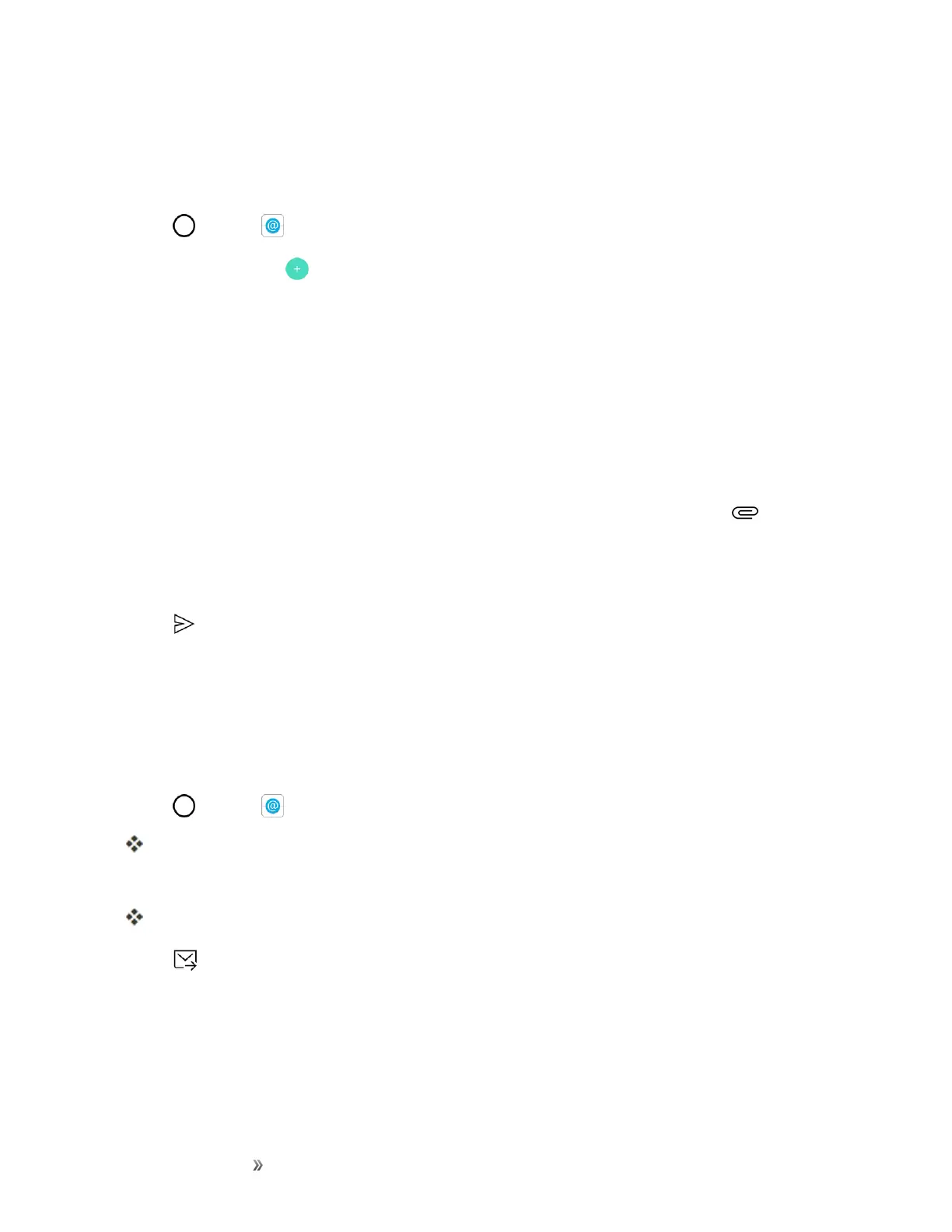Making Connections Messaging 81
Compose and Send Email
Composeandsendemailusinganyaccountyouhavesetuponyourphone.Increaseyour
productivitybyattachingfilessuchaspictures,videos,ordocumentstoemailmessages.
1.
Tap >Email .
2.
FromtheInbox,tap .
3. Entertherecipient’semailaddressintheTofield.
l Youcanaddasmanymessagerecipientsasyouwant.
Note:Tosendanadditionalcarboncopy(Cc)orablindcarboncopy(Bcc)ofthecurrentemailto
otherrecipients,entertherecipientsintheCcorBccfield.
4. TaptheSubjectfieldandentertheemailsubject.
5. Tapthebodyfieldandcomposeyouremail.
l
Toaddanattachment(suchaspicture,video,contact,event,audio,etc.),tap .
l Youcanaccesstheinternalstorageandnavigatetothefileyouwishtoattach.
l Tapthefileyouwishtoattach.
6.
Tap tosendtheemail.
Note:Ifyouclosethemessagingwindowbeforesendingit,themessagewillbestoredinDrafts.
Open Email Messages
Youcanopenandreademailmessagesdirectlyfromtheemailinbox.Readingandreplyingtoemail
onyourphoneisassimpleasonyourcomputer.
1.
Tap >Email .
Theemailinboxopens.
2. Tapthemessageyouwanttoview.
Theemailmessageopens.
3.
Tap toreplytothemessage.
Tip:Taptheaccountnameatthetopofthescreentoswitchtoadifferentemailaccount.
Tip:Youcanalsoaccessnewemailmessagesfromthenotificationpanel.Pulldownthestatusbar
todisplaythenotificationpanel,andthentapanemailnotification.Theemailinboxwillopenand
displaythenewemailmessage.
