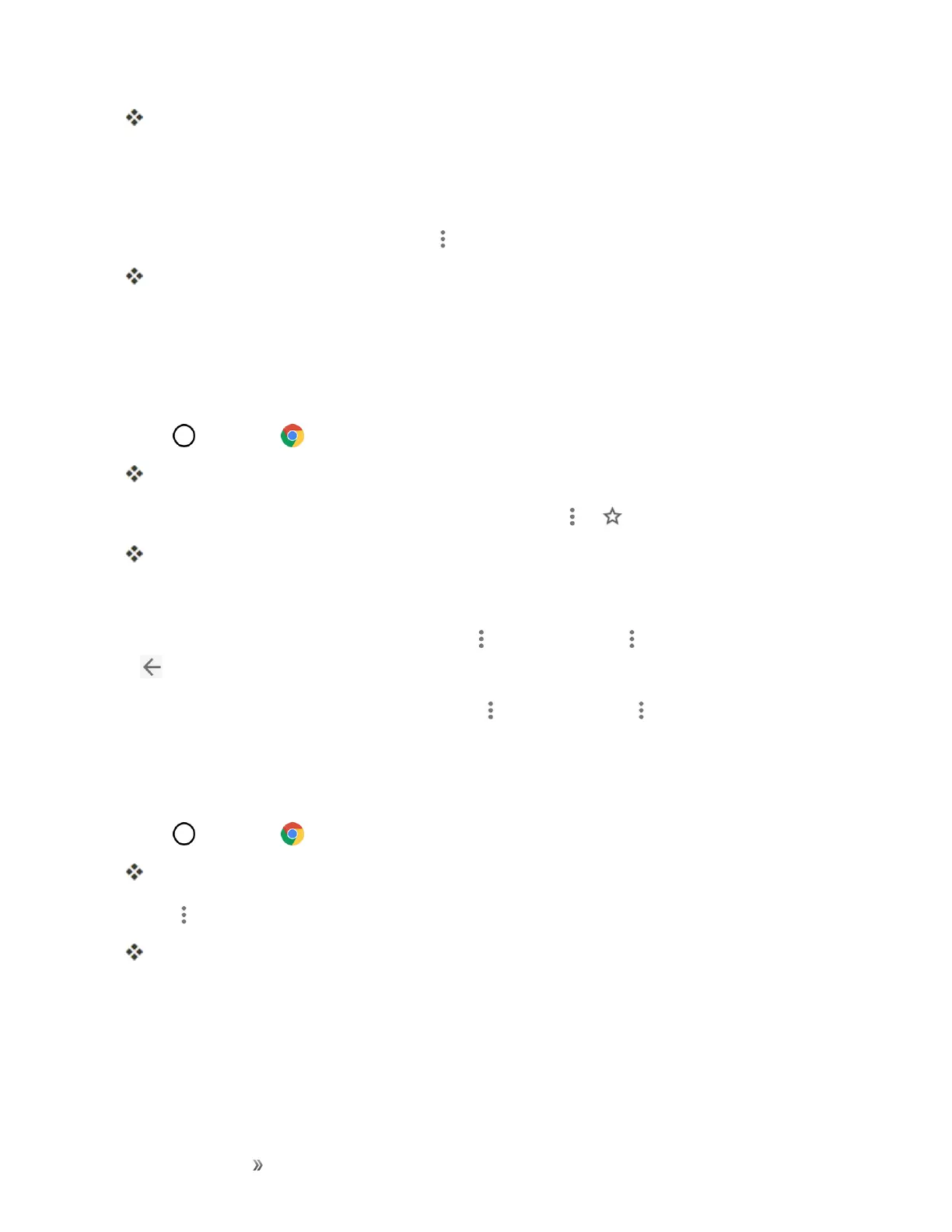Making Connections Internet and Social Networking 87
Thebrowseropens.
2. Taptheaddressbaratthetopandentersearchwords(foraGooglesearch)oraWebaddress.
Chrome Support
n
TofindhelpintheChromebrowser,tap >Help & feedback.
AWebpagewillopendisplayingGooglehelpforChrome.
Tip:Formoreinformation,fromyourcomputer,visit:google.com/intl/en/chrome/browser/mobile/.
Add a Bookmark
Bookmarkfavoritesitesusingthebrowsermenuoptions.
1.
Tap >Chrome .
Thebrowseropens.
2.
NavigatetotheWebpageyouwanttobookmark,andtap > .
TheWebpageisaddedtobookmarks.
Bookmark Options
n
Editing Bookmarks:Fromthebrowser,tap >Bookmarks> >Edit>editthefavorite>
.
n
Deleting Bookmarks:Fromthebrowser,tap >Bookmarks> >Delete.
View Browser History
Usethebrowsermenuoptionstoviewyourbrowsinghistory.
1.
Tap >Chrome .
Thebrowseropens.
2.
Tap > History.
Thebrowserhistorywindowopens.
3. TapanentrytoopentheWebpage.
Open New Browser Tabs
Usetabbedbrowsingtoswitchbetweenwebsitesquicklyandeasily.
