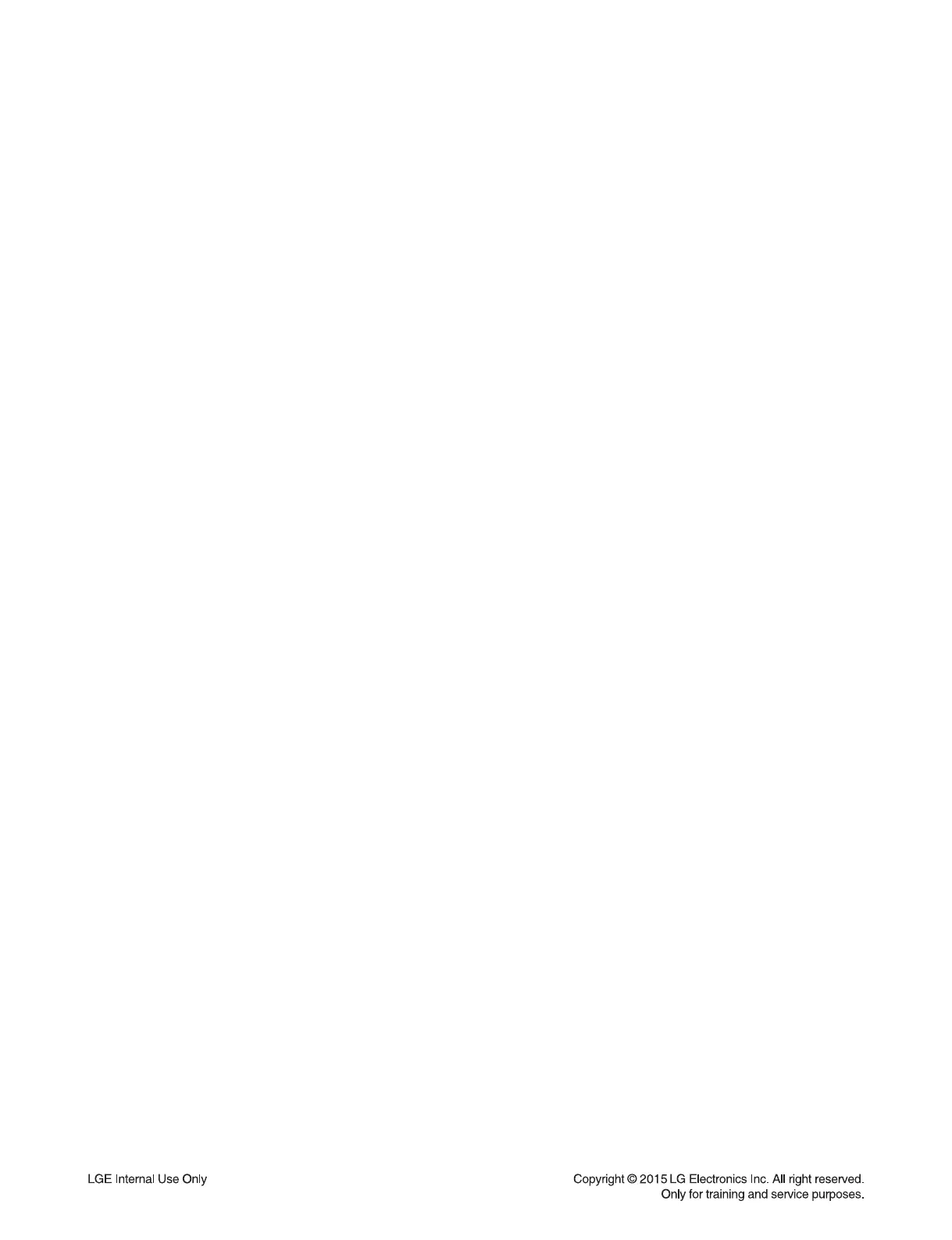1-6
SOFTWARE UPDATE GUIDE
1. Using USB
1-1. MICOM
1) Copy the fi rmware to USB.
- Change the fi le name to “MICOM_LAS855.HEX”.
2) Insert USB to USB port.
3) VFD display “UPGRADE”.
4) Press “PLAY/PAUSE” key.
5) VFD display “M-UPDATE”.
6) Set auto power off after updating done.
1-2. MPEG
1) Copy the fi rmware to USB.
- Make the folder by “UPG_ALL” and copy fi rmware in “UPG_ALL” folder.
- Change the fi le name to “LG_NS_9100M06.ROM”.
2) Insert USB to USB port.
3) VFD display “UPGRADE”.
4) Press “PLAY/PAUSE” key.
5) VFD display “B-UPDATE”.
6) Set auto power off after updating done.
1-3. MEQ
1) Copy the fi rmware to USB.
- Change the fi le name to “MEQ_LAS855.BIN”.
2) Insert USB to USB port.
3) VFD display “UPGRADE”.
4) Press “PLAY/PAUSE” key.
5) VFD display “UPDATE”.
6) Return to the before function, after fi nished the updating.
1-4. EQ
1) Copy the fi rmware to USB.
- Change the fi le name to “EQ_PRG.BIN”.
2) Insert USB to USB port.
3) VFD display “UPGRADE”.
4) Press “PLAY/PAUSE” key.
5) VFD display “EQUPDATE”.
6) Set auto power off after fi nished the updating.
1-5. Wireless TX/ RX
1) Copy the fi rmware to USB.
- Change the fi le name to “wireless_tx_las855.bin”/ “wireless_rx_las855.bin”.
2) Insert USB to USB port.
3) VFD display “UPGRADE”.
4) Press “PLAY/PAUSE” key.
5) VFD display “SEND 00”.
counting 00 -> 100
6) After displaying “SEND 100”.
“FINALIZE” will display. And then automatically rebooting.