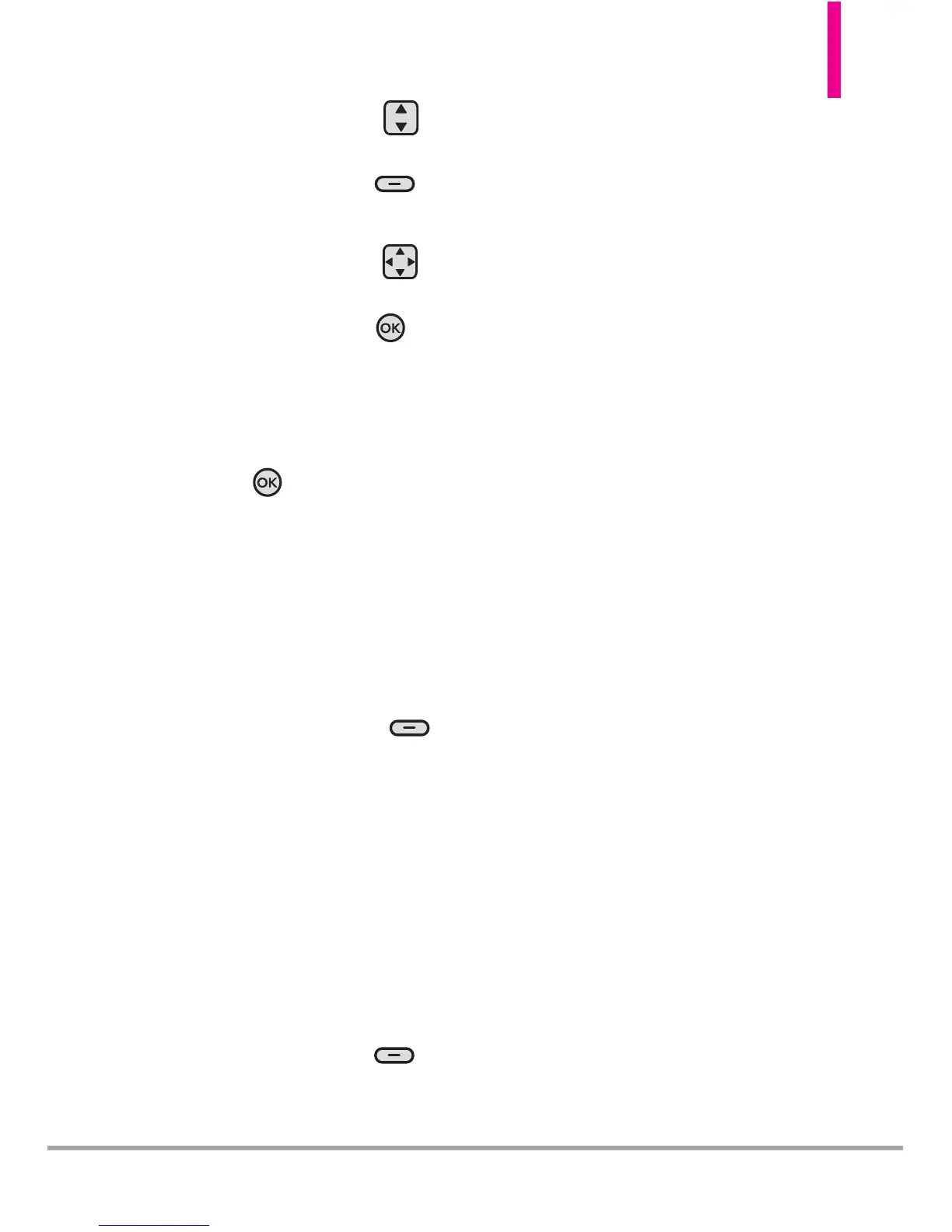Octane
TM
43
8. Use the Directional Key
to highlight the
Video field and
press the Left Soft Key
[Videos]
.
9. Use the Directional Key to
scroll to the video file you want
to send, then press
the
Key
.
10.
Complete the other fields as
necessary.
11. Press
the Key
[SEND]
.
Customizing the Message Using
Options
1. Create a new video message.
●
Editing the To field
2. With the To field highlighted,
press the Right Soft Key
[Add]
.
3. Use the follo
wing options to
edit the message:
From Contacts/ From Recent
Calls/ Favorites/ Groups/
To Online Album/ To Contacts
●
Editing the Text field
4. With the Text field highlighted,
press the Right Soft Key
[Options].
5. Use the following options to
edit the message:
Preview Displays the Video
message as it would be seen by
the recipient.
Save As Draft Saves the
message into the Drafts folder.
Insert Quick Text Allows you to
insert quick text customized on
your phone.
Copy Text
Allows you to copy
text you highlight to paste it
into a text field.
Paste Will paste the copied text
into a text field.
Priority Level Gives priority to
the message.
High/ Normal
Callback #
Inser
ts a
preprogrammed callback number
with your message.
On/ Off/ Edit
Cancel Message Cancels
message editing. Select either
Yes or No to save to the Drafts
Folder and return to the New
Message menu.
