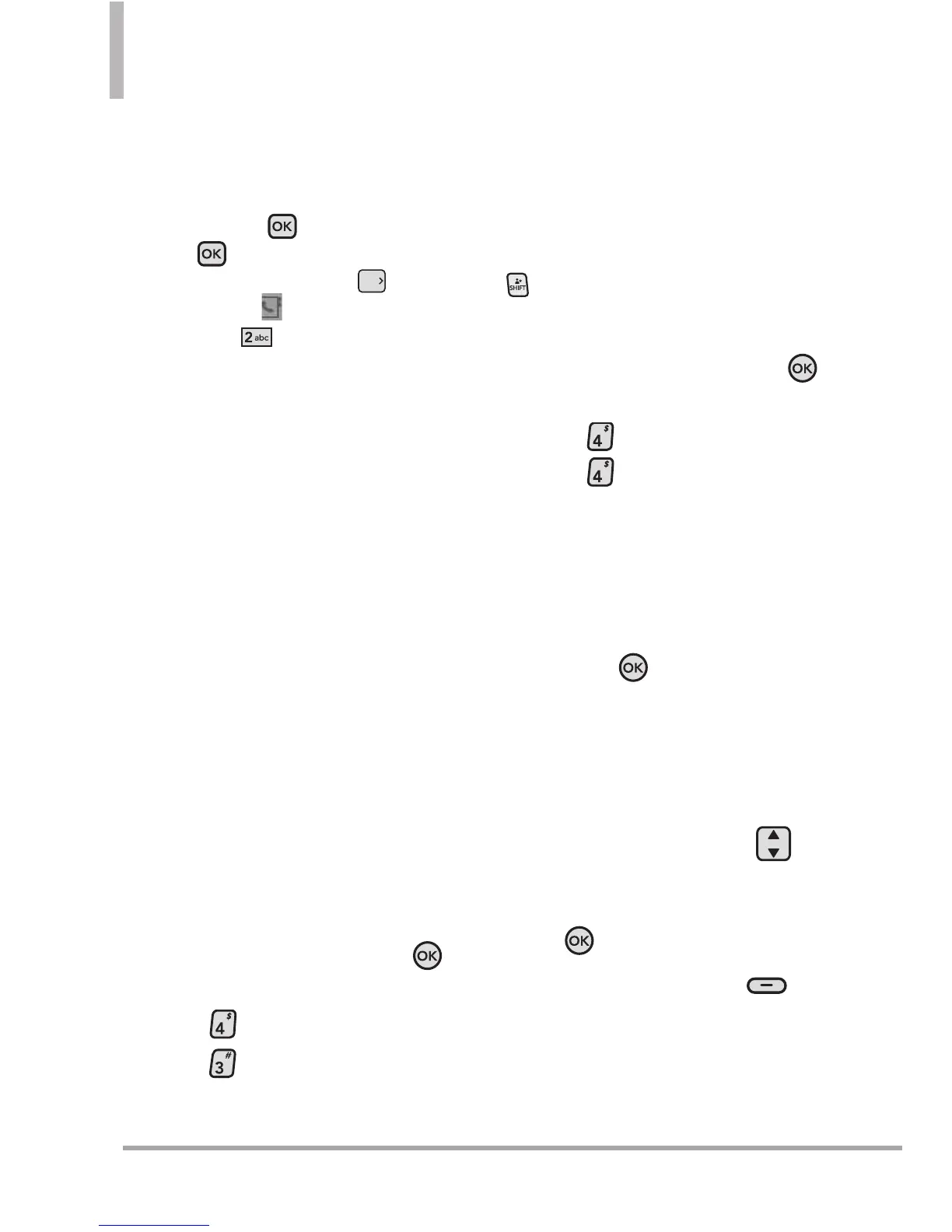60 Octane
TM
CONTACTS
NOTE
You can also use the External
Keypad to access your Contact
List:
First, unlock the screen by
pressing twice --> press
[
MENU] -->press the
Directional Key right to
scroll to [
CONTACTS]-->
press Contact List.
3. Backup Assistant
Backup Assistant safeguards your
mobile phone's address book and
automatically saves a copy of the
names, phone numbers, and email
addresses stored in your phone.
You can also view, print, add,
delete, and edit your contacts
online. If you lose, damage, or
upgrade your phone, Backup
Assistant will restore your contact
list to a new or replacement phone.
Additional fees may apply.
NOTE
To use the Backup Assistant
service, you are required to
activate the service from your
phone.
Using the Internal Keypad
1.
Open the flip and press the
Key [
MENU
].
2.
Press
Contacts
.
3. Press
Backup Assistant
.
4. Follow the on-screen prompts.
4. Favorites
Allows you to create and view your
Favorites contact list.
SHORTCUT
From idle mode with the flip open, pressing
is a shortcut key to the Favorites menu.
Using the Internal Keypad
1.
Open the flip and press the
Key [
MENU
].
2.
Press
Contacts
.
3. Press
Favorites
.
TIP
You can add up to 10 contacts and/or
contact groups as Favorites to easily make
calls, send messages, and view messages.
4. With the
ADD
frame selected,
press the
Key
to add a
Favorite.
5. Select whether you want to add
a favorite from your
Contacts /
Group
.
6. Use the Directional Key to
scroll through your Contacts or
Groups alphabetically and press
the
Key
[
MARK
].
7. Press the Left Soft Key
[
Done
].
Once you have added Contacts
to the Favorites list, the
following options will become
available in the Favorites menu:
