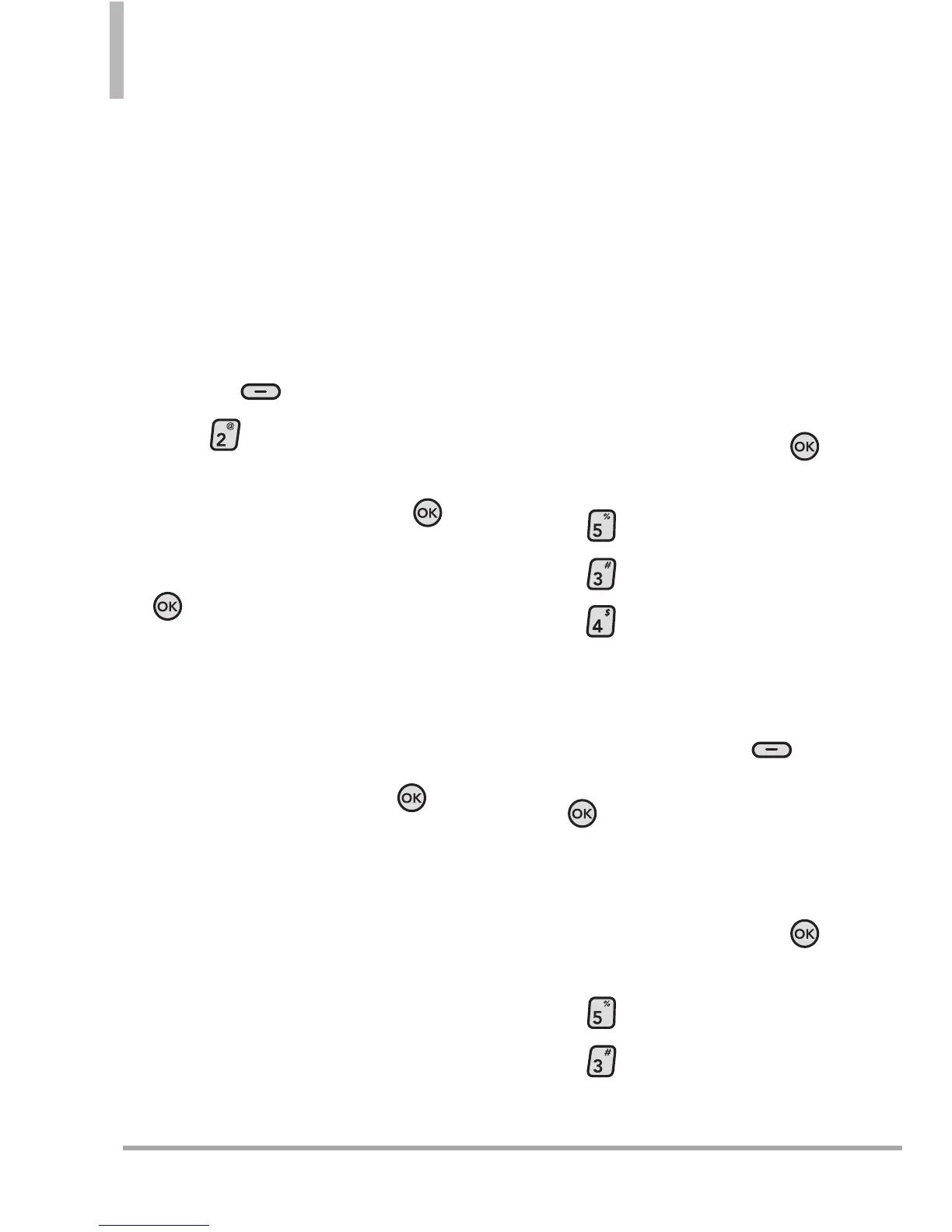74 Octane
TM
MEDIA CENTER
5. Navigate thru the sub-
categories and find a video you
can download. (not all videos
are available for downloading).
6. Use the Directional Key to find
the video clip you want, then
read the description of the
video clip and press the Right
Soft Key
[Options]
.
7. Press
Save Video
.
8. Select Ye s to accept the
charges and then press the
Key. Highlight
Phone Memory
or Memory Card and press the
Key. The video clip will
begin downloading.
9. Once the video is finished
downloading, a message will
appear on your phone.
10. Select
Yes
and press
the
Key to view video.
11. The video clip will be
automatically saved in My
Videos.
NOTE
Not all videos are downloadable.
Only videos that have the option
to save can be downloaded.
Additional charges for each
video clip viewed may apply.
Video Clips service is not
available in all areas. Check the
www.verizonwireless.com
website
for details.
Deleting Video Clips
Using the Internal Keypad
1.
Open the flip and press the
Key [
MENU
].
2. Press
Media Center
.
3. Press
Picture & Video
.
4. Press
My Videos
.
5. Select the video to delete using
the Directional Key.
6. Press the Left Soft Key
[Erase]
. Select Yes and press
the Key to erase the video.
Configure Alerts for New Video
Clips Using the Internal Keypad
1.
Open the flip and press the
Key [
MENU
].
2. Press
Media Center
.
3. Press
Picture & Video
.
