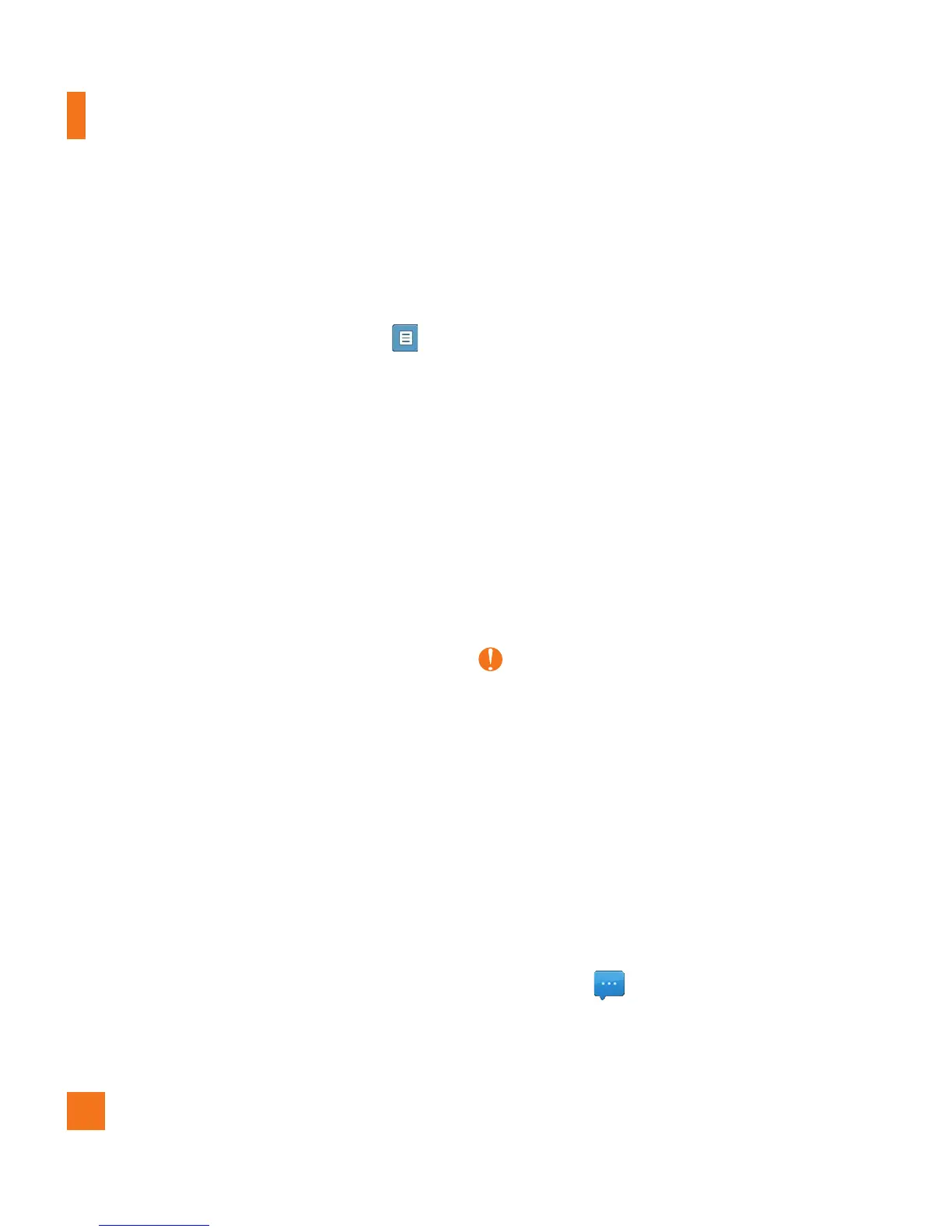40
Sending a Message
After completing a message, select Send To
to select recipients.
s %NTERTHERECIPIENTS7ITHOptions
,
you can choose an option from below.
- Enter Number: You can input the
recipient(s) number using the touch
keypad or QWERTY keyboard.
- Enter Email: You can enter an email
address instead of a phone number.
- Caller Groups: Choose a contact from
your Groups.
- Recent Recipients: Choose a contact
from recent messages.
- Recent Calls: Choose a contact from
recent calls.
- Delivery Options: Allows you to set
Add Cc and Add Bcc.
- Save to Drafts: Saves the selected
message to Drafts.
- Cancel Message: Allows you to cancel
the message.
Message folders
The folder structure on your phone was
designed to be fast and easy to use. To
change to a different folder, touch the drop-
down menu at the top of the screen.
ŹConversations: All the messages you
receive are placed into your Inbox.
ŹDrafts: If you don’
t have time to finish
writing a message, you can save it as
a draft.
ŹOutbox: All sending and sent messages
are placed into your Outbox.
Note
If you see the message “Message box full.
Delete old messages.”, then you should delete
some messages from your Inbox.
Inbox
You will be notified when you receive a
message. They will be stored in the Inbox. In
the Inbox, you can identify each message by
icons. To reach the Inbox, from the standby
screen, touch .
Messaging