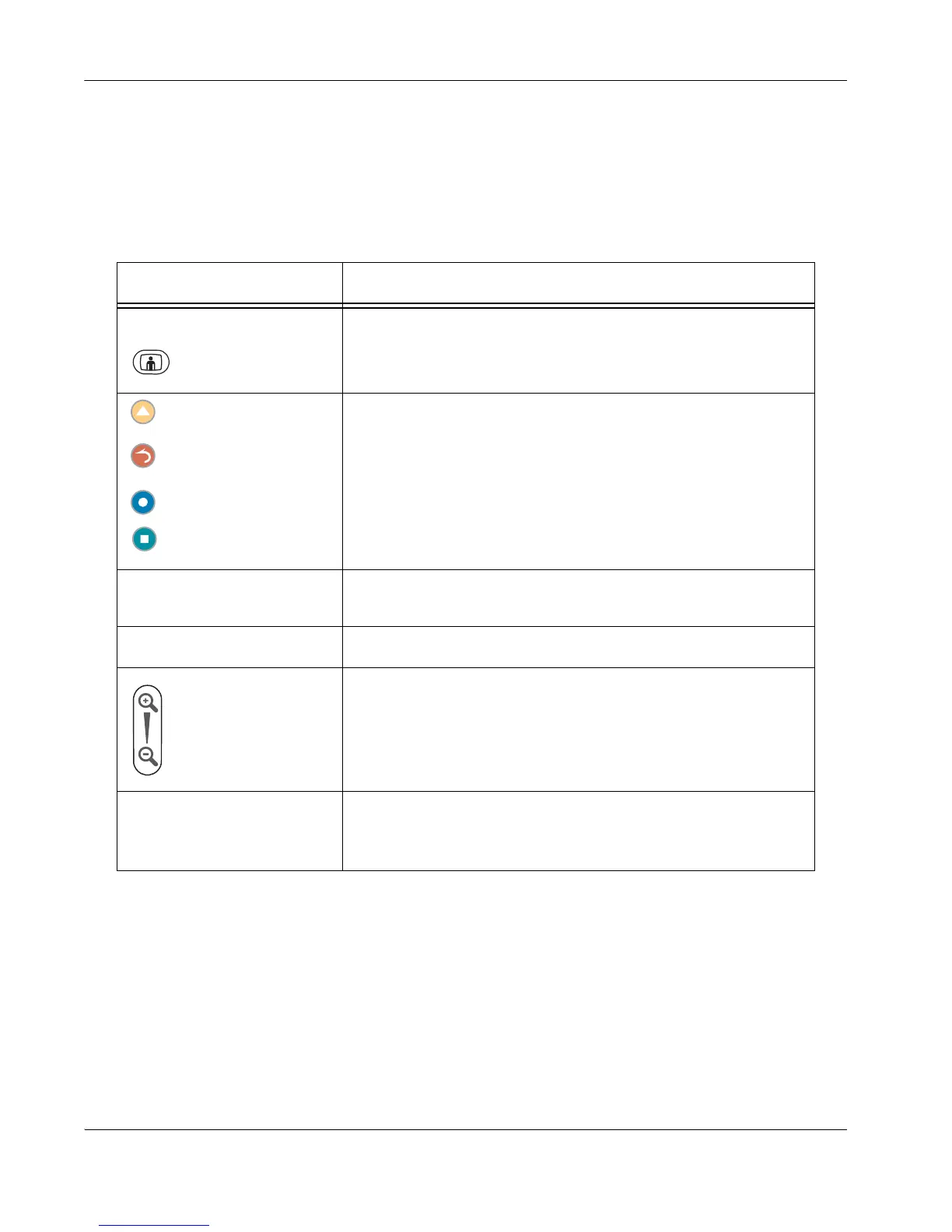10 LifeSize Video Communications Systems User Guide
The navigation bar appears below the system status bar and contains icons and
functionality that correspond to buttons on the remote control. The icons and functions
change depending on how you use the system. The following table identifies the buttons
on the remote control and the associated functions that typically appear in the
navigation bar.
Use the arrow keys on the remote control to navigate the main screen. As you navigate to
different parts of the screen, the icons and their descriptions that appear in the navigation
bar change to indicate what actions are available for a selected object or screen.
Remote Control Button Function
Call Returns to the main screen so you can initiate a new call.
Also returns to the call screen during a call.
These buttons correspond to functions on the screen; their
functionality changes depending on how you use the system.
Arrow keys Left and right arrows decrease and increase a numeric value
associated with a selected preference.
OK Behaves as Enter.
Behaves as page up and page down in a multiple page list. Also
increases or decreases a numeric value associated with a selected
preference.
Keypad Numeric/alphabetic keypad for character entry.
Also enables you to navigate a list of entries in a table. Each
numeric key (1-9) represents a 10 percent increment.