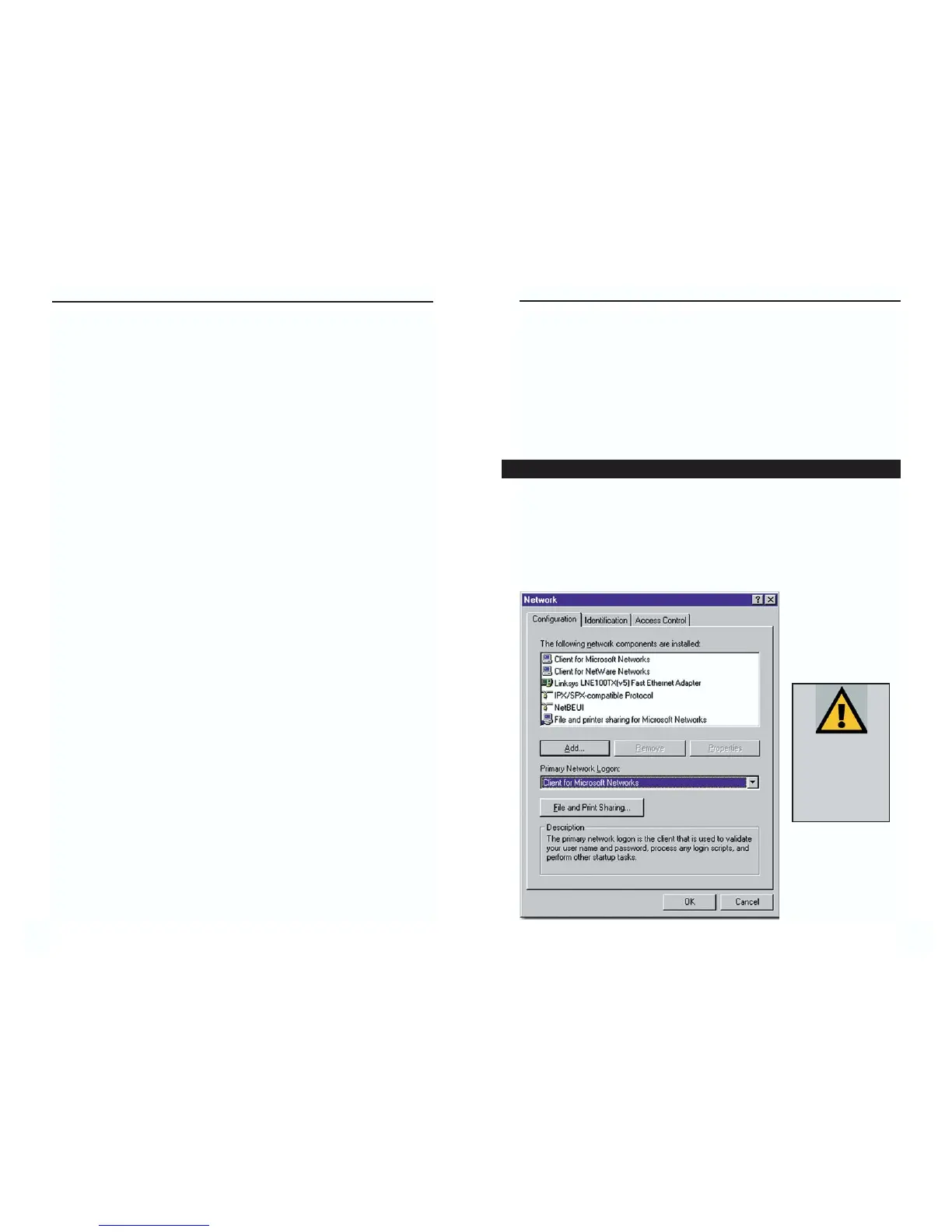EtherFast
®
10/100 LAN Card
Appendix D: Starting Over in
Windows 95, 98, ME, 2000, or XP
If you experience installation difficulties, you may need to re-install all of the
Windows networking components. The instructions below explain how to give
your PC a clean sweep so that you can retry the EtherFast
®
10/100 LAN Card’s
driver installation.
1. At the desktop click on the Start Button, highlight Settings, click on
Control Panel.
2. Double-click on the Network Icon.
3. If the Configuration box has a component called Dial-Up Adapter, skip for-
ward to step five. If it doesn’t, continue with step four.
Starting Over in Windows 95, 98, or Millennium
1RWH 7KH VFUHHQ
VKRWV RQ WKLV SDJH
DQGWKH RQHVRQWKH
QH[W WKUHH SDJHV
DUH H[DPSOHV RQO\
7KH\PD\GLIIHUIURP
V\VWHPWRV\VWHP
6463
Instant EtherFast
®
Series
3. Optional: Click on the Access Control tab. Make sure that Share-level
access control is selected; do not choose User-level access control. If Access
Control is grayed out and cannot be selected, refer to the Troubleshooting
section.
4. When you’re done, click OK. When asked if you want to restart your PC,
choose to do so.
The Windows Domain portion of the Windows setup is complete.
