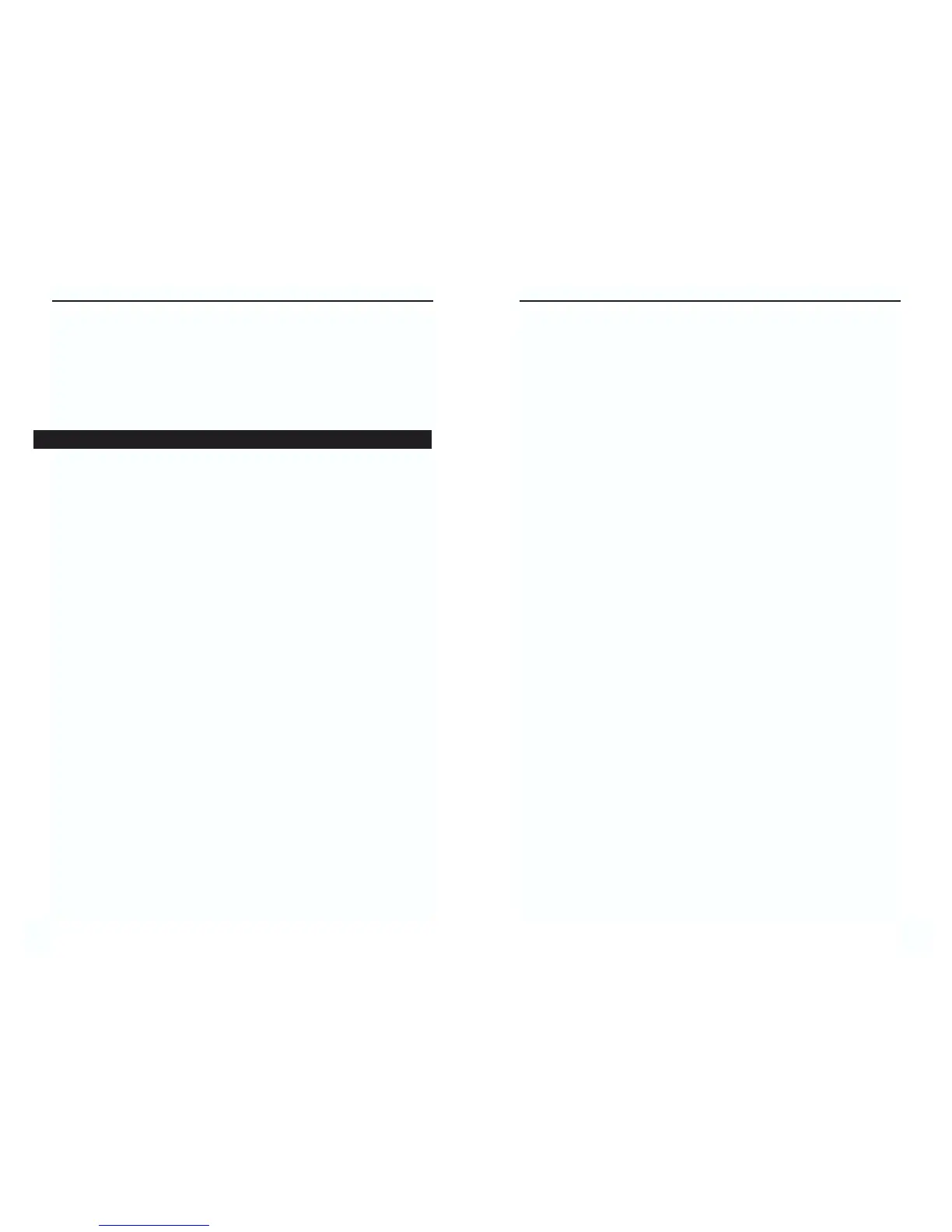EtherFast
®
10/100 LAN CardInstant EtherFast
®
Series
unchecked. Once you have made sure that it is unchecked, click on the OK
button and restart your computer.
5. On the Access Control Tab, User Level Access is selected, but Shared Level
Access is grayed out and not accessible.
• You previously had your primary network logon set to Client for NetWare
Networks. On the Configuration tab of the Network Properties window,
ensure that your primary network logon is set to Client for Microsoft
Networks.
• Your personal web server PC or Microsoft Front Page may require you to
choose a user level for security reasons.
6. In Network Neighborhood, you can only see yourself and no other computers on
the network.
• Make sure that the cables are connected correctly. Make sure you are get-
ting Link or Activity lights on both the EtherFast
®
10/100 LAN Card and
your hub. Try changing to a new cable that you know is working.
• Your workgroup name may be different from other computers on your net-
work. Make sure each PC on the network is using the same workgroup
name and protocol.
• Try using the Find Computer function.
7. In Network Neighborhood, you can see all other computers on the network but
not yourself, and all other computers can see each other and not your comput-
er.
• You may have not have enabled File and Printer Sharing. To do so, go to the
Network Component Configuration sections in the chapters on Windows
95 and 98.
• The network card might not be setup properly. Try reinstalling the card’s
drivers. To clean your system of the old installation, go to the Appendix
D: Starting Over in Windows 95, 98 or 2000 and then re-install.
8. “Network Neighborhood” or “Entire Network” is Empty.
• For “Network Neighborhood”, verify that your Microsoft Client is
installed. See the Windows 95 or 98 setup instructions in this guide for
directions. Verify that you have logged in correctly. Refresh the screen by
pressing F5 several times.
• For “Entire Network”, verify that your Microsoft Client is installed. See the
Windows ME setup instructions in this guide for directions. Verify that you
have logged in correctly. Refresh the screen by pressing F5 several times.
5655
Appendix A: Troubleshooting
This section provides possible solutions to problems regarding the installation and
operation of the EtherFast
®
10/100 LAN Card . If you can’t find an answer here,
check the Linksys website at www.linksys.com. Troubleshooting hints for
Windows can be found below. If you are using Windows NT, or another network
operating system, skip to the Card Diagnostics instructions in this section.
1. Windows doesn’t detect new hardware with the EtherFast
®
10/100 LAN Card
hardware installed, or it continues to detect the card each time you restart your
PC.
• You might not have inserted the PCI card correctly or securely into the
appropriate slot of your computer. Check that the card is securely inserted
into the appropriate slot.
• Try inserting your card into an alternate PCI slot.
• You may have previously aborted a new hardware setup. Follow the direc-
tions in the Appendix D: Starting Over in Windows 95, 98, ME, 2000 or
XP.
• The motherboard in your system might not be Plug-and-Play compatible,
your PC’s Plug-and-Play settings may not be enabled, or the motherboard
may have Plug-and-Play options not supported by Windows 95/98, 2000,
ME or XP. If you are not sure, contact your PC’s manufacturer.
2. Windows can’t locate the driver for the EtherFast
®
10/100 LAN Card device.
• You may have inserted the wrong diskette into your PC’s drive.
• The diskette may be defective or files may be missing. Make sure the disk
has a few files starting with lne100 in a folder called Win95 for Window
95, Win98 for Windows 98, WinME for Windows ME, Win2000 for
Windows 2000, or WinXP for Windows XP.
3. The Windows Logon screen doesn’t appear after you restart your computer.
• Click on Start, Shut Down, then Close All Programs and Logon as a
Different User (in Windows 98 or ME, select Log Off). If this doesn’t
solve the problem, your PC’s manufacturer may have disabled Windows’
networking. Contact your computer’s manufacturer for help.
4. After entering a username and password, a window appears that reads, “No
Domain Server could be found to validate your Username and Password.”
• Click on Start, Settings, Control Panel. Double-click on Network. Click
on the Configuration tab. Under “The Following Network Components
are Installed” box, highlight Client for Microsoft Networks and click on
the Properties button. Once you are in the Client For Microsoft Networks
Properties window, make sure that Log on to Windows NT Domain is
Common Problems and Solutions
